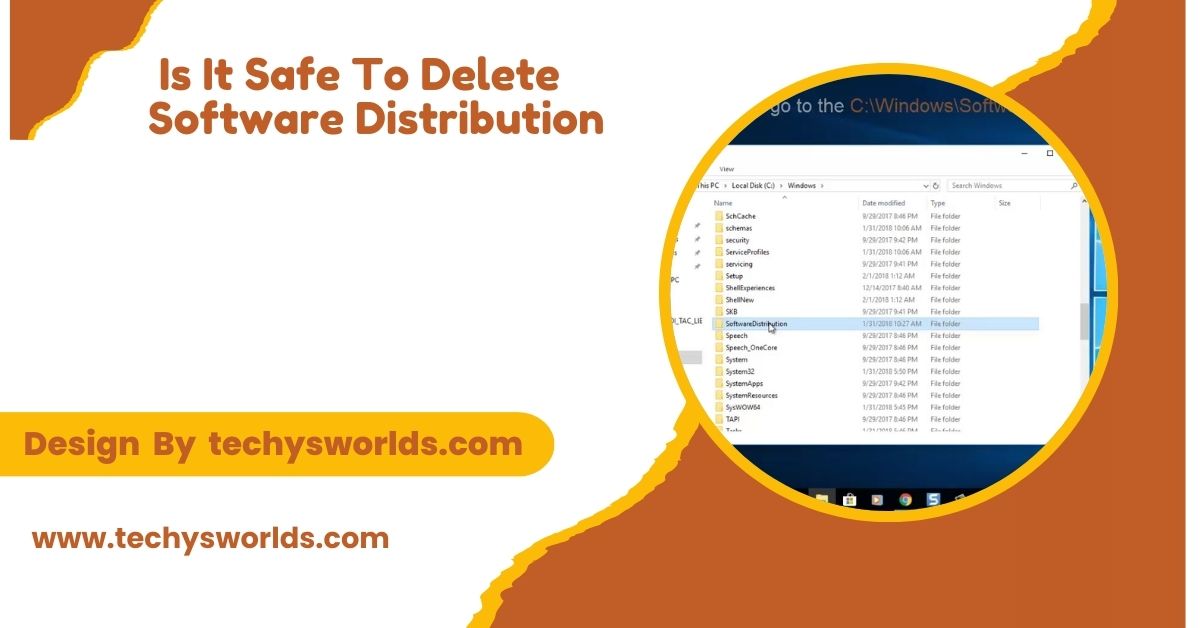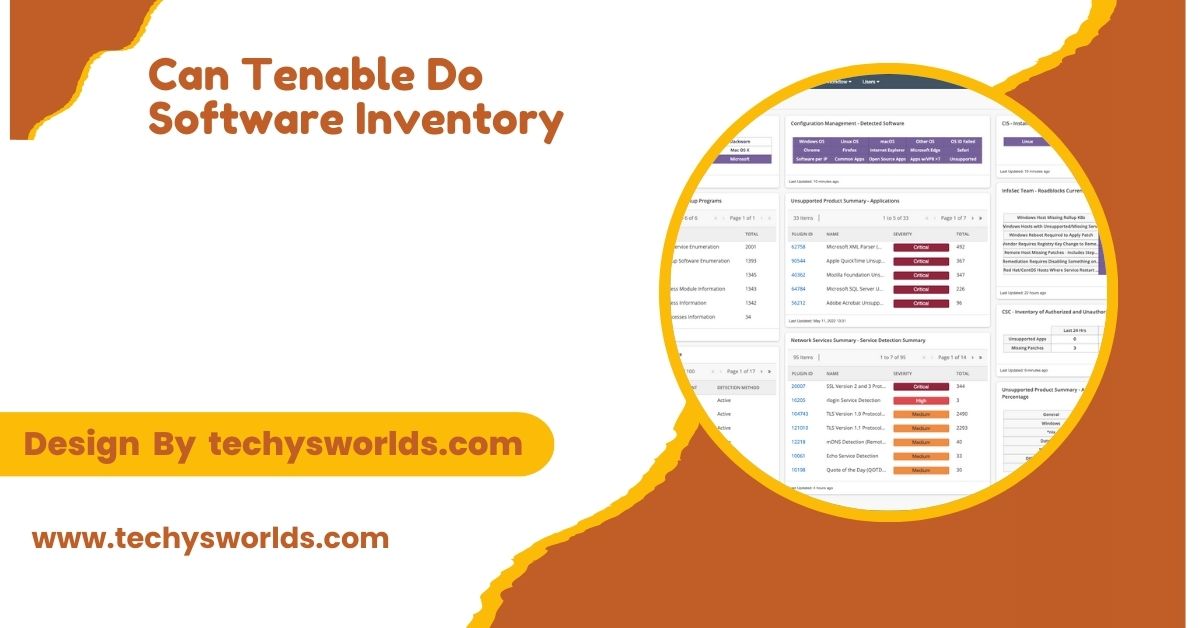When managing your computer’s storage, you might encounter the Software Distribution folder. This directory, integral to the Windows operating system, plays a key role in the update process. Understanding what this folder is, its function, and the implications of deleting it can help you make informed decisions about your system maintenance.
“Yes, it’s safe to delete the Software Distribution folder, as it contains temporary update files, but ensure no updates are currently in progress.”
In this article, We will discuss “ is it safe to delete software distribution”
Is It Safe to Delete the Software Distribution Folder?
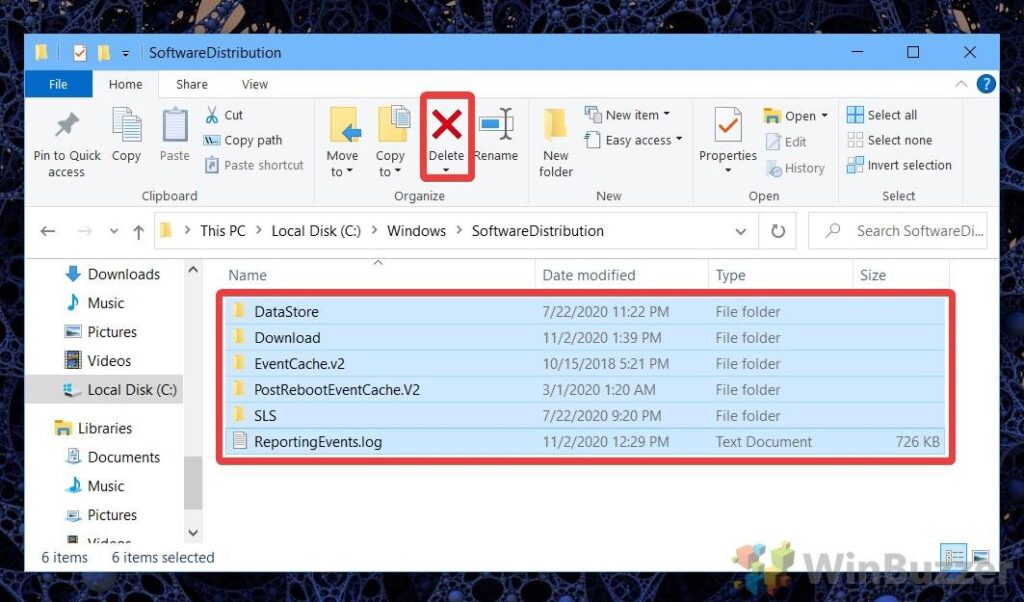
Yes, it is generally safe to delete the Software Distribution folder, but with certain precautions:
1. Temporary Nature of Files:
The files stored in the Software Distribution folder are temporary and meant for updates. Deleting them does not affect the core functions of your operating system. Instead, it can free up disk space that may have been consumed by old or unneeded update files. This makes it a useful maintenance step to keep your system running smoothly and efficiently.
2. Impact on Ongoing Updates:
Before deleting the folder, ensure that no Windows updates are currently being processed. If updates are in progress, deleting these files could disrupt the update process and may lead to issues such as incomplete installations or errors during system operation. This precaution helps prevent potential complications that could arise from interrupting critical system updates.
Also Read: How Much Money Do Apple Software Engineer Interns Make – What You Need To Know!
3. Automatic Recreation:
If you delete the Software Distribution folder, Windows will automatically recreate it the next time an update is downloaded. This means that while you may temporarily free up space, the folder will reappear, and Windows will re-download necessary files as needed. This automatic process ensures that your system remains up to date without requiring manual intervention after the folder is deleted.
Signs You May Need to Delete the Software Distribution Folder:
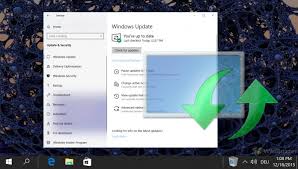
There are several indicators that may prompt you to consider deleting the Software Distribution folder:
Update Errors:
If you encounter error messages during Windows updates, such as error code 0x800F0984, it may indicate issues within the Software Distribution folder. Deleting the contents can sometimes resolve these errors and allow updates to proceed smoothly.
This action helps reset the update process, clearing out any corrupted or outdated files that may be causing the error. By removing these files, you can often restore normal update functionality and ensure your system stays secure and up to date.
Excessive Disk Usage:
If you notice your disk space is running low and suspect that the Software Distribution folder is the culprit, deleting its contents can help reclaim valuable storage space. It is not uncommon for this folder to grow large, especially after multiple updates. Regularly clearing out this folder can be an effective way to maintain optimal disk space and improve overall system performance.
Also Read: What Home Automation Software Integrates With Blink Live View – A Comprehensive Overview!
Stale Update Files:
If the folder contains update files that are no longer relevant or needed, clearing it out can help maintain an organized and efficient system. This practice not only frees up storage but also reduces clutter, making it easier to manage your system’s files. By removing outdated files, you can streamline the update process and ensure that only the most current data is available for installation.
How to Safely Delete the Software Distribution Folder:
If you decide to delete the Software Distribution folder, follow these steps to do so safely:
- Pause Windows Updates: Navigate to Settings > Update & Security > Windows Update and click on “Pause updates.” This step ensures that no updates are actively being processed while you delete the folder.
- Stop the Windows Update Service:
- Open the Start menu, type “Services,” and hit Enter.
- Scroll down to find “Windows Update,” then right-click and select “Stop.”
- Alternatively, use the command prompt: type `net stop wuauserv` and press Enter.
Access the Software Distribution Folder:
- Open File Explorer and go to `C:\Windows\SoftwareDistribution`.
- You should see several subfolders and files within this directory.
- Delete the Contents: Select all the files and folders inside the Software Distribution folder and delete them. It’s advisable to delete the contents rather than the folder itself, as Windows will recreate the folder automatically.
- Restart the Windows Update Service: Go back to the Services window, right-click on Windows Update, and select Start to reactivate the update service.
- Resume Windows Updates: Return to the Windows Update settings and click on “Resume updates” to allow Windows to check for updates again.
Alternative Solutions:
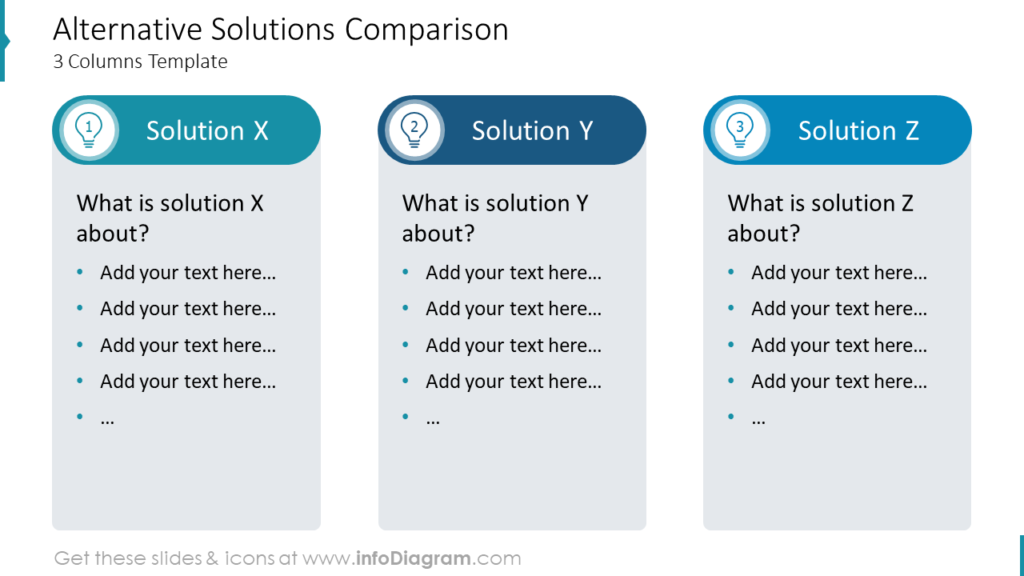
If you’re hesitant about deleting the Software Distribution folder, consider these alternatives. These options can help maintain your system’s health without the potential risks associated with manual deletion.
By using built-in tools or troubleshooting methods, you can effectively manage updates and resolve issues while keeping your files intact. This approach ensures that your system remains efficient and minimizes the likelihood of encountering errors during the update process.
Disk Cleanup Tool:
Use the built-in Disk Cleanup utility in Windows. This tool can help you remove temporary files, including those in the Software Distribution folder, without requiring manual deletion.
The Disk Cleanup Tool scans your system for unnecessary files and provides a safe way to reclaim disk space. By selecting the appropriate categories, you can streamline your system maintenance and ensure that only essential files are retained.
Troubleshooter for Windows Update:
Run the Windows Update Troubleshooter, which can automatically detect and fix problems related to updates, potentially reducing the need to delete the Software Distribution folder.
This built-in tool analyzes your system for issues that may be affecting the update process and applies fixes without manual intervention. Utilizing the troubleshooter can save time and effort while ensuring that your Windows updates run smoothly.
Also Read: Alternative Software For OBS Studio – Elevate Your Streaming!
Regular Maintenance:
Regular maintenance of the Software Distribution folder includes periodically clearing its contents to prevent build-up of unnecessary update files, ensuring smoother system performance and fewer update issues. This can be done by stopping the Windows Update service before clearing the folder. Regular cleanup helps free up disk space and reduces the risk of update failures. After cleanup, restart the Windows Update service to resume normal update operations.
FAQ’s
Here are five FAQs with short answers regarding whether it is safe to delete the Software Distribution folder:
1. Can deleting the Software Distribution folder cause update errors?
No, deleting the folder usually fixes update errors, but Windows will rebuild the folder and redownload necessary files when updates are needed.
2. Is it safe to delete the Software Distribution folder?
Yes, it is generally safe to delete the Software Distribution folder, as it contains temporary files that can be recreated by Windows during the next update cycle.
3. Will deleting the Software Distribution folder affect my Windows updates?
If no updates are in progress, deleting the folder will not affect future updates; however, ongoing updates may be disrupted if deleted during installation.
4. How do I delete the Software Distribution folder?
You can delete the contents of the Software Distribution folder by stopping the Windows Update service, navigating to the folder, and deleting the files.
5. What happens after I delete the Software Distribution folder?
Windows will automatically recreate the folder during the next update process, and any new updates will be downloaded as needed.
Conclusion
In conclusion, deleting the Software Distribution folder is generally safe and can help free up disk space on your computer. However, it’s crucial to ensure that no updates are in progress before proceeding with deletion. By following the proper steps, you can maintain an efficient system while allowing Windows to recreate the folder during the next update cycle.