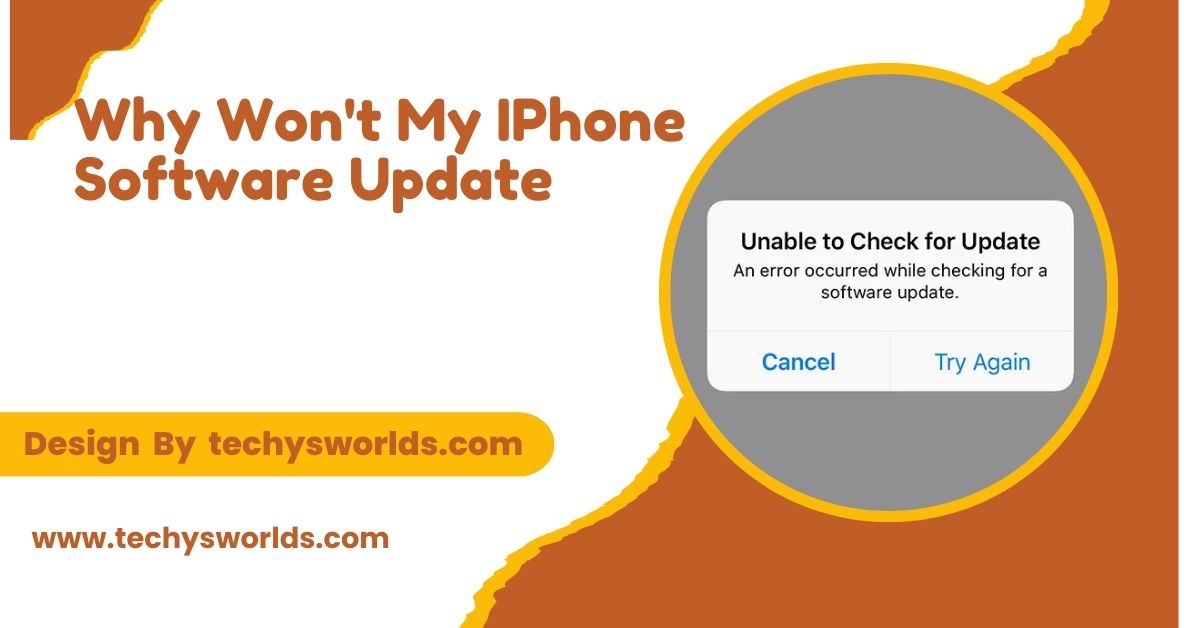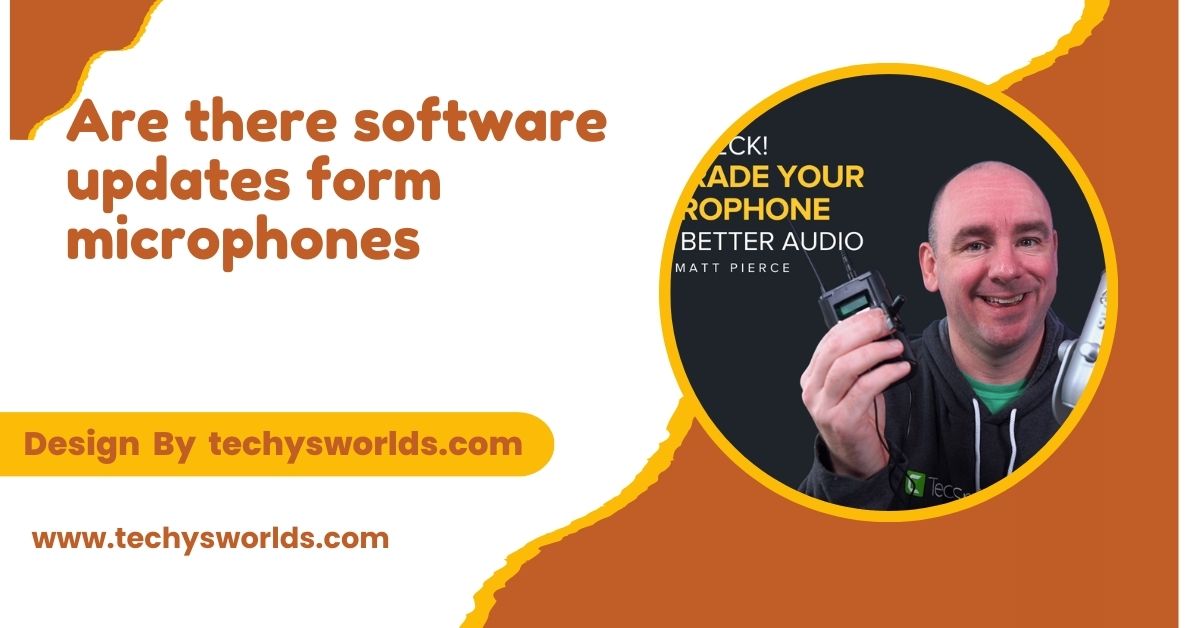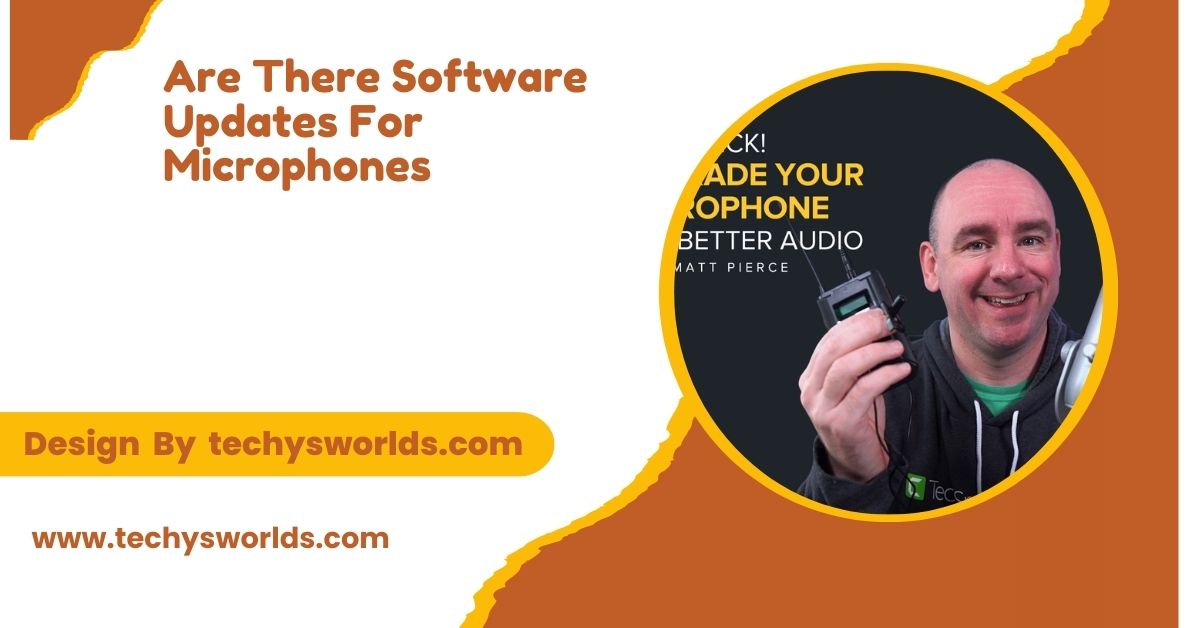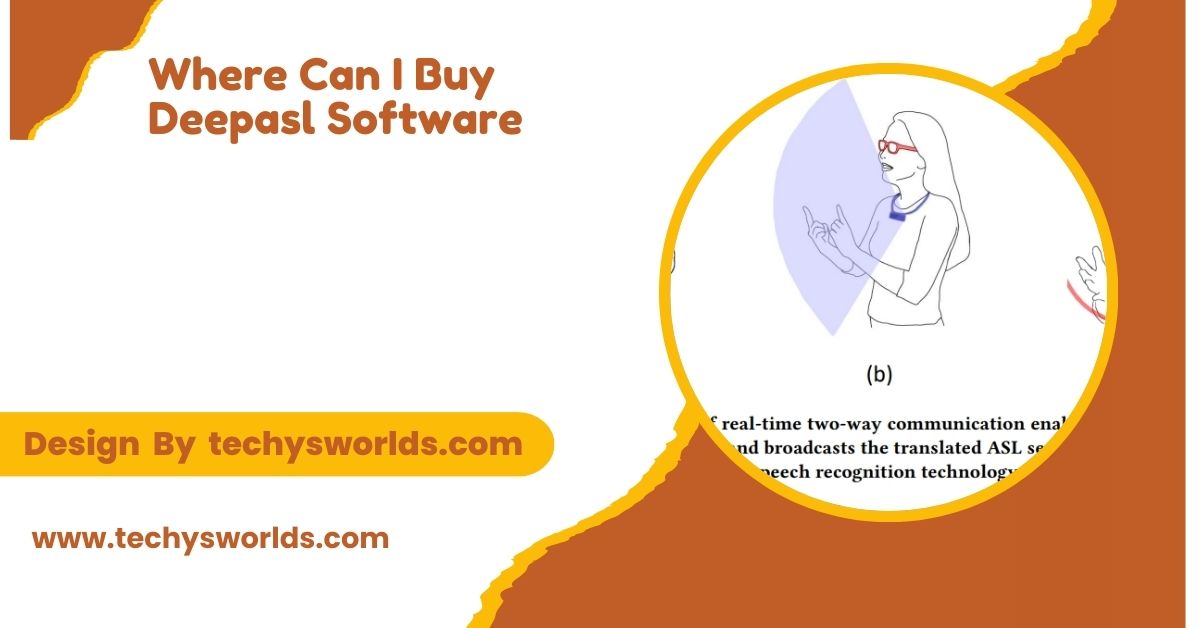Your iPhone may not update due to storage, connection, or battery issues. Ensure sufficient space, a stable Wi-Fi connection, and enough battery.
In this article, we’ll explore the common reasons why an iPhone won’t update and provide troubleshooting steps to help resolve these issues.
Common Reasons Why Your iPhone Won’t Update:
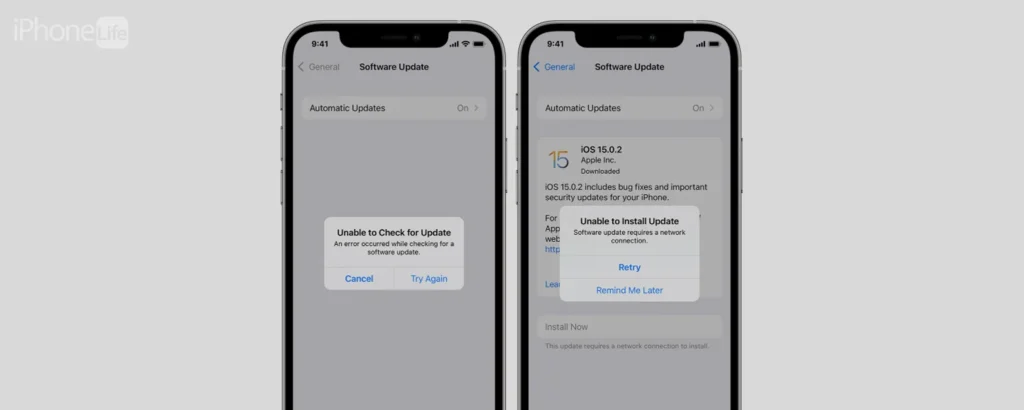
Several factors can prevent your iPhone from completing a software update. These issues could range from simple connectivity problems to more complex system or hardware issues. Let’s explore some of the most common reasons why you might be experiencing difficulties.
Insufficient Storage Space:
One of the most common reasons an iPhone won’t update is a lack of storage space. Software updates, especially major ones, can be quite large—often over 2 GB or more. If your device has insufficient free space, the update process may fail to download or install.
To resolve the issue, go to Settings > General > iPhone Storage and check your available space. You can delete unnecessary apps, photos, or videos to free up storage, or offload apps you rarely use.
Poor or No Internet Connection:
Software updates require a stable internet connection to download the update files. If your Wi-Fi signal is weak, interrupted, or unavailable, the update may fail. Apple recommends using Wi-Fi for downloading updates due to the large file sizes.
Ensure that your iPhone is connected to a reliable Wi-Fi network. If the update is still not downloading, try restarting your router or switching to a different Wi-Fi network.
Also Read: Is The Macbook Touch Screen A Software Issue Or Hardware – A Comprehensive Analysis!
Battery Life Issues:
Software updates are resource-intensive and require significant battery power. If your iPhone’s battery is low, the update may not proceed. Apple prevents updates from installing if the battery is too low to ensure that the process isn’t interrupted.
Make sure your iPhone has at least 50% battery life before attempting the update. If the battery is low, plug your device into a charger and allow it to charge up.
iOS Update Server Issues:
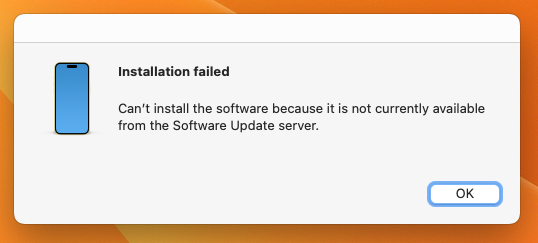
Sometimes the problem may not be on your end but with Apple’s update servers. During the release of a major iOS update, Apple’s servers can become overloaded, causing delays or failures in the update process.
If this happens, you may need to wait for a few hours or even a day. You can also check Apple’s System Status page to confirm if there are ongoing issues with the iOS update servers.
Outdated iTunes Version (For Computer-Based Updates):
If you’re using iTunes on a computer to update your iPhone and the update won’t complete, it might be due to an outdated version of iTunes. Apple frequently updates iTunes to ensure compatibility with the latest iOS versions.
Ensure you are using the latest version of iTunes. For macOS users, make sure macOS is updated to the latest version, as Finder (for macOS Catalina and later) is used for iPhone updates.
Software Bugs or Corrupted Files:
Bugs or corrupted files on your iPhone can prevent the update from completing. These issues could be the result of previous failed updates, incomplete downloads, or a corrupted update file.
To resolve this, restart your iPhone or force a restart if necessary. For iPhone 8 and newer models, press and release the Volume Up button, then the Volume Down button, and finally press and hold the Side button until the Apple logo appears.
Also Read: Logitech Unifying Software – Features, Benefits, and Usage!
Device Compatibility Issues:
Not all iPhones are compatible with the latest iOS versions. Older models like the iPhone 5s and iPhone 6 may not support newer updates, which can cause problems when attempting to install them.
Check Apple’s official iOS compatibility list to ensure your device can run the latest software. If your device is outdated, you may need to upgrade to a newer iPhone to access the latest features.
Date and Time Settings Are Incorrect:
Incorrect date and time settings on your iPhone can interfere with the update process. Misconfigured time zones or manually set dates can prevent the update from downloading or installing.
Make sure that Set Automatically is enabled under Settings > General > Date & Time. If it’s already on, manually adjust the date and time to the correct settings and then retry the update.
iCloud Storage Issues:
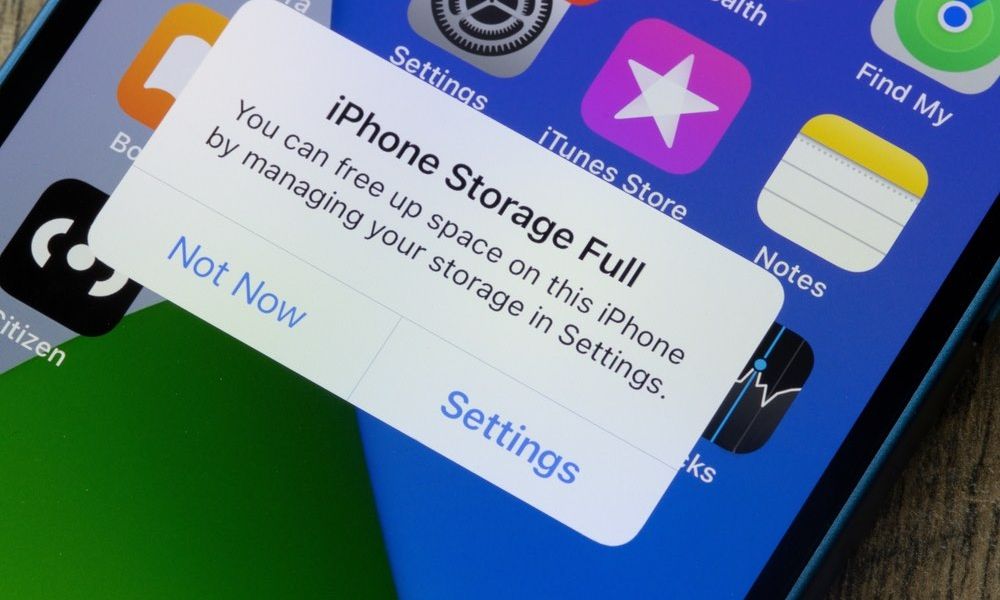
If you’re running low on iCloud storage, it can interfere with the update process. iPhones use iCloud to back up data during updates, and a lack of space can cause problems.
Check your iCloud storage usage by going to Settings > [Your Name] > iCloud > Manage Storage. Delete old backups or unused files from iCloud to free up space. If needed, you can also purchase additional iCloud storage.
Network Settings Issues:
Sometimes, network settings problems can prevent updates. This includes things like incorrect DNS settings, VPN connections, or network configurations that block Apple’s servers.
You can reset your network settings by going to Settings > General > Reset > Reset Network Settings. Keep in mind this will erase saved Wi-Fi passwords and VPN settings, so you’ll need to reconnect to your networks afterward.
How to Force an Update Using iTunes or Finder:
If your iPhone still won’t update over the air, you can try forcing an update using a computer:
- Step 1: Connect your iPhone to your computer using a USB cable.
- Step 2: Open iTunes (or Finder on macOS Catalina and later).
- Step 3: Select your iPhone from the device list.
- Step 4: Click Check for Update and follow the on-screen instructions to download and install the latest iOS version.
FAQ’s
1. Why is my iPhone not updating?
Your iPhone may not be updating due to insufficient storage, a weak internet connection, or low battery.
2. How can I free up space for an iOS update?
Delete apps, photos, or offload unused apps from Settings > iPhone Storage to create space.
3. How do I fix an internet connection issue for an update?
Make sure you’re connected to a stable Wi-Fi network, and restart your router if needed.
4. What should I do if the update doesn’t download?
Check Apple’s System Status page for server issues, ensure your device has storage, and restart your iPhone.
5. Can I update my iPhone via iTunes?
Yes, you can update your iPhone through iTunes (or Finder on macOS Catalina and later).
Conclusion
iPhone software update issues are common but often solvable through basic troubleshooting like freeing up storage, checking connectivity, or resetting network settings. If these steps don’t work, contact Apple Support for further assistance. Regular updates are crucial for performance and security, so resolving issues quickly is recommended to ensure your device runs smoothly.
Related Posts
Also Read: Video Editing Software – Features, Types, and Best Options!
Also Read: Crypto-Legacy.App Software – A Comprehensive Guide!
Also Read: What Does Amplitude Software Test – The Essential Guide!