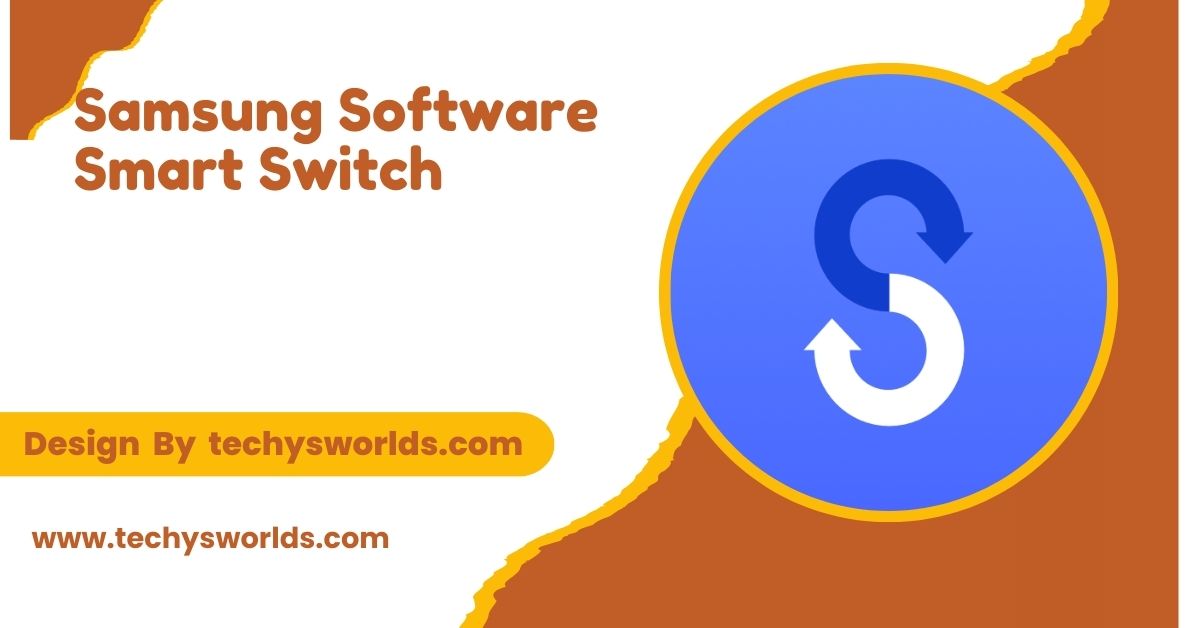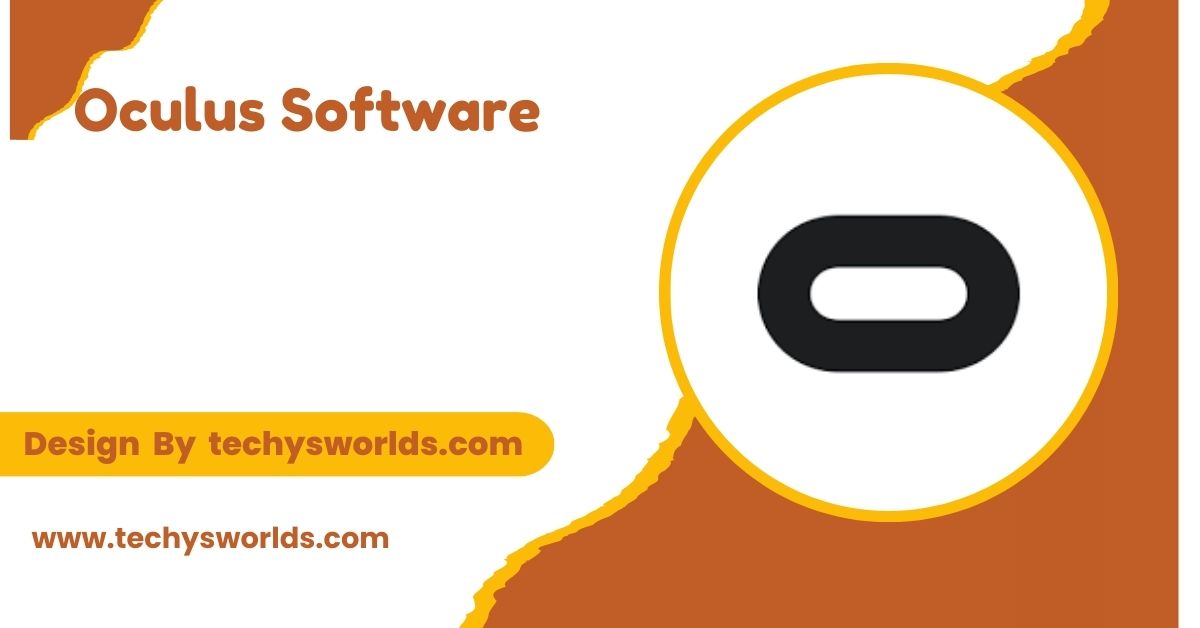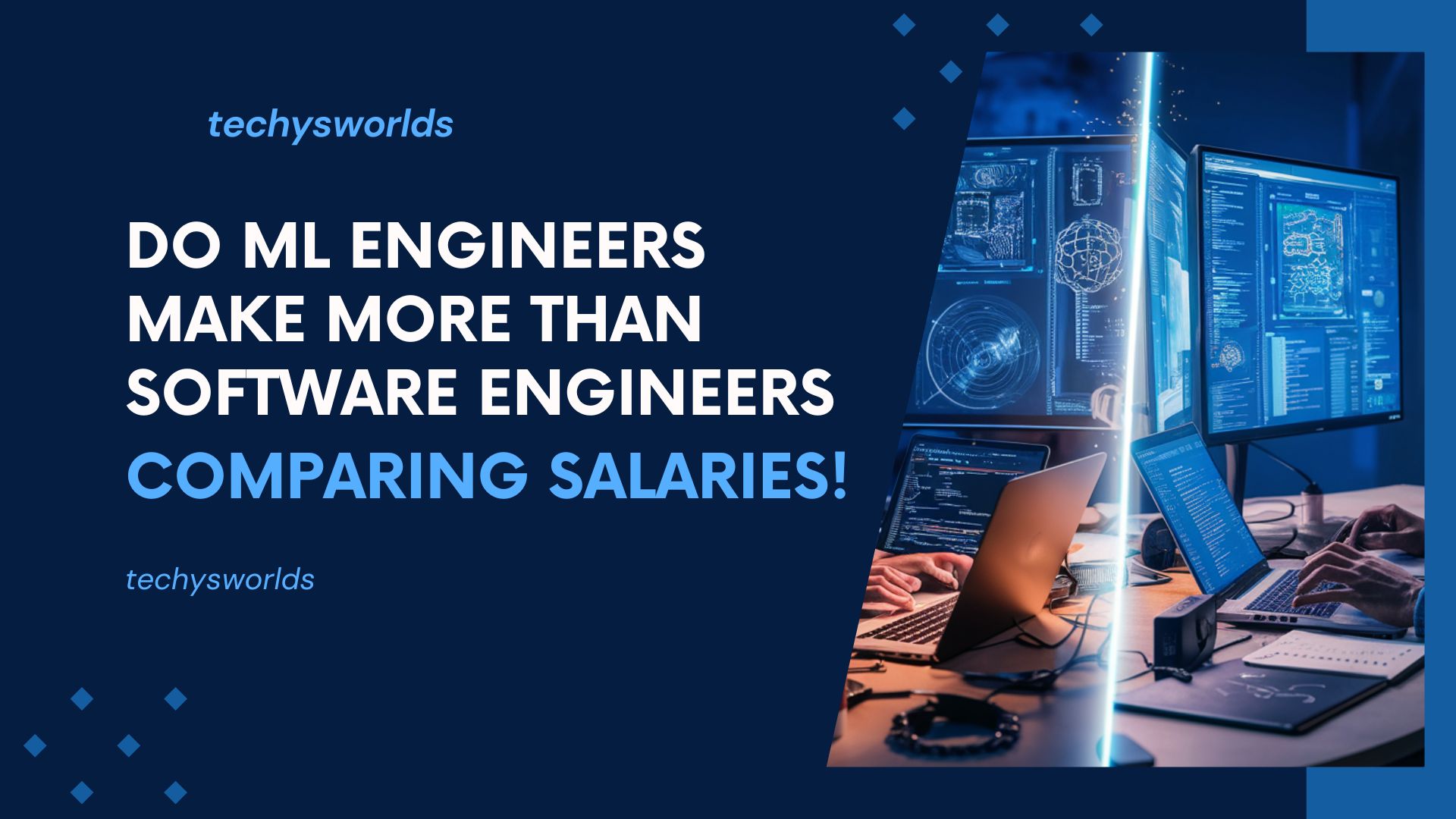Samsung Smart Switch is a free utility that allows easy transfer of contacts, messages, photos, and other apps from one Samsung device to another or to any other smartphone.
This article will take you through each feature, benefits, and step-by-step instructions on how to use the Samsung Smart Switch.
What is Samsung Smart Switch?
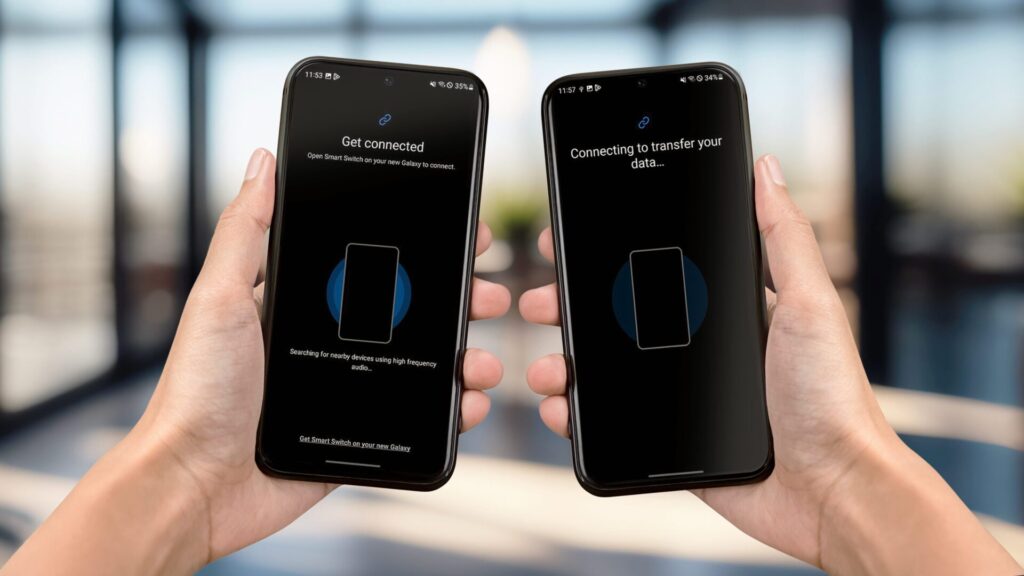
Samsung Smart Switch is a data transfer software developed by Samsung for transferring data from mobile devices, tablets, and computers. The app supports multiple operating systems including Android, iOS, and Windows. This makes it possible for users to easily transfer files from Samsung devices to other smartphones or computers.
Smart Switch allows you to transfer all the important data such as contacts, calendar events, text messages, photos, videos, apps, and some device settings from an old phone to a new Samsung mobile without much hassle.
Software comes in the form of:
- A mobile app for Android as well as iOS.
- A computer application for Windows and Mac.
Why Samsung Smart Switch?
Using Samsung Smart Switch offers several key benefits. It streamlines the process of transferring data between devices, saving time and minimizing the risk of data loss. Whether you’re upgrading to a new Samsung phone or switching from another platform, Smart Switch ensures a seamless migration, with all your essential information transferred safely.
Features of Samsung Smart Switch:
Samsung Smart Switch has a variety of features that make transferring as painless as possible. Some of its key features include:
Also Read: Software Sales Jobs – A Detailed Guide!
2D and 3D Visualization:
You can choose to transfer data wirelessly or wired while using Samsung Smart Switch. One prefers convenience in wireless transfer while another would prefer speed via a wired connection. Smart Switch can accommodate either preference.
- Wireless Transfer: Both devices will be connected to the same Wi-Fi network for a smooth transfer experience.
- Wired Transfer: USB cable will directly connect both devices for fast data transfer.
Transfer Contacts, Messages, Photos, and More:
Smart Switch supports transfer of a number of data types to ensure all your important information is transferred to your new Samsung device.
- Contacts and Calendar Events: Transfer all your contacts and calendar events to the new device.
- Messages and Call Logs: Text messages and your call history transfer without complications.
- Photos, Videos, and Music: Seamless transfer of photos, videos, and music from your old to your new device.
Features for backup and restore:
Smart Switch enables you to save all your data so you do not lose any while transferring it to the new one. You can restore everything on to your new device after saving your data.
- Full Backup: Save all your device’s data such as apps, settings, and multimedia files
- Restore Data: Once the new Samsung device is all set up, restore your full backup so that not even an inch of the data gets lost.
Transfer Device Specific Settings:
With Smart Switch, you’ll be able to transfer some of the device-specific settings from your previous phone to your new Samsung smartphone.
- Wi-Fi Settings Transfer your Wi-Fi networks and passwords to your new device.
- Wallpaper and Themes Retains your previous setup, including the home screen layouts and themes.
Cross-Platform Compatibility:
Samsung Smart Switch allows for cross-platform compatibility. With it, you’ll have an easy way to transfer data between other devices and Samsung smartphones using Android and iOS.
- Android to Samsung: Seamlessly transfer data from your Android phones to your Samsung device.
- iOS to Samsung: Move data from iPhones to Samsung devices, including contacts, apps, and media files.
Partial Data Transfer:
You don’t need to transfer all the data from your old device. Smart Switch enables you to select data types to transfer.
- Select Data Types: Select only the data you want to transfer, for example, contacts, photos, or messages.
- Manage Storage: Do not transfer unnecessary data to free up storage on your new device.
Software Updates and Compatibility:
Smart Switch is constantly updated to support the latest Samsung devices and operating systems. It also enables you to update your device software, keeping your phone updated.
- Automatic Software Updates: Your device will be updated with the latest Samsung features.
- Compatibility with New Devices: New Samsung phones are released regularly, and Smart Switch keeps on supporting them.
How to Use Samsung Smart Switch:
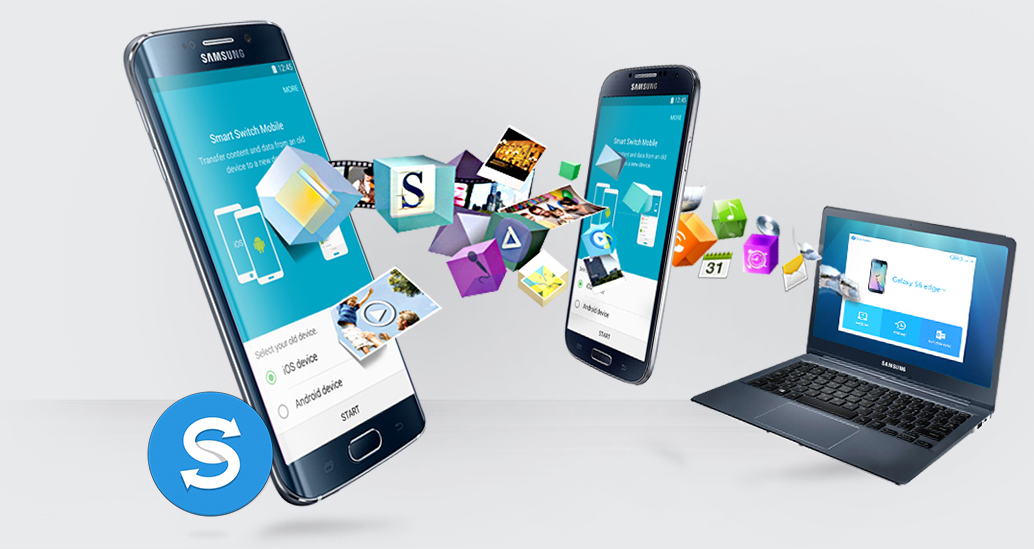
It is very easy to use the Samsung Smart Switch, and the process requires only a few steps. Here’s how to use the app to transfer data from one device to another:
Step 1: Install Samsung Smart Switch
Download and install the app on both your old and new devices:
- On Android: Download Smart Switch from the Google Play Store.
- On iOS: Install the app from the Apple App Store.
- On PC/Mac: Download the desktop version of Smart Switch for Windows or macOS from the official Samsung website.
Step 2: Connect Your Devices
There are two methods for connecting your old and new devices:
- Wired Connection: Use a USB cable to connect your devices directly.
- Wireless Connection: Both devices should be connected to the same Wi-Fi network. The transfer can now start wirelessly.
Step 3: Choose What to Transfer
After both devices have been successfully connected, Smart Switch will ask you what you would like to transfer. Select what types of data you’d like to transfer to your new Samsung device.
Step 4: Begin Transfer
Click “Transfer” once you have chosen the data you want to transfer. Wait for the procedure to finish. It depends upon how much data is transferred.
Step 5: Finish Setup
After that, you’ll be able to set up your new Samsung mobile device. You should find all your data transferred to your new phone at this point.
Troubleshooting Common Issues with Samsung Smart Switch:
While Samsung Smart Switch is trusted, sometimes users encounter issues while transferring data. Some of these issues and their solutions are below.
- Transfer Failed: Always inspect the connection between devices. Try to reboot phones or reinstall the app.
- Slow Transfer Speed: Switch to a cable transfer to make it transfer much faster.
- Compatibility: Inspect whether the versions installed on both devices support compatible transfer.
FAQ’s
1. What kind of data can I transfer with Samsung Smart Switch?
Smart Switch transfers contacts, messages, photos, videos, music, apps, and device settings. So you’ll find no hitch in the process.
2. Is Samsung Smart Switch free?
Samsung Smart Switch is free to download and use to transfer data from one device to another.
3. Does Smart Switch work with iPhones?
Yes, the Smart Switch does support transfers from iPhones to Samsung and vice versa; it contains contacts, photos, messages, and apps.
4. Can I transfer data from a Samsung phone to another Samsung one?
Yes, Smart Switch offers an excellent service for transferring Samsung data, contacts, messages, apps, and more.
5. Is the amount of data that you can transfer via Smart Switch set?
There is no strict limit of transfer, but this entirely depends on the amount of data. Big files might also take long to be transferred.
Conclusion
Samsung Smart Switch simplifies data transfer between devices, ensuring that contacts, messages, photos, and apps are securely moved to your new Samsung phone. It is a free, versatile, and easy-to-use tool for seamless transitions. Whether moving from an old Samsung device or switching from iPhone or Android, Smart Switch streamlines the process effortlessly.
Related Posts
Also Read: Best Virus Protection Software – A Comprehensive Guide!
Also Read: G Data Internet Security Antivirus Software – A Comprehensive Review!
Also Read: Software Engineer Intern – A Complete Guide!