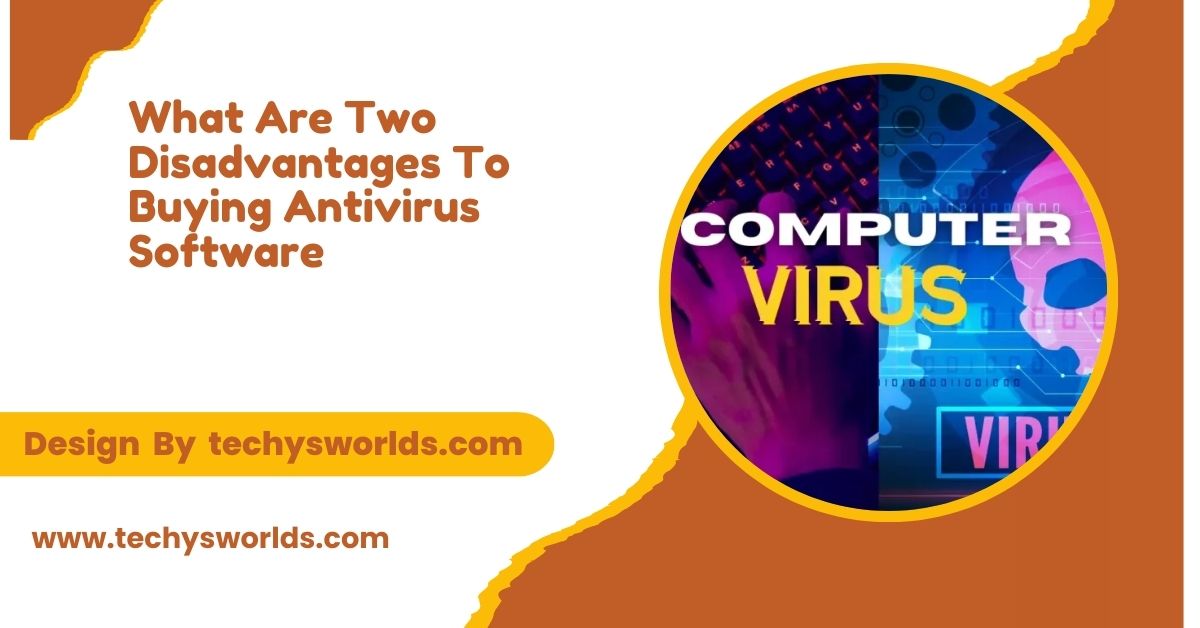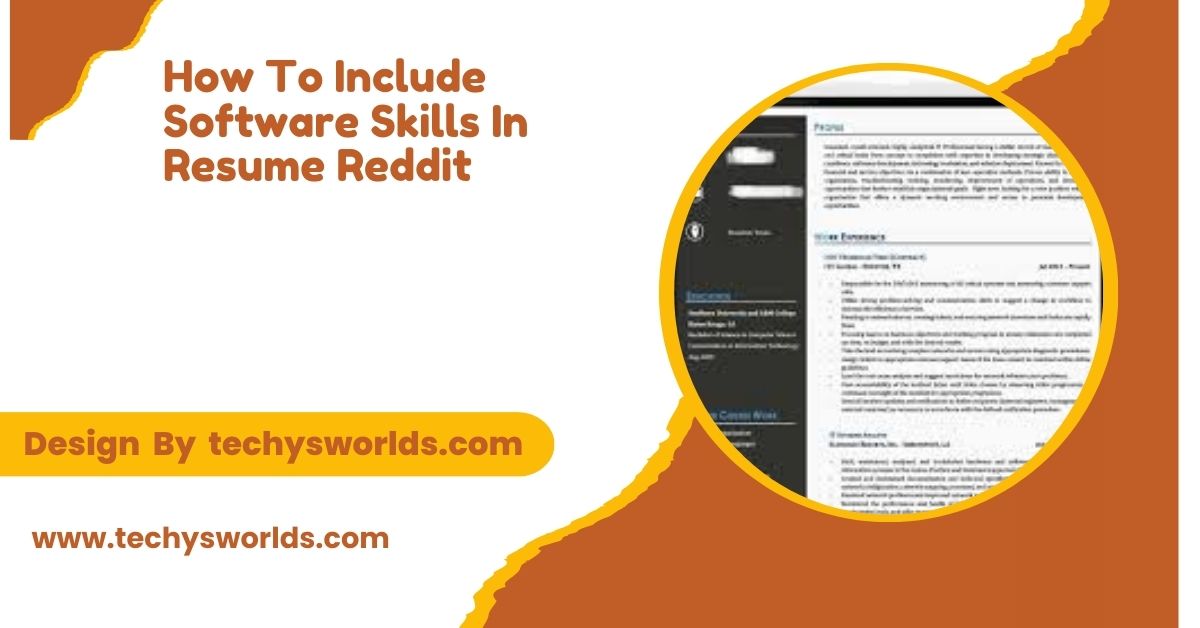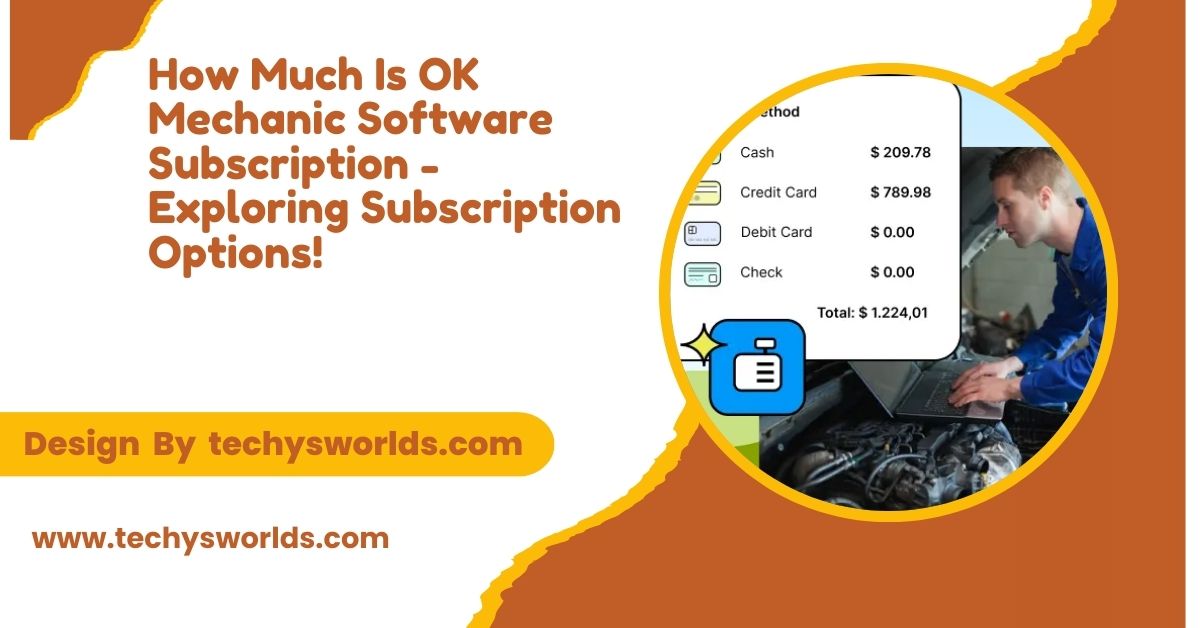Brother printer software guarantees optimal performance by providing necessary drivers, utilities, and firmware for easy installation, advanced features, and efficient troubleshooting.
Here is a comprehensive guide to Brother printer software, from installation to troubleshooting.
Understanding Brother Printer Software Components:
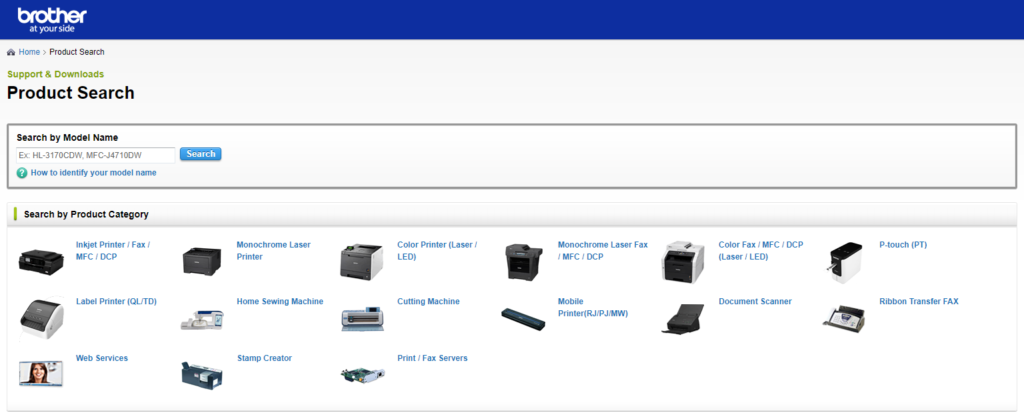
Brother printer software includes drivers, utilities, and firmware. Each component is crucial for seamless operation.
- Drivers: Enables your computer to talk to the printer. Ensure data transmission and reception without a glitch.
- Utilities: Manage your ink, scan, or enjoy some added features.
- Firmware: This manages the internal hardware of your printer and needs to be upgraded to operate properly.
How to Install Brother Printer Software:
Install appropriate software so that your printer works effectively with your computer.
Also Read: Free Data Recovery Software For SSD – A Comprehensive Guide!
- Download: Log in to Brother’s website, input the model number, and then download the required software.
- Run the Installer: Open the installer and follow the instructions on the screen for installation.
- Select Connection Type: Choose the connection type: USB, wireless, or network.
- Test Printer: After installing, test the printer to ensure everything is properly set up.
Features of Brother Printer Software:

Brother printer software offers a range of advanced features for print management, scanning, and maintenance.
- Print Management: This includes features such as print preview and advanced settings for paper and quality management.
- Scanning: OCR capabilities and scanning options to upload directly to the cloud for document management.
- Monitor Tools: Toner or ink management tools, and the status monitoring tool, so that the printer can work more effectively.
Brother Printer Software on Various Operating Systems:
The brother software is designed for various operating systems to ensure compatibility and smooth operation.
Also Read: Glorious Model O Software – A Step-By-Step Guide!
- Windows: It includes all the drivers, utilities, and print management tools.
- macOS: It offers similar functionalities as Windows, with a specific support for the features available on macOS.
- Linux: Support for almost all distributions, including Ubuntu, though often requires more manual settings.
Troubleshooting Brother Printer Software Problems:

Although brother printers are really reliable, sometimes issues with the software do occur. Here’s how to solve them:
- Error While Installing Drivers Install compatible drivers for your operating system and reinstall the software if necessary.
- Printer is Not Detected Inspect the connection and reboot both devices. Then try reinstalling the printer software if it persists.
- Print Queue Issues: If jobs are stuck, clear the print queue and reset the printer.
- Slow Printing: Check toner levels, update firmware, and adjust print settings for better performance.
Brother iPrint&Scan App: A Key Feature for Mobile Users:
Brother iPrint&Scan allows mobile users to print and scan directly from their devices.
Also Read: Construction Management Software – An Essential Guide!
- Wireless Printing: Print documents and photos from your phone over Wi-Fi.
- Cloud Storage: Scan to cloud services, including Google Drive and Dropbox.
- Easy Scanning: Scan and save as PDF, JPEG, etc.
Firmware Updates:
Firmware updates ensure your printer runs optimally, fixing bugs, adding new features, and enhancing performance.
- Auto Updates: In some models, automatic firmware update capabilities check for updates and download them automatically.
- Manual Updates: Download the updates from the Brother support website and install them through the control panel of your printer or USB.
Brother Printer Software and Security:
Security features ensure that data is safe when using Brother printers.
- Secure Print: Safeguard print jobs with a PIN code to ensure sensitive documents are released securely
- Encryption: Use encrypted connections for safe transmission of data between devices and the printer
FAQ’s
1. How do I install Brother printer software on Windows?
Go to the Brother website and download the driver and utility package and then install by following through with the instructions on-screen.
2. What do I do if my Brother printer isn’t being detected on my computer?
Check on your connections, restart both pieces of equipment, and you can reinstall the software should that be necessary.
3. How can I update the firmware on my Brother printer?
Download the new firmware off of the Brother support site and download following installation instructions.
4. What is Brother iPrint&Scan, and how do I use it?
Brother iPrint&Scan is an app for printing and scanning from your smartphone or tablet over Wi-Fi.
5. How can I improve the slow printing on my Brother printer?
Check ink/toner levels, update the firmware, and adjust print settings for higher efficiency.
Conclusion
Brother printer software is crucial for maintaining peak performance. Proper installation, regular updates, and troubleshooting help optimize functionality. By leveraging advanced features, monitoring ink/toner levels, and ensuring secure printing, you can ensure smooth operation. Consistent maintenance and firmware updates will keep your Brother printer running efficiently and effectively for years to come.
Related Posts
Also Read: 4k Video Downloader Software – A Comprehensive Guide!
Also Read: Apple Beta Software Program – A Thorough Exploration!