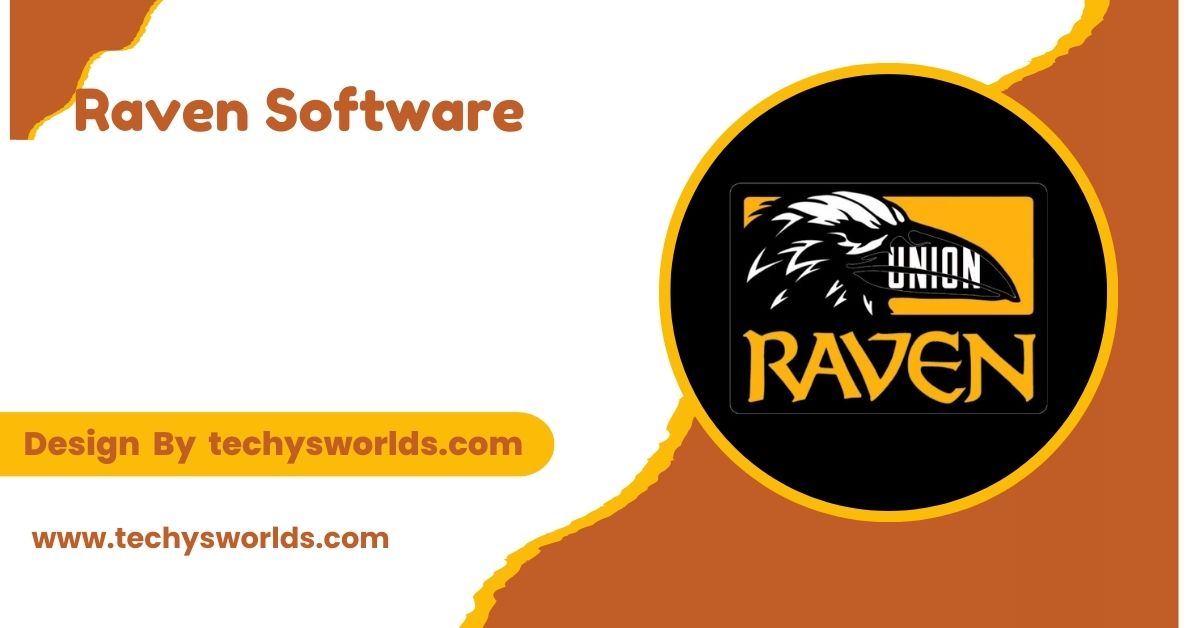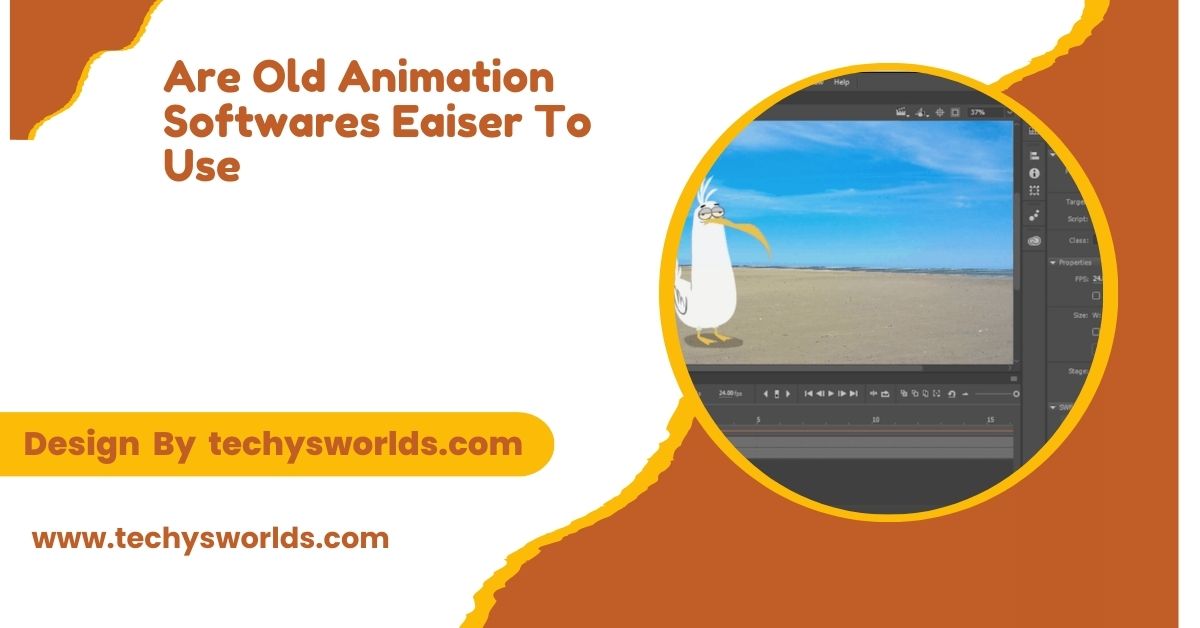Corsair Keyboard Software (iCUE) allows users to fully customize their Corsair keyboards, including RGB lighting, key remapping, macros, and performance settings, enhancing both functionality and aesthetics.
In this article, we will explore what Corsair iCUE is, how to set it up, its features, and how it enhances your overall experience.
What is Corsair Keyboard Software?
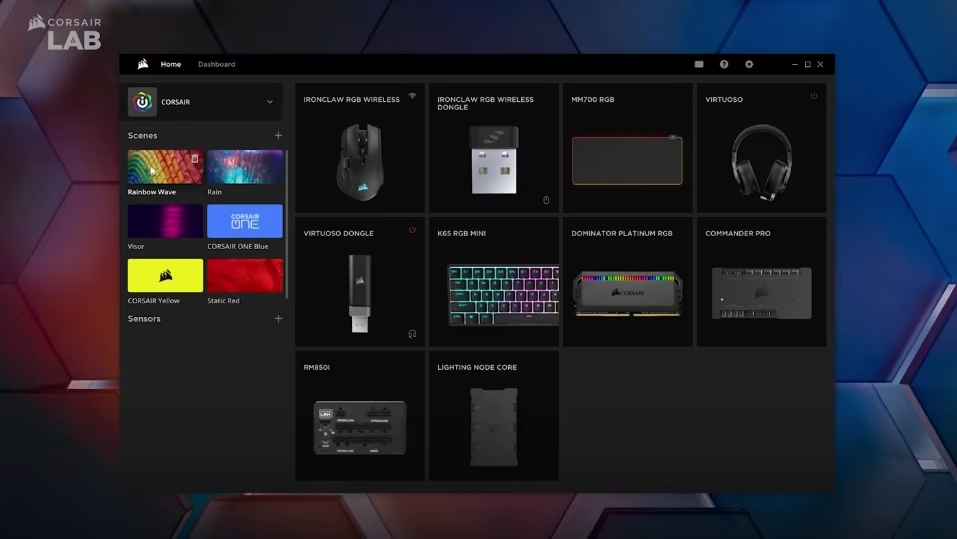
Corsair Keyboard Software, also known as iCUE (Corsair Utility Engine), is a powerful tool designed to give users full control over their Corsair devices, including keyboards. iCUE allows for the customization of RGB lighting, key assignments, macros, performance settings, and much more.
This software ensures a highly personalized experience for gamers, creators, and professionals. iCUE works seamlessly with all Corsair products, enabling centralized control for multiple devices like mice, headsets, and RGB lighting. It’s an essential tool for making the most out of your Corsair peripherals.
Setting Up Corsair Keyboard Software:
Setting up iCUE is quick and simple. Here’s how you can get started:
Also Read: Free CAD Software – An In-Depth Overview!
Download and Install iCUE:
Visit the Corsair website to download iCUE, selecting the version for your operating system (Windows or macOS). After downloading, run the installer and follow the on-screen prompts to complete the installation.
Connect Your Corsair Keyboard:
After installing iCUE, connect your Corsair keyboard to your computer via USB. Once connected, open iCUE, and the software will automatically detect your keyboard and any other Corsair peripherals you have connected.
Explore the iCUE Interface:
Once iCUE detects your keyboard, you’ll see it appear on the dashboard. The interface allows you to manage various settings like RGB lighting, key assignments, profiles, and macros. You can customize these settings and save them to different profiles for specific games or tasks.
Key Features of Corsair Keyboard Software (iCUE):
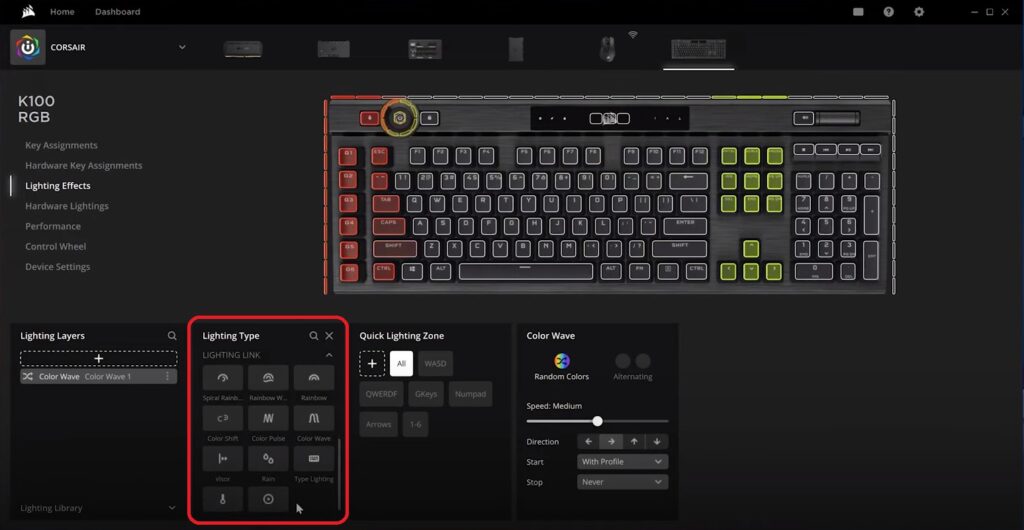
Corsair iCUE offers a range of features to enhance your keyboard experience. These features allow for advanced customization, improving both performance and aesthetics.
RGB Lighting Customization:
iCUE gives you full control over the RGB lighting on your Corsair keyboard. You can choose from pre-set lighting effects like waves, breathing, and more, or customize individual key lighting and set up entire zones of colors. You can create multiple RGB profiles for different use cases like gaming or working, and sync the lighting across all your Corsair devices for a cohesive look.
Key Remapping and Macros:
iCUE allows you to remap keys and assign macros for specific tasks. You can remap any key to perform a different function, like a shortcut or media control, and create macros for complex or repetitive commands. These macros can be saved to different profiles, so you can have customized setups for various games or applications.
Performance Adjustments:
iCUE helps you fine-tune the performance of your keyboard for optimal responsiveness. You can adjust the polling rate for faster key registration, change key repeat settings, and fine-tune individual key responses to your preferences. These performance enhancements are particularly useful for gamers and professionals who need fast, accurate inputs.
Lighting and Performance Profiles:
Profiles are an integral part of iCUE. You can create specific profiles for different activities, like gaming or working. Profiles allow you to customize RGB lighting, key mappings, and macros for each scenario. Many Corsair keyboards also feature onboard memory, meaning your profiles are saved directly to the keyboard, so you can use them on any machine without needing the iCUE software.
On-the-Fly Adjustments:
iCUE offers quick adjustments during use, allowing you to tweak settings without opening the software. You can switch between profiles instantly with dedicated keys, record macros, and adjust lighting effects in real-time to match in-game events or personal preferences. These options allow for seamless customization during intense gaming sessions or demanding tasks.
Additional Benefits of Corsair Keyboard Software:
Corsair iCUE also offers several additional benefits that enhance the overall user experience.
Also Read: Best Video Editing Software – A Comprehensive Guide for 2024!
Software Integration with Other Corsair Products:
iCUE provides a unified control hub for all your Corsair peripherals. You can control lighting and settings across multiple devices, such as your keyboard, mouse, and headset. Syncing the RGB lighting across devices creates a uniform setup, while you can also create cross-device macros for enhanced efficiency.
Easy Firmware Updates:
iCUE makes it easy to keep your keyboard and other Corsair devices up-to-date. The software will automatically notify you when new firmware versions are available. With just one click, you can install updates that improve performance, add new features, and fix bugs, ensuring your hardware is always running optimally.
User-Friendly Interface:
iCUE’s intuitive interface makes customization accessible to everyone, even beginners. Navigating through sections like Profiles, Lighting Effects, and Performance Settings is easy. The interface is visually clean and uncluttered, making it simple to find and adjust the settings you need. Whether you’re new to Corsair or an experienced user, iCUE’s design ensures a smooth and intuitive experience.
FAQ’s
1. Do I need Corsair Keyboard Software to use my Corsair keyboard?
No, you can use your Corsair keyboard without iCUE, but you’ll need the software for advanced features like RGB lighting, macros, and profile customization.
2. Is iCUE compatible with all Corsair keyboards?
Most Corsair keyboards are compatible with iCUE, including the K70, K95, and K65 models. However, always check compatibility before installing.
3. Can I use iCUE without an internet connection?
Yes, iCUE can be used offline after installation. You only need an internet connection for downloading and updating the software.
4. Can I sync my Corsair keyboard with other devices?
Yes, iCUE allows you to sync the RGB lighting and settings across all Corsair devices, including mice and headsets, for a uniform setup.
5. How do I reset my keyboard if I make a mistake in iCUE?
You can reset your keyboard by using the reset button in iCUE or manually restoring default settings through the software interface.
Conclusion
Corsair iCUE software enhances your keyboard’s functionality by offering extensive customization options, including RGB lighting, key remapping, macros, and performance adjustments. It allows for a highly personalized experience whether you’re gaming, working, or creating. By using iCUE, you can optimize your Corsair keyboard to meet your specific needs, ensuring peak performance and efficiency.
Related Posts
Also Read: Live Chat Software – A Guide to Improving Customer Support!
Also Read: Software Developer Salary – Key Insights and Factors Affecting Pay!
Also Read: Valve Software – A Thorough Exploration!