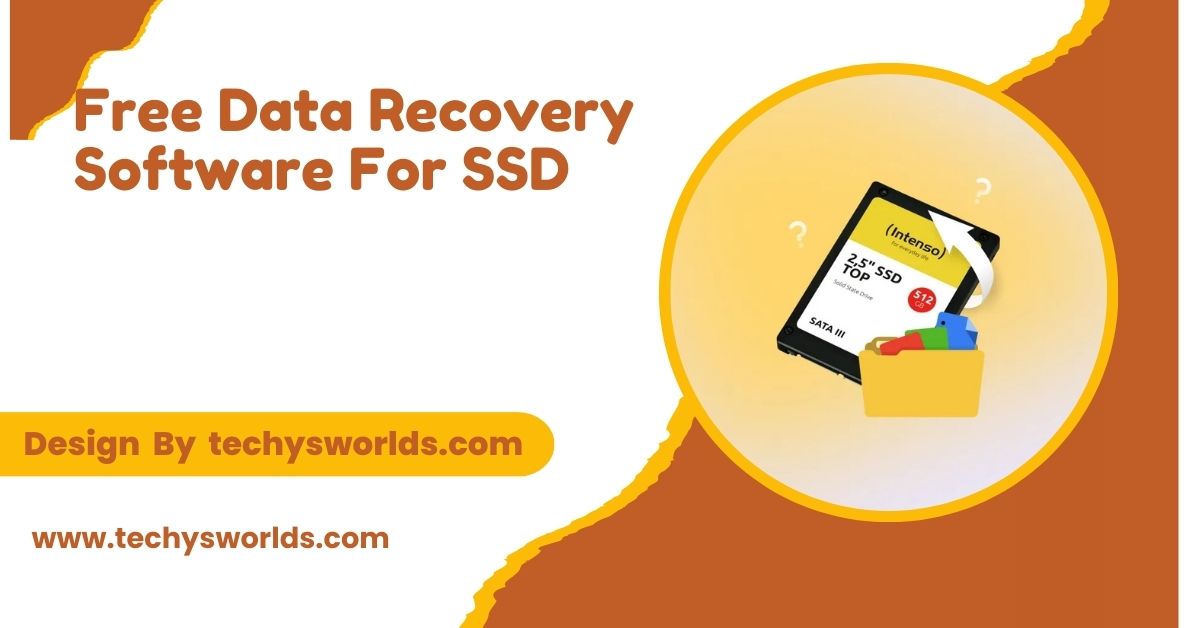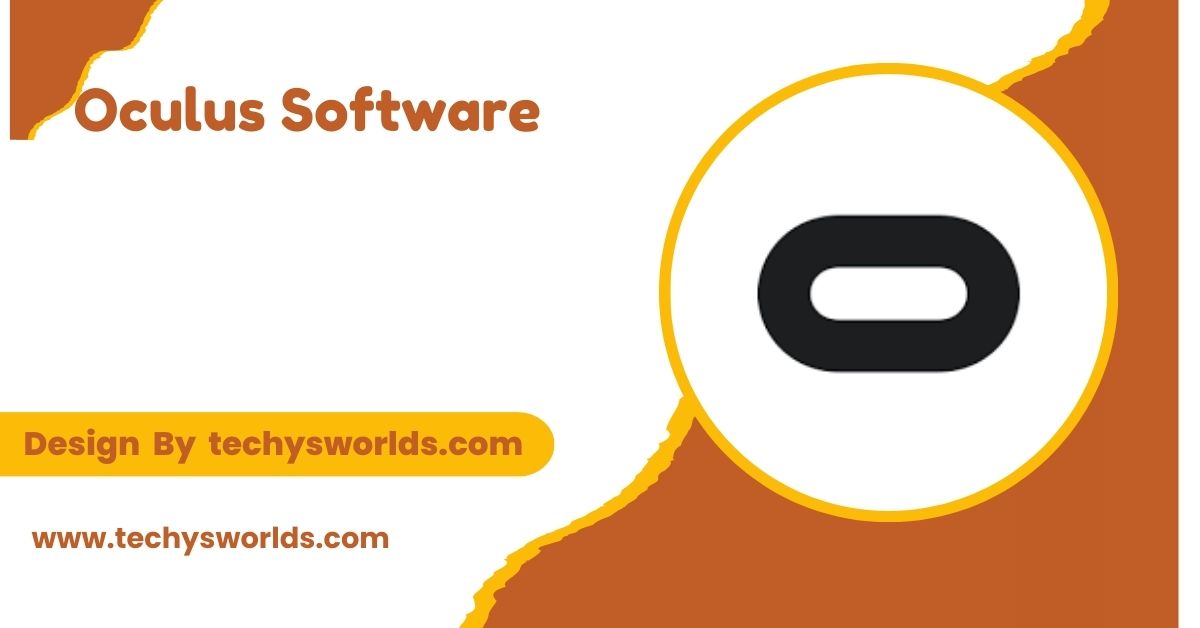Free data recovery software for solid-state drives, including Recuva, EaseUS, and TestDisk, provides efficient solutions to recover accidentally deleted files, though recovery effectiveness would depend on factors such as usage of TRIM and the extent of data loss.
In this article, we shall discuss some of the best free data recovery software for SSDs, their features, pros, and cons. We will also present you with some useful tips about how to maximize your chances of successful data recovery.
What is SSD Data Recovery:

Data recovery means regaining lost or corrupted files or files deleted from a storage device. Though data recovery can be done from most storage devices, the process is a little more tricky with respect to SSDs because of the way data is stored on these drives.
Unlike a traditional Hard Disk Drive, SSDs use NAND flash memory to store data. This technology boasts much faster read and write speeds, but recovery of data is even more challenging due to these factors. SSDs incorporate wear leveling algorithms and TRIM technology, complicating recovery. TRIM actually marks blocks in memory as unused when deletes occur, and therefore, they seem less likely for recovery.
Why Do You Need Data Recovery Software for SSD:
Also Read: Construction Management Software – An Essential Guide!
Data recovery software is rather important when users accidentally delete files, get the system crashed, or face hardware issues that lead to data loss. SSDs though very reliable, can fail due to some hardware harm or a firmware issue or a shutdown. Generally, data recovery software gives the chance to the user to recover their lost files without going to service stations which saves time and money.
Many free data recovery tools support SSDs specifically, offering features to help recover lost data efficiently. These free tools allow users to attempt recovery without the financial burden of professional services, especially for those with limited budgets.
Key Features to Look for in Free Data Recovery Software:
- File System Compatibility: Ensure the tool supports the file system of your SSD, such as NTFS, exFAT, or APFS.
- Supporting Multiple Types of Recoveries: Look for a tool that supports various recovery options, like deleted file recovery, formatted drive recovery, and partition recovery.
- Preview Feature: A preview option allows you to scan and preview files before recovering them, ensuring you select the correct ones.
- Ease of Use: Choose software with a simple interface that allows for quick and easy recovery without confusion.
- Speed and Efficiency: Opt for a tool that balances recovery speed with thoroughness to deliver optimal results.
Best Free Data Recovery Software for SSDs:

Here are the top free data recovery software tools for SSDs, each with unique features and recovery capabilities.
Recuva:
Recuva is a well-known, easily deployed data recovery tool developed by Piriform, which supports most file systems such as NTFS, FAT, and exFAT, both for SSDs and external drives.
The deep scan mode of Recuva performs a more thorough search for missing files, even if the regular scan fails to reveal anything. You are also allowed to preview files before recovering them, thus ensuring that only the necessary files will be recovered. The ability to run on a portable version without installation is also another high-point feature, and you won’t risk further data overwriting.
EaseUS Data Recovery Wizard Free:
EaseUS Data Recovery Wizard Free EaseUS is relatively user-friendly and, in its free version, allows users to recover data up to 2GB. It supports most file systems, including SSDs and HDDs.
With this tool, users can recover files from accidental deletion, formatting, and even corrupted or inaccessible drives. Its simple interface and preview feature make it suitable for both beginners and experienced users. It also offers a deep scan mode for better recovery, hence improving chances of retrieving lost data.
Also Read: 4k Video Downloader Software – A Comprehensive Guide!
TestDisk & PhotoRec:
TestDisk and PhotoRec are both open-source tools that are powerful for recovery capabilities. TestDisk can help in recovering lost partitions, while PhotoRec is particularly designed for deleted files. They support multiple file systems and therefore can be quite handy for SSD data recovery.
These are ideal for users with a technical background. They don’t have a graphical user interface and are more complicated for first-time users. However, they are highly effective and absolutely free. They also support many file types and recovery scenarios, thereby having a high success rate.
MiniTool Power Data Recovery Free:
MiniTool Power Data Recovery is another recovery software, strong enough to recover data from SSD, with up to 1GB free data recovery. It’s possible to recover files from formatted drives, erased partitions, and damaged devices.
This software has an intuitive interface that preview files beforehand during the recovery process. However, the free version will only recover up to 1GB of data. For those whose needs are higher than this, they have to upgrade to a paid version.
Wondershare Recoverit Free
Wondershare Recoverit Free: This very intuitive recovery tool now supports both SSDs and different types of data loss scenarios. Recovery within the free version is capped at 100MB, which is perfect for smaller file recovery.
The tool accepts various file types and features preview functionality of recoverable files. The interface is pretty easy, so anyone will be able to use the tool, but stronger scanning capability increases data recovery chances.
Disk Drill:
Disk Drill has a clean, user-friendly interface that makes it pretty well friendly to beginners. With the free edition, the user can recover up to 500MB of data on Windows, supporting SSDs and other storage devices.
Disk Drill features full recovery options, including partition and deleted file recovery, while its other data protection tools, such as disk health monitoring, come in handy to prevent future loss of valuable data. Preview facility for files before recovery is also found in this tool.
Tips to Maximize Your Chances of Data Recovery:
- Stop using the SSD: Halt all use of the SSD immediately to avoid overwriting the lost files, which could make recovery impossible.
- Install recovery software on another drive: Install the software on a separate drive to prevent overwriting the missing files.
- Quick scan first: Perform a quick scan initially, as it is faster and might recover deleted files more efficiently.
- Check for files in the Recycle Bin or Trash: Before using recovery software, check the Recycle Bin (Windows) or Trash (Mac) to see if your files are still there.
- Act Quickly: The sooner you attempt data recovery, the better your chances, as recently deleted files are easier to recover.
FAQ’s
1. How good is free data recovery for an SSD?
Free data recovery software works effectively on SSDs depending on the levels of data loss and usage of TRIM. Deep scan options enhance the possibilities of file recovery.
2. Can I recover files from a damaged SSD?
Yes, one can possibly recover file when the SSD is still detectable by your computer using free tools such as EaseUS and Recuva.
3. What are the limitations of free data recovery software?
Yes, the free versions usually have data recovery limits or particular features, in the number of data to be recovered.
4. Does free recovery software recover files after a full format?
It may sometimes recover files after a full format provided the data has not yet been overwritten. Quick recovery attempts improve chances of success.
5. Are free data recovery software safe to use?
Yes, as long as the software is downloaded from reputable sources. Be cautious of untrusted websites to avoid malware.
Conclusion
Free data recovery software can be a very good recovery tool for SSDs, especially lost data. This is because products such as Recuva, EaseUS, and TestDisk offer previews of files and deep scans. However, the success of data recovery depends on a number of factors, among them whether TRIM has been used, and the interval when recovery was attempted.
Related Posts
Also Read: Apple Beta Software Program – A Thorough Exploration!
Also Read: Epson Scansmart Software – A Full-Fledged Guide!
Also Read: Black Duck Software – An In-Depth Overview!