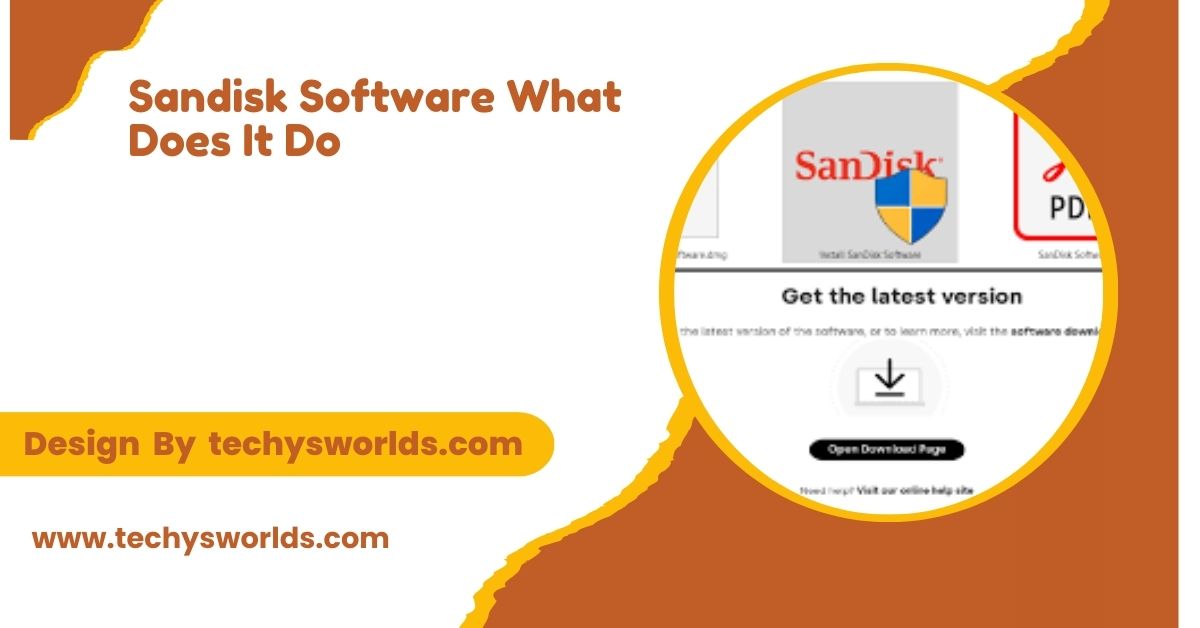The Glorious Model O software offers extensive customization options for DPI, button remapping, RGB lighting, and more, allowing gamers to optimize their mouse for peak performance.
This article explores everything you need to know about the Glorious Model O software, including its features, installation process, and how it can enhance your gaming experience.
What is Glorious Model O Software:

The Glorious Model O software is a configuration tool specifically made for the Glorious Model O gaming mouse. Through it, users can personalize DPI, polling rate, button assignments, RGB lighting, and so much more. It is a very simple and user-friendly software that offers professional-level customizations. The Glorious Model O supports both Windows and macOS so that all users can take full advantage of it. The software fine-tunes your mouse to match your unique preferences for smooth, efficient gaming.
Some of the Features Glorious Model O Software Gives as Follows:
Also Read: Unlocking-The-Power-Of-CRM-Software – A Complete Breakdown!
- Adjustable DPI: Set DPI at six preset levels, each with a color indicator for easy identification.
- Polling Rate Change: Adjust the polling rate from 125Hz to 1000Hz for increased responsiveness.
- Programmable Buttons: Remap the 6 buttons to perform custom commands, macros, or shortcuts.
- RGB Lighting Effects: Personalize the RGB lighting with various effects, colors, and brightness settings.
- Profiles: Create and save different profiles for various games or workflows.
- Lift-Off Distance Adjustment: Adjust the lift-off distance to prevent accidental mouse movement.
- Mouse Sensitivity: Fine-tune mouse sensitivity for enhanced precision control.
System Requirements for Glorious Model O Software:
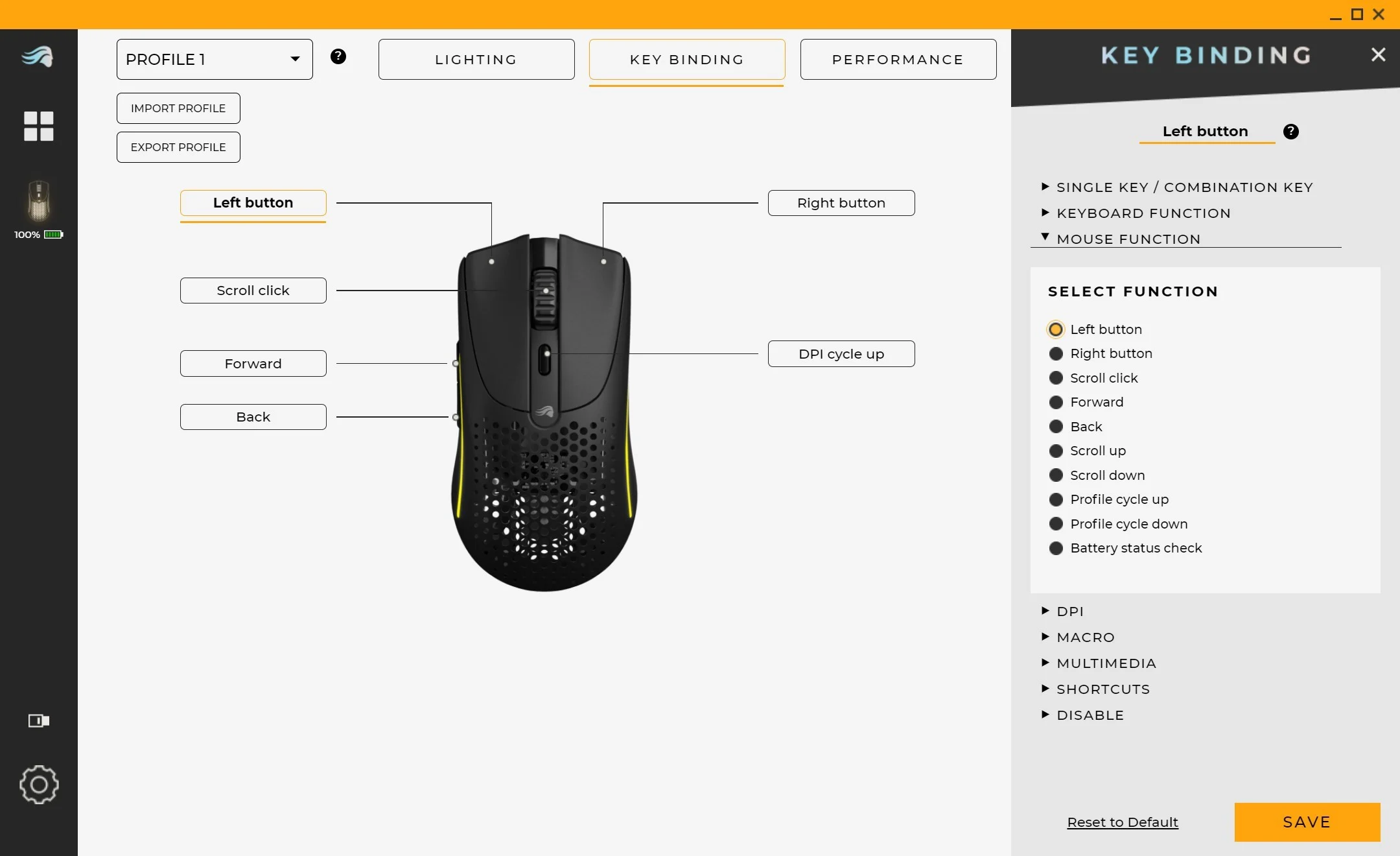
- Operating System: Windows 7/8/10/11 or macOS 10.13 or later.
- RAM: 4GB or above.
- Storage: At least 100 MB of available storage space.
- USB Port: USB 2.0 or higher port for connecting the Glorious Model O mouse.
- Internet: Required to download the software and updates.
Installation Process for Glorious Model O Software:
Also Read: Firmware VS Software – Understanding the Key Differences!
- Download the Software: Visit the official Glorious website and download the Model O software compatible with your operating system.
- Run the Installation File: Open the installation file after downloading and follow the on-screen prompts to install the software.
- Connect the Model O Mouse: Plug your Glorious Model O mouse into your computer. The software will automatically detect the mouse.
- Launch the Software: Find the Glorious Model O software on your desktop or in the start menu and open it.
- Customize Settings: Use the software to adjust DPI, button mappings, RGB lighting, and other settings to tailor the mouse to your preferences.
How to Customize Glorious Model O Using the Software:
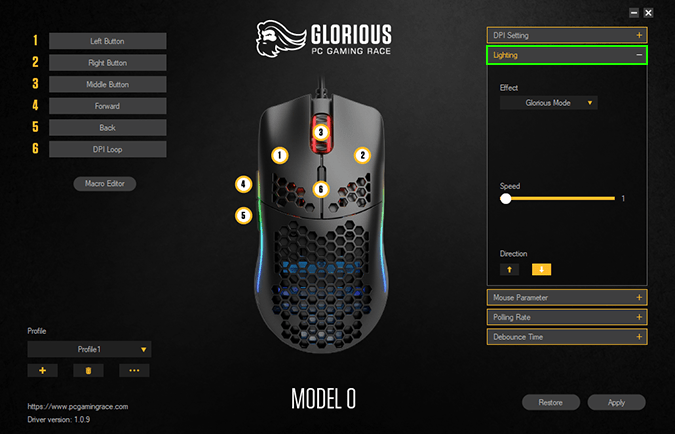
Once the software is installed and the mouse is connected, follow these steps to customize your Glorious Model O:
- DPI: Set up to 6 different DPI levels, assigning a unique color to each for easy identification.
- Polling Rate: Adjust the polling rate to match the requirements of your game, ensuring enhanced responsiveness for competitive gaming.
- Remap Buttons: Remap the 6 programmable buttons to perform custom functions, allowing for quick execution of complex in-game commands.
- Set RGB Effects: Personalize the RGB lighting effects, such as Breathing, Static, or Rainbow Wave, to suit your style.
- Create Profiles: Save multiple profiles with different settings for various games, and easily switch between them when needed.
Advantages of Using Glorious Model O Software
The Glorious Model O software provides numerous benefits for gamers looking to optimize their mouse for the best gaming experience. Some of the key advantages include:
Also Read: PhysX System Software – An Essential Guide!
- Precision: Customize the DPI settings to suit your playing style, offering higher levels of precision and control.
- Full Personalization: Remap buttons and adjust RGB lighting, allowing your mouse to reflect your personal taste in both aesthetics and functionality.
- Efficiency: Save multiple profiles and switch between them quickly, enabling seamless transitions between different games or tasks.
- Better Response Time: Adjust the polling rate for quicker and more responsive inputs, enhancing performance in competitive gaming.
- Lightweight Software: The software is optimized to not overload system resources, ensuring your computer runs smoothly at its peak performance.
Troubleshooting Common Issues with Glorious Model O Software:

While the Glorious Model O software is generally reliable, users may occasionally face some issues. Here are common problems and solutions:
- Mouse Not Found: Ensure the mouse is properly connected to the computer. Try a different USB port or restart your system.
- Software Crash: Restart your computer and verify you’re using the latest version of the software.
- DPI Settings Won’t Save: Double-check that all settings are saved before exiting the software. Ensure your mouse firmware is up to date.
- Lighting Effects Not Working: Update your graphics drivers and the software. Check that the mouse is properly connected and the lighting effects are enabled.
Advanced Settings in Glorious Model O Software
The Glorious Model O software offers advanced settings for users who require more control over their mouse. These include:
- Acceleration Settings: Adjust the acceleration settings to optimize the mouse’s response for specific gaming situations.
- Angle Snapping: Toggle this feature on or off to fine-tune the straightness of the mouse’s path.
- Mouse Speed: Modify the speed of the mouse to enhance smoothness and responsiveness for faster movement.
FAQ’s
1. How do I update the Glorious Model O software?
You can update the software by launching the Glorious Model O software, which will notify you about any new version. Alternatively, you can check for the new version of the software available at the Glorious website.
2. Can I personalize the RGB lighting with Glorious Model O?
Yes, the Glorious Model O software enables you to fully control RGB lighting, choosing effects and colors and setting up brightness levels according to your taste.
3. Does the Glorious Model O software work for macOS?
Yes, the Glorious Model O software is available for both macOS and Windows. You can get the software here.
4. Will I be able to save multiple profiles on the Glorious Model O software?
Yes, you have the facility of creating and saving several profiles with different DPI settings, button assignments, and lighting setups for different games or tasks on the Glorious Model O software.
5. Is the Glorious Model O software user-friendly?
Yes, the Glorious Model O software has an easy-to-use interface, and no one faces any problems while customizing settings for both beginners and advanced users.
Conclusion
The Glorious Model O software has everything in it, from being highly customizable and user-friendly to equipping your gaming experience, whereby DPI adjustment, button remapping, RGB lighting, and multiple profiles are just some of the goodies it brings to the table, handing control to the gamer. Its simplicity in design and functionality make it great for any competitive gamer.
Related Posts
Also Read: Oculus Software – A Complete Breakdown!
Also Read: Corsair Rgb Software – The Ultimate Guide!
Also Read: Software Sales Jobs – A Detailed Guide!