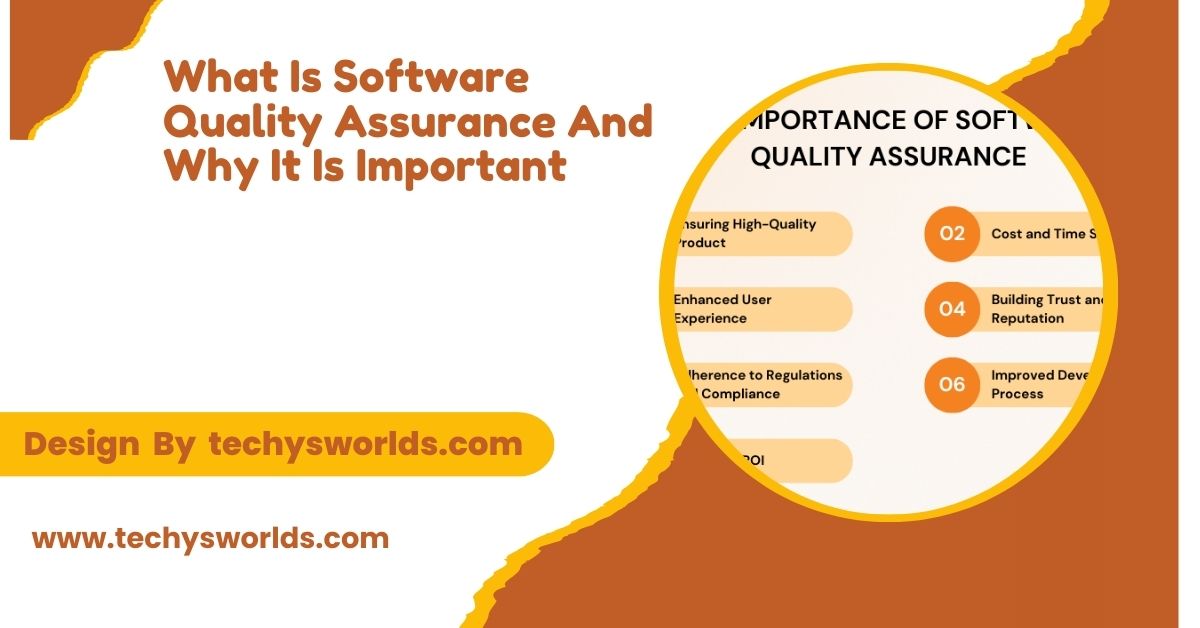Handbrake Software is a free, powerful solution for video conversion that’s suitable for both beginners and professionals.
In this article, we will explore everything you need to know about Handbrake Software, from its key features and benefits to installation instructions and troubleshooting tips.
Key Features of Handbrake Software:
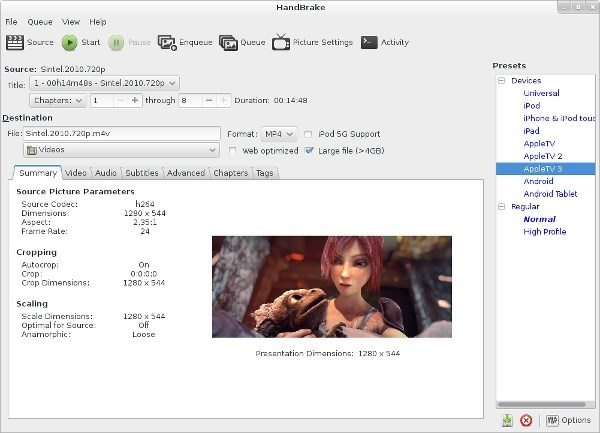
Video Conversion:
Handbrake Software’s primary function is to convert videos into various formats such as MP4, MKV, and WebM. These formats are compatible with most devices, making it easy to share videos across different platforms. The tool simplifies the conversion process, saving time for users with multiple video formats to handle.
Quality Adjustment:
Handbrake Software allows users to fine-tune video settings, including resolution and bitrate, to achieve the optimal video quality while controlling file size. This is especially useful for users who need to balance quality and storage space. By adjusting these settings, users can ensure their videos play smoothly without sacrificing too much on clarity.
Subtitles and Audio Options:
With Handbrake Software, adding subtitles or editing multiple audio tracks is quick and easy. This feature is perfect for anyone looking to create multilingual videos or enhance accessibility. Users can embed subtitles directly into the video or select external subtitle files, providing flexible options for content customization.
Device Presets:
Handbrake offers pre-configured device presets for various devices such as iPhones, Android phones, and Roku players. These presets ensure that videos are converted in the best format and resolution for each device, without requiring technical expertise. The ease of use allows even beginners to quickly convert videos optimized for specific gadgets.
Benefits of Handbrake Software:
Free and Open Source:
Handbrake Software is entirely free and open-source, which means that users can access it without any hidden fees. The open-source nature allows the community to contribute to its development, ensuring regular updates and improvements. This makes it a trustworthy and continually evolving tool for video conversion.
Also Read: Entry Level Software Engineer – An Essential Guide!
Cross-Platform:
Handbrake is available on Windows, macOS, and Linux, making it accessible to a broad range of users. Whether you’re using a PC, Mac, or Linux-based system, you can take advantage of Handbrake’s features without needing a specific operating system. This cross-platform support ensures that users from different environments can benefit from its capabilities.
User-Friendly:
Despite offering advanced features, Handbrake is designed with a user-friendly interface, making it easy for beginners to use. Its intuitive layout and clear options allow users to quickly understand and navigate the software. Whether you’re converting a single video or editing advanced settings, Handbrake keeps things simple.
Batch Processing Support:
Handbrake supports batch processing, allowing users to convert multiple videos simultaneously. This feature is especially beneficial for large projects where time efficiency is crucial. By processing several files at once, users can save a significant amount of time and streamline their workflow.
How to Install Handbrake Software:
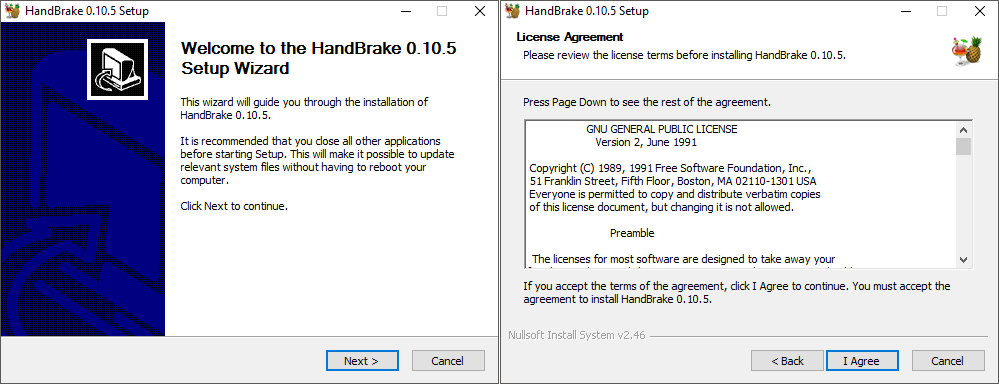
Download:
To get started, download Handbrake Software from its official website to ensure you’re getting the latest and safest version. Avoid third-party websites, as they may offer outdated or potentially harmful versions of the software. The official site guarantees the security and integrity of the program.
Installation
After downloading the setup file, simply run it and follow the installation wizard’s instructions. The process is quick and straightforward, taking only a few minutes to complete. Once installed, Handbrake will be ready for use on your computer.
Getting Started:
Once the software is installed, launch Handbrake, and import a video file to begin. From here, you can start exploring basic features like format conversion and quality adjustment. The Handbrake website also provides a helpful beginner’s guide to get you up to speed with the tool’s capabilities.
Uses of Handbrake Software:
Reducing File Size:
Handbrake Software excels at compressing video files, reducing their size without sacrificing significant quality. This is especially helpful when dealing with limited storage space on devices like smartphones or hard drives. By adjusting the settings, users can effectively shrink large video files for easier storage or sharing.
Also Read: Aztec Software Login – A Comprehensive Guide!
Streaming Optimization:
Handbrake makes it easy to optimize videos for streaming platforms or social media. Users can adjust video resolution, bitrate, and format to ensure smooth playback across different devices. This customization helps content creators and marketers upload videos that are both high-quality and easy to stream without buffering issues.
Video Content Creation:
For video content creators, Handbrake is an essential tool for editing and optimizing video files for various projects. Whether it’s for YouTube, social media, or professional presentations, Handbrake enables creators to format their videos perfectly for different platforms. It helps in enhancing video quality while reducing file sizes for faster uploads and better performance.
Common Problems and Solutions:
Problem: Video Quality Decreases
- Solution: Adjust the bitrate and resolution settings to prevent unnecessary quality loss.
- Ensure the video compression is optimized for balance between quality and file size.
Problem: No Audio Output
- Solution: Check the audio settings in Handbrake and verify that the correct audio track is selected.
- Make sure the audio format is compatible with the output file type.
Problem: Long Processing Time
- Solution: Consider upgrading to more powerful hardware to speed up the conversion process.
- Reduce the number of videos processed in one batch to optimize performance and minimize delays.
FAQ’s
1. Is Handbrake Software really free?
Yes, the software is completely free with no hidden fees.
2. What video formats does Handbrake support?
Handbrake supports formats like MP4, MKV, WebM, and many others.
3. Is the software safe?
Yes, when downloaded from the official website, it’s safe and free from malware.
4. Can Handbrake convert multiple videos at once?
Yes, the software supports batch processing, allowing you to convert multiple videos simultaneously.
5. Is there a mobile version of Handbrake?
No, Handbrake is only available for desktop operating systems like Windows, macOS, and Linux.
Conclusion
Handbrake Software is an invaluable tool for anyone looking to convert, compress, and optimize video files with ease. Its wide range of features, including video conversion, quality adjustment, and support for subtitles and multiple audio tracks, makes it suitable for both beginners and professionals. With the added benefits of being free, open-source, and cross-platform, Handbrake stands out as a reliable solution for video editing and compression needs.
Related Posts
Also Read: 3D Printing Software – An Expert’s Guide!
Also Read: Application Software – A Thorough Exploration!
Also Read: Project Management Software – A Step-by-Step Guide!