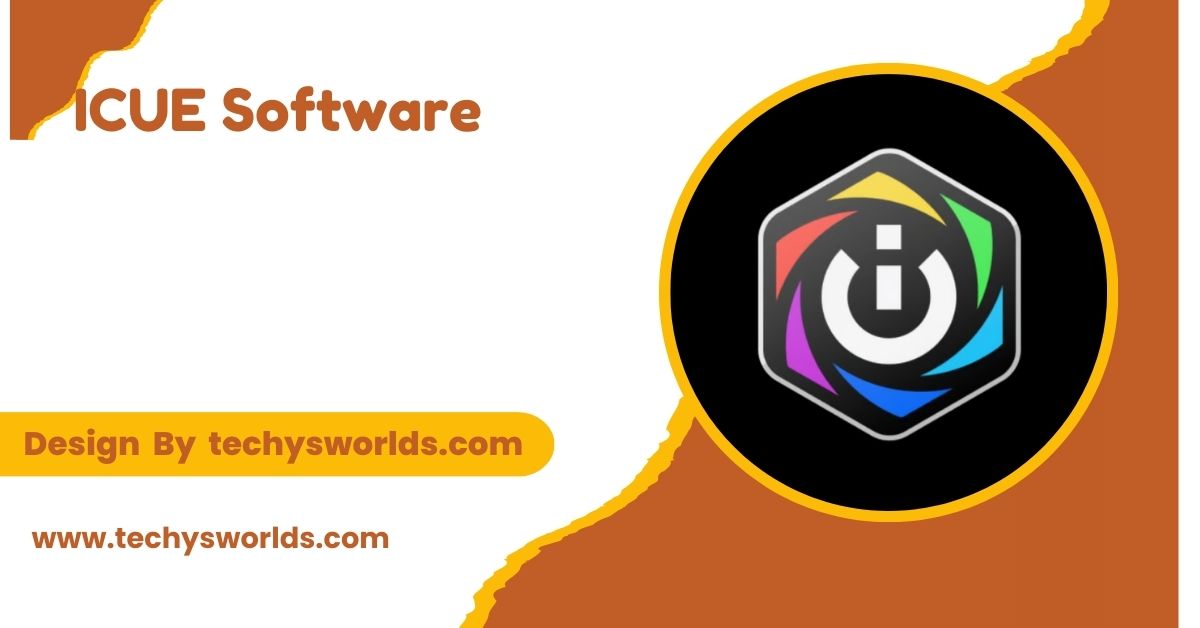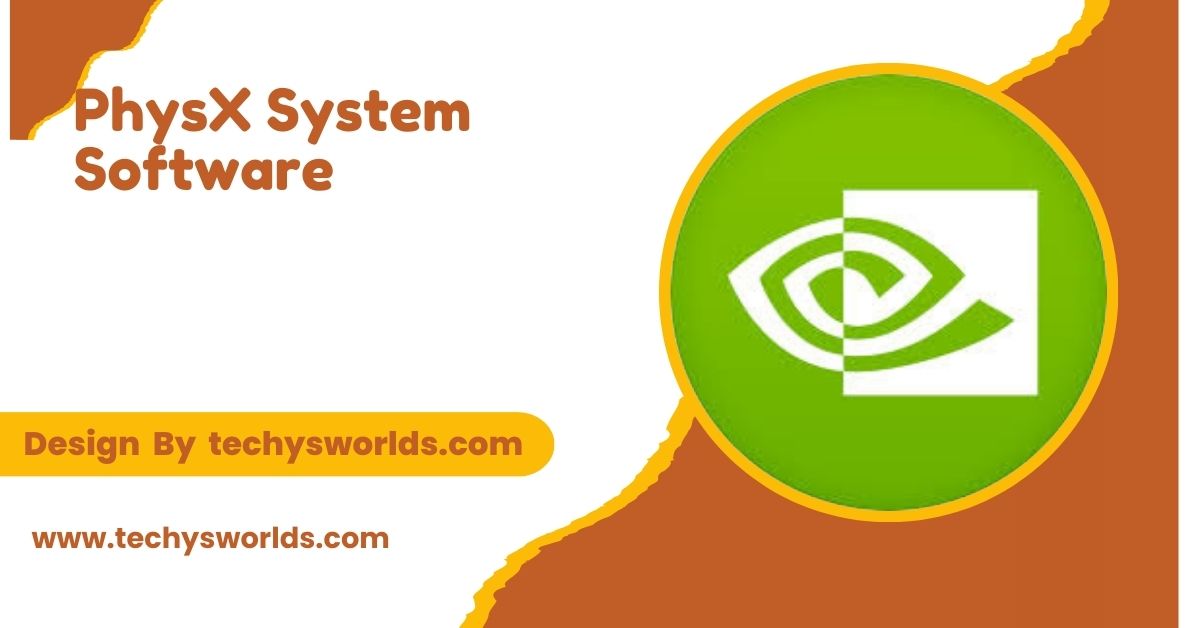iCUE Software is a powerful, all-in-one utility that allows users to customize and control a wide range of Corsair devices, including RGB lighting, performance monitoring, and system cooling, all from a single, intuitive interface.
In this article we will discuss “ICUE Software”.
What Is iCUE Software?
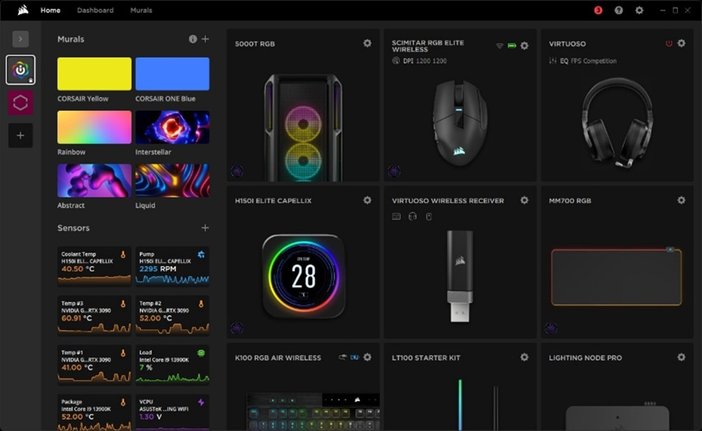
iCUE (Corsair Unified Component Utility) is a comprehensive software suite designed to help users control and customize a wide range of Corsair products, including gaming peripherals, RGB lighting, cooling systems, and more. iCUE allows users to adjust lighting effects, assign macros, monitor system performance, and manage hardware from one central interface.
Key Features of iCUE Software:
Advanced RGB Lighting Control:
iCUE allows users to customize RGB lighting across all compatible Corsair devices with dynamic effects like wave, breathing, and color shift. It also enables users to synchronize lighting across devices, creating a unified look that enhances the visual appeal of your setup.
Also Read: What is qugafaikle5.7.2 Software – Comprehensive Guide!
Performance Monitoring and Reporting:
iCUE provides a comprehensive dashboard where users can track system performance in real time. The software allows you to monitor key metrics such as CPU, GPU, and memory usage, as well as temperature. Real-time graphs give you insight into system performance, and you can adjust cooling based on the data.
Macro and Key Customization:
With iCUE, users can create custom macros for complex in-game commands or productivity tasks. You can remap keys on your Corsair keyboard or mouse, assigning them specific functions or commands. Additionally, macros can be adjusted on-the-fly without needing to restart the software.
Fan and Cooling Control:
iCUE allows you to fine-tune fan speeds and pump settings for Corsair cooling products. You can create custom fan curves based on temperature, ensuring your system stays cool during demanding tasks while minimizing noise. This feature is especially helpful for gamers or professionals who require efficient cooling.
RGB Hardware Integration:
iCUE integrates seamlessly with a wide variety of Corsair hardware, including peripherals, RAM, cooling solutions, and even power supplies. This means you can create cohesive lighting effects across all your Corsair devices, making it easy to match lighting profiles to your gaming or workspace aesthetics.
Compatibility and Device Support:
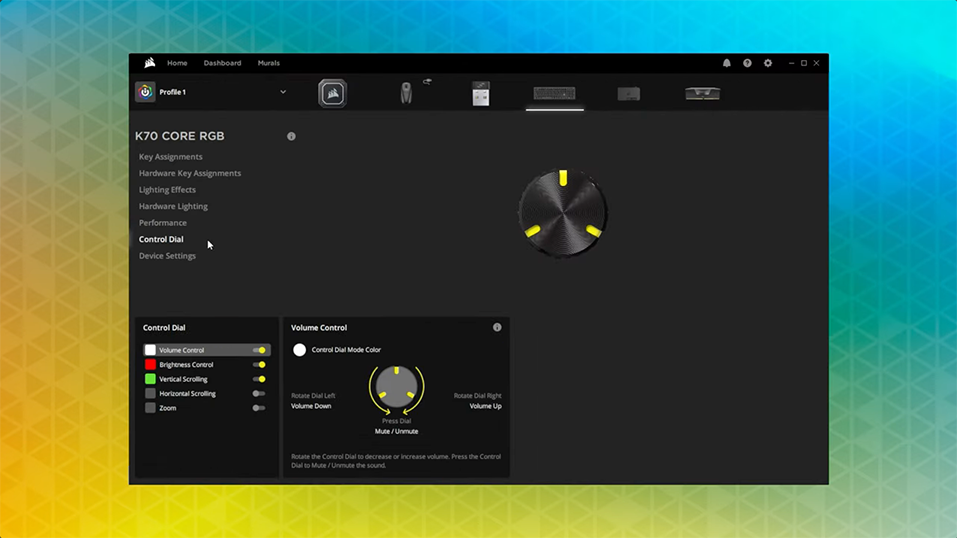
Corsair’s iCUE software supports a wide range of devices, making it highly versatile for users with various Corsair products. Whether you have gaming peripherals, cooling systems, or even power supplies, iCUE centralizes control to streamline the user experience.
Mice and Keyboards:
iCUE provides customization options for Corsair mice and keyboards, including DPI settings, macro assignments, and lighting effects. You can synchronize the lighting across all your Corsair devices to create a unified aesthetic.
Headsets and Audio Devices:
For Corsair headsets, iCUE allows users to adjust sound profiles and microphone levels. You can also control RGB lighting on compatible headsets, providing a complete customization experience that includes both functionality and style.
Cooling Systems:
Corsair’s cooling solutions, such as AIO coolers and case fans, are fully supported by iCUE. Users can adjust fan speeds and monitor cooling performance in real time, ensuring that your system stays cool and quiet during heavy usage.
Power Supplies:
Corsair’s power supplies (PSUs) integrate with iCUE as well, allowing you to monitor power usage and efficiency. The software also lets you customize RGB lighting on compatible Corsair PSUs, adding a visual component to the power management aspect.
Installation and Setup of iCUE Software:
Installing iCUE is a simple process that requires only a few steps to get started. Here’s how you can set up the software:
Also Read: Entry Level Software Engineer – An Essential Guide!
Downloading iCUE:
To begin, visit the official Corsair website to download the iCUE installer. Make sure to select the version that corresponds to your operating system, whether it’s Windows or macOS. Once downloaded, run the installer to begin the setup process.
Installing iCUE:
Follow the installation wizard instructions to install iCUE on your system. You can choose to use the default installation location or specify a custom folder for the software. After installation is complete, open iCUE from your desktop or Start menu to begin configuration.
Device Detection:
Upon launching iCUE, the software will automatically detect all compatible Corsair devices connected to your system. If any devices are not detected, make sure they are properly connected and check for any required driver updates. You may also need to update device firmware through the iCUE interface.
Creating Profiles:
Once your devices are detected, you can create custom profiles to control lighting, macros, and performance settings. Profiles can be switched manually or automatically based on specific triggers, such as launching a game or application. You can save multiple profiles for different activities, such as gaming, work, or media consumption.
Advanced iCUE Features for Power Users:
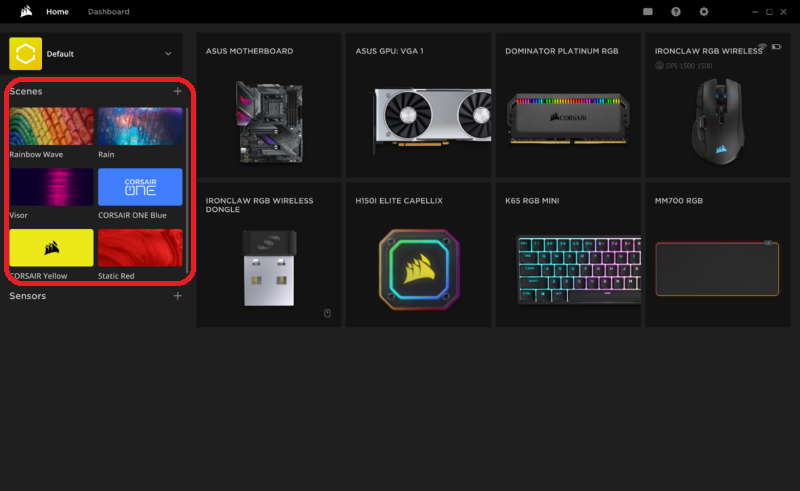
For users who want to make the most of iCUE, the software offers advanced features such as integration with third-party apps, automation, and customizable fan curves.
Integration with Third-Party Apps:
iCUE integrates with popular third-party applications like Twitch, allowing you to synchronize your RGB lighting with in-app events. For example, lighting effects can change based on game performance or viewer interactions during a live stream.
Scripted Actions and Automation:
Power users can automate various tasks within iCUE by creating scripted actions. For example, lighting profiles can change automatically when launching specific games or applications. You can also set custom system behaviors based on certain triggers, such as lowering fan speeds when the system is idle.
Customizable Fan Curves and Profiles:
One of the key features for advanced users is the ability to create custom fan curves. This allows you to adjust fan speeds based on temperature thresholds, ensuring that your system remains cool during heavy usage without producing excess noise.
Overclocking Support:
Certain Corsair products allow for overclocking through iCUE, giving users more control over their hardware’s performance. You can tweak memory settings, cooling profiles, and even adjust CPU/GPU settings to push your system’s performance beyond stock levels.
Troubleshooting iCUE Software:
While iCUE is a reliable tool, users may occasionally encounter issues.Below are some troubleshooting tips to help resolve issues:
- Device Not Detected: Check that all devices are properly connected to your PC. If necessary, update drivers or reinstall iCUE.
- Software Crashing: Ensure that you are using the latest version of iCUE. Try reinstalling the software if issues persist.
- Lighting Not Syncing: Double-check that all Corsair devices are connected properly and that they are compatible with iCUE.
- High CPU Usage: If iCUE is consuming too much CPU, consider disabling unnecessary features or reducing the number of active profiles.
FAQs
1. How do I sync my Corsair devices using iCUE?
Make sure all your Corsair devices are connected and detected by iCUE. You can then apply a unified lighting profile across all devices to create synchronized RGB effects.
2. Can I use iCUE on macOS?
Yes, iCUE is compatible with macOS, though it may have some feature limitations compared to the Windows version. You can download iCUE for macOS directly from the Corsair website.
3. What can I customize with iCUE?
You can customize RGB lighting, create macros, adjust fan speeds, monitor system performance, and fine-tune other aspects of Corsair devices, all from within the iCUE interface.
4. How can I monitor system temperatures using iCUE?
iCUE provides a performance dashboard that allows you to track CPU, GPU, and memory temperatures in real time. It also displays fan speeds and other relevant metrics.
5. Is there a mobile version of iCUE?
Currently, iCUE is only available for desktop operating systems like Windows and macOS. Corsair does not offer a mobile app for managing iCUE on smartphones or tablets.
Conclusion
Corsair’s iCUE software centralizes control of compatible devices, offering advanced lighting customization, system monitoring, and performance tuning. It’s a powerful tool for gamers and PC enthusiasts, whether optimizing systems or creating RGB setups. With its intuitive interface, iCUE allows users of all skill levels to easily configure and personalize their setup for a seamless experience.
Related Posts
Also Read: Aztec Software Login – A Comprehensive Guide!
Also Read: 3D Printing Software – An Expert’s Guide!