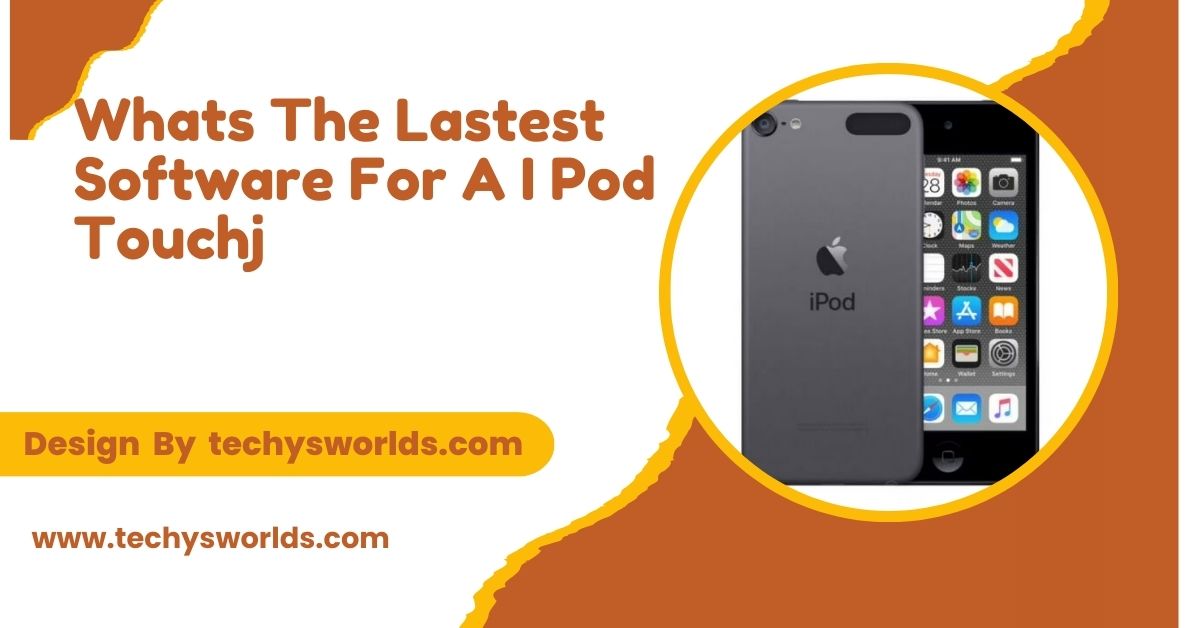Keychron K8 software and firmware allow you to customize, update, and enhance performance for a better typing experience.
In this article, we will discuss Keychron K8 software and firmware, including installation, features, troubleshooting, and updates to get the most out of your Keychron K8 mechanical keyboard.
Understanding Keychron K8 Software and Firmware:

Keychron K8 is one of the most versatile, premium-built wireless mechanical keyboards known for providing users with an extraordinary typing experience along with some highly customizable features. Its software and firmware play a great part in unlocking its full potential; it is through remapping keys or updating settings.
- Keychron K8 Software: The Keychron K8 software is used to change up your keyboard settings, to remap keys, to change the functions of any key.
- Keychron K8 Firmware: This is the software embedded into the keyboard’s hardware. The firmware controls the keyboard’s basic functions and behavior. Keeping it updated means a better performance and access to new features.
Installing Keychron K8 Software: Step-by-Step Guide
To customize your Keychron K8 keyboard fully, you have to install its software. Just follow the steps below for a smooth installation process.
Also Read: Software Engineer Intern – A Complete Guide!
- Download Software: Go to the official website of Keychron and download the latest version of the software compatible with your operating system, either Windows or macOS.
- Run the Installer: Double-click on the downloaded file and run the installer to install the software on your computer.
- Connect Keyboard: Connect your Keychron K8 keyboard to the computer via the USB-C cable that comes with it. Make sure it is in wired mode for easier configuration.
- Launch the Software: Once installed, open the software and allow it to recognize your keyboard automatically.
- Customize Settings: You can now customize your keyboard’s key functions, adjust RGB lighting, or set up macros as per your preferences.
Features of Keychron K8 Software:
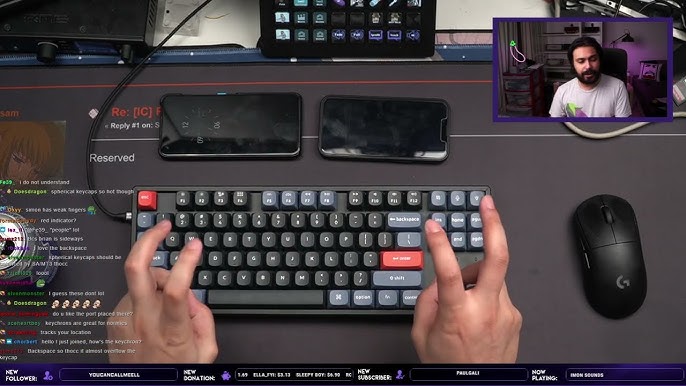
The Keychron K8 software provides a lot of customization options that can enhance the user experience since it allows complete control over the keyboard’s settings.
- Key Remapping: Remap individual keys to different functions, enhancing productivity and personalizing the typing experience.
- RGB Lighting Customization: Adjust RGB lighting settings, including color schemes, brightness, and effect styles to suit your environment.
- Macro Programming: Create custom macros for complex commands and save them for easy access.
- Key Layer Switching: Configure multiple key layers, enabling you to switch between different layouts for gaming or work modes.
- Firmware Updates: Make it easy to update the firmware so that your keyboard stays updated with the latest software in terms of functionality.
Keychron K8 Firmware Updates:
Firmware updates are necessary for keeping your keyboard to run at its best. Normally, these updates include performance improvements, bug fixes, and new features.
Also Read: Epson Event Manager Software – An In-Depth Overview!
- Auto Update: Most of the time, Keychron K8 will automatically notify you when an update is available for the firmware through the Keychron K8 software.
- Manual Firmware updates: Download the latest firmware from the Keychron support page and follow the guide in the software to update.
- Advantages of Upgrading Firmware Updates: Firmware upgrade offers stability to a keyboard, allows introduction of new features, eradicates bugs, and also makes compatibility with different operating systems.
Updating Firmware on your Keychron K8:

Update the firmware on your Keychron K8 to enjoy all of its latest features and fixes. For that, do these:
- Open Keychron Software: Run the Keychron K8 software installed on your computer.
- Check for Updates: The software checks whether an update is available for your Keychron K8. If available, it will let you download and install it.
- Download and Install: Click the update button to download. Once downloaded, the software will automatically install the firmware on your Keychron K8 keyboard.
- Restart the Keyboard: You will need to restart the keyboard after installation of the update.
- Check for Update: You can verify if the firmware is successfully updated by checking the version number in the software.
Customizing Keychron K8 Keyboard with Software:
The Keychron K8 software also allows you to personalize its behavior and appearance. Custom options include:
Also Read: What is qugafaikle5.7.2 Software – Comprehensive Guide!
- Key Remapping: You can easily change the function of each key to suit your gaming, coding, or everyday productivity needs.
- RGB Lighting Profiles: You have a variety of effects and colors with different brightness levels to match your setup.
- Macro: With the support of macro, you can program key combinations that will execute complex commands. It saves time and increases productivity.
- Key Layer Switching: You can set up multiple layers like work and gaming. It will be easy to switch between them.
- Custom Shortcuts: Complex shortcuts or system commands are assigned to individual keys. This helps in accessing something quickly.
Troubleshooting Keychron K8 Software and Firmware Issues:
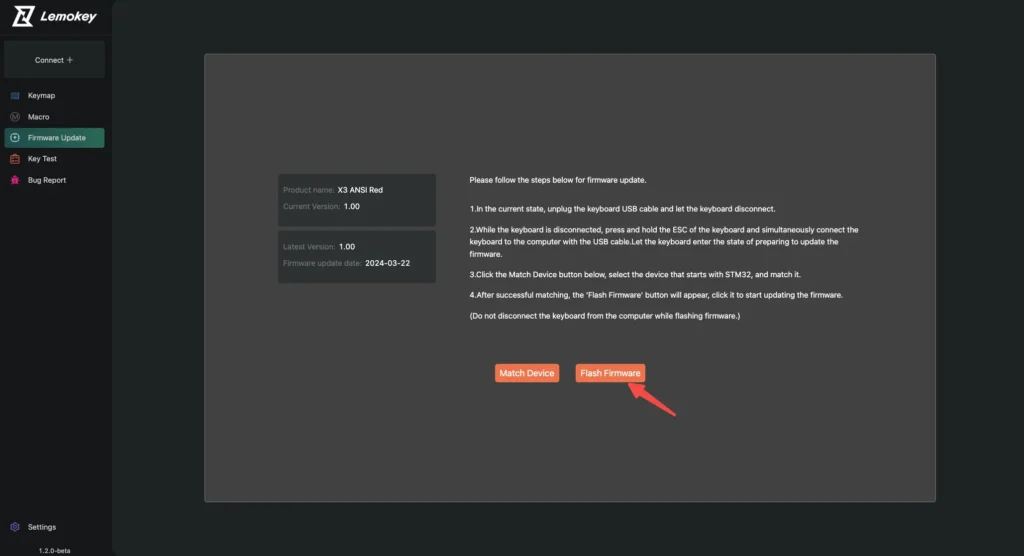
The Keychron K8 keyboard and software have generally provided a smooth experience, but sometimes issues crop up. Here are the most common problems and their solutions:
Software Is Not Detecting the Keyboard:
- Ensure that the keyboard is connected through USB-C or is in Bluetooth mode (whichever is your preference).
- Try to restart the software or reconnect the keyboard.
- Make sure that the latest software version supports the computer’s operating system.
Keyboard Stopped Responding After Firmware Update:
- Reset both the computer and keyboard after you update
- Try reinstalling the firmware with Keychron software.
- Download the correct version for your model before installing it
RGB Lighting Problems:
- Lighting seems to not work in RGB if there’s some issue in terms of setting it from your software
- Download and check updates to be assured that you do not encounter bugs concerning the lighting in your controls.
Key Remap Not Working:
Also Read:
- If your remapped keys seem not to respond, double-check the following: You saved your new remaps correctly.
- Attempt using the software to reset the default keyboard settings and remap some keys again.
- Verify the latest version of the software available.
Keychron K8 Firmware Compatibility With Various Systems:
Keychron K8 is compatible across numerous operating systems and the software is compatible on Windows as well as macOs. Here is what compatibility it offers in systems.
Also Read: Entry Level Software Engineer – An Essential Guide!
- Windows: The software for the Keychron K8 supports Windows 10 and later. It is seamless for customization and firmware update on Windows.
- macOS: The software is also quite smooth for macOS, supporting macOS 10.15 and above. All features for customization and firmware updating are accessible.
- Linux: Even though software support for Linux is not always official, the keyboard can be used with most Linux distributions via Bluetooth or wired connections. Custom software and firmware management, however, may require more manual configurations.
Keychron K8 Software and Firmware Advantages:

- Customization: With Keychron K8 software, you can remap keys, set up macros, adjust RGB settings, and more, providing a fully personalized experience.
- Improved Performance: Firmware updates enhance the keyboard’s responsiveness, stability, and compatibility with new devices and operating systems.
- Easy Updates: The software makes updating your keyboard’s firmware simple and hassle-free, ensuring you’re always running the latest version.
- Multi-System Compatibility: The software and firmware work seamlessly across Windows, macOS, and Linux systems, making it accessible to a wide range of users.
Keychron K8 and Wireless Functionality:
One of the key characteristics of the Keychron K8 is its ability to use wireless connectivity. This keyboard offers a Bluetooth connection or even a more traditional wired USB-C connection, and the wireless mode is good for the user who wants his desk less cluttered.
- Bluetooth Connection: The K8 includes a Bluetooth 5.1 connection, so you connect the K8 to three or four connected devices at once and transfer simply between them with one quick toggle.
- Wired Mode: On occasions where you want more consistency, or you’re battery phobic, connect a USB-C cable, use it in wired mode.
FAQ’s
1. How do I install the Keychron K8 software?
Download the software from the official Keychron website, run the installer, and follow the prompts to install it on your system.
2. How do I update the firmware on my Keychron K8?
You can check for firmware updates through the Keychron K8 software. If an update is available, click the update button to download and install the latest firmware.
3. Can I configure the RGB lighting of my Keychron K8?
You can fully customize RGB effects, color schemes, and brightness levels through the software of the Keychron K8.
4. What if the software does not detect my Keychron K8 keyboard?
Ensure that the keyboard is properly connected via USB or Bluetooth. Restart the software or reconnect the keyboard, and check whether the software is updated.
5. Does Keychron K8 support macOS?
Yes, its software supports macOS as you will have to update its firmware and can modify the settings with your Mac device.
Conclusion
Keychron K8 software and firmware are developed with extensive customization options and regular updates to ensure a smooth and enhanced user experience. Following simple installation and update steps will help users fully personalize their keyboards, improve performance, and enjoy the full range of features available. Updates and maintenance ensure that your Keychron K8 will be functional and up-to-date for years to come.
Related Posts
Also Read: Software Sales Jobs – A Detailed Guide!
Also Read: Best Virus Protection Software – A Comprehensive Guide!
Also Read: G Data Internet Security Antivirus Software – A Comprehensive Review!