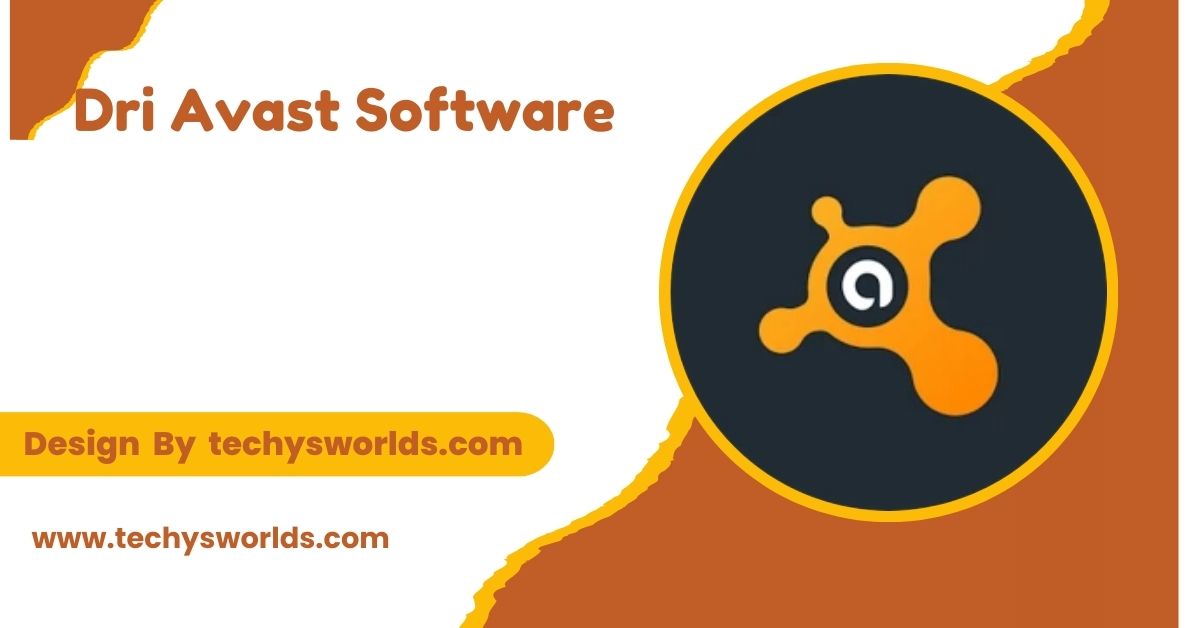Logitech G600 Software gives comprehensive customization options on the G600 mouse, ranging from remapping buttons, changing DPI settings, creating macros, and changing RGB lighting for an elevated gaming experience.
This post shall offer an all-around view of Logitech G600 Software by detailing features, installation procedures, the setup process, and its impact on elevating gaming experiences.
What is Logitech G600 Software:

The companion software of the Logitech G600 MMO gaming mouse is called Logitech G600 Software. It helps users configure buttons, DPI settings, lighting, create macros, and polling rate to enhance the performance of the mouse. The software by Logitech G600 lets the gamers have profiles which they can customize as per their requirements to make the mouse entirely theirs for gaming purposes. It supports not only the basic functions like button remapping but also advanced features such as macro creation, RGB lighting customization, and compatibility with various gaming genres.
Features of Logitech G600 Software:
Also Read: Handbrake Software – The Comprehensive Guide!
- Customizable Buttons: The Logitech G600 comes with 20 programmable buttons, and using the Logitech G600 Software, you can remap them for a wide variety of functions.
- DPI Adjustment: The DPI settings can be adjusted through the software, allowing users to fine-tune the mouse’s sensitivity for different gaming scenarios.
- RGB Lighting Customization: The G600 mouse has customizable RGB lighting, and with Logitech G600 Software, users can choose from a wide range of colors and effects.
- Macro Recording: Create custom macros for complex actions with multiple commands that can be triggered with a single click.
- Profiles Management: Create different profiles for various games or tasks. Every profile has its unique button assignment, DPI settings, and lighting preferences.
- On-the-Fly DPI Switching: You can set several DPI levels through Logitech G600 Software and can switch between them during the game.
- Polling Rate Adjustment: This software provides you with an option of adjusting the polling rate of G600, so there is no lag in high-stakes gaming.
System Requirements for Logitech G600 Software:

For smooth installation and running of Logitech G600 Software, your system should meet the following requirements:
- Operating System: Windows 7/8/10, macOS 10.8 or later
- RAM: 2GB or more
- Storage: 200MB of available hard disk space
- USB Port: Free USB port to connect the Logitech G600 mouse
- Internet: Needed for downloading the software and updates
How to Install Logitech G600 Software:
Installing Logitech G600 Software is relatively easy and can be accomplished in a few steps as follows:
Also Read: NVivo Software – A Comprehensive Overview!
- Download the Software: Go to the official website of Logitech to get the latest version of Logitech G600 Software installed.
- Launch the Installer: After that, open the installation file and follow the instructions presented on the screen.
- Accept Terms: Read and agree to the terms of using the software and its policy on privacy to continue installing.
- Choose Installation Location: Select the directory where you want to install the software or use the default location.
- Complete Installation: Wait for the installation to complete, and then click ‘Finish’ to exit the installer.
- Launch the Software: Once the installation is complete, launch the Logitech G600 Software to start customizing the mouse.
How to Set Up Logitech G600 Software:

After you have installed the software, you can configure the Logitech G600 mouse according to your preference. Here’s how to configure the main features:
- Button Customization: Open the software and click on the “Buttons” tab to remap the mouse buttons to any command, macro, or shortcut.
- DPI Settings: Under the “DPI” tab, you can customize the sensitivity of your mouse, adjusting it for different gaming needs.
- RGB Lighting: Head to the “Lighting” section and customize the RGB lighting with your preferred colors and effects for your setup.
- Create Macros: In the “Macros” section, create and assign key sequences to simplify complex actions during gameplay.
Key Advantages of Logitech G600 Software:
Logitech G600 Software offers several advantages that enhance the gaming experience. Key benefits include:
Also Read: Constellation Software – An In-Depth Guide!
- Ultimate Customization: With 20 programmable buttons, adjustable DPI, and customizable RGB lighting, users have full control over their gaming experience.
- Streamlined Gameplay: The ability to create macros and adjust DPI settings lets you react quickly and efficiently in intense gaming scenarios.
- Ease of Use: The software’s user-friendly interface makes it easy for both beginners and advanced users to navigate and customize their mouse.
- Advanced Features for MMO Gaming: Macros and complex button assignments make the G600 perfect for MMO gamers who need many functions within reach.
- Consistent Performance: The software ensures that your settings remain consistent across different profiles and games, ensuring reliable, optimized performance.
How Logitech G600 Software Enhances the Gaming Experience:

Logitech G600 Software enables game enthusiasts to fully personalize their gaming mouse. With customizable buttons, macros, and DPI adjustments, it ensures that your G600 mouse is perfectly configured for every game and task. You could be using the mouse to shoot with precision or execute complex combos in an MMO; the software is ultimately flexible.
- Personalized Controls: The G600 mouse can be configured to execute complex commands or combos with ease, simplifying gameplay.
- Macro Flexibility: Record macros for in-game actions and assign them to any mouse button, streamlining repetitive tasks.
- DPI Precision: Adjust DPI settings for both fast movement and pinpoint accuracy, enhancing your control.
- Visual Attraction: RGB lighting customization enables you to match your mouse to your setup or select a color scheme that matches your style.
Troubleshooting Logitech G600 Software:
Although Logitech G600 Software is quite reliable, users might face some problems. Here are some common troubleshooting tips:
Also Read: Free Data Recovery Software For SSD – A Comprehensive Guide!
- Installation Issues: Make sure your system meets the minimum requirements and try restarting your computer or reinstalling the software if installation fails.
- Button Mapping Issues: When button remapping doesn’t work, check the connection of the mouse and whether it has the right profile set.
- DPI Settings Not Applied: Check if DPI settings have been saved in the software. If not, the system needs to be restarted, especially if changes do not get applied.
- Lighting Problems: Lighting settings must also be applied correctly in the software. You might have to reapply the setting or update the software for that matter.
Logitech G600 Software for Multiple Gaming Genres:
The Logitech G600 Software is quite versatile, especially for use with various kinds of gaming genres. Here’s how it caters to those games:
- MMO: The 20 programmable buttons and macro functions can really make quick access to most in-game actions easy and convenient. That is probably why the MMO player always chooses it.
- FPS: Adjustable DPI makes the gamer fine-tune the sensitivity of his mouse to the speed at which he aims or reflexes to be achieved.
- RPG (Role-Playing Games): Customize the buttons and create macros for complex commands, which improves the efficiency of gameplay and ease.
FAQ’s
1. How do I reset my Logitech G600 mouse settings?
Open Logitech G600 Software, select the profile you want to reset, and click on the “Reset to Default” option under the settings tab.
2. Can I use the Logitech G600 for gaming on macOS?
Yes, Logitech G600 Software is compatible with macOS, so users can fully customize their G600 mouse on both Windows and macOS systems.
3. How many profiles can I create on Logitech G600 Software?
You can create and save multiple profiles with the Logitech G600 Software, allowing you to set different configurations for different games or tasks.
4. Can I use macros without the software?
No, macros require Logitech G600 Software to execute because the software records, and stores them and assigns them onto the buttons.
5. Does Logitech G600 Software support cloud syncing?
No, Logitech G600 Software does not contain cloud syncing but you’re able to save and download profiles from your computer.
Conclusion
Logitech G600 Software gives gamers total customization with options to remap buttons, adjust DPI, and change RGB lighting. It allows macro features and intuitive interface to bring out a unique gaming experience. Regardless of the game, it’s either an MMO, FPS, or RPG, this software adds more gameplay and performance in order to give the competitive edge at the same time.
Related Posts
Also Read: Glorious Model O Software – A Step-By-Step Guide!
Also Read: Construction Management Software – An Essential Guide!
Also Read: 4k Video Downloader Software – A Comprehensive Guide!