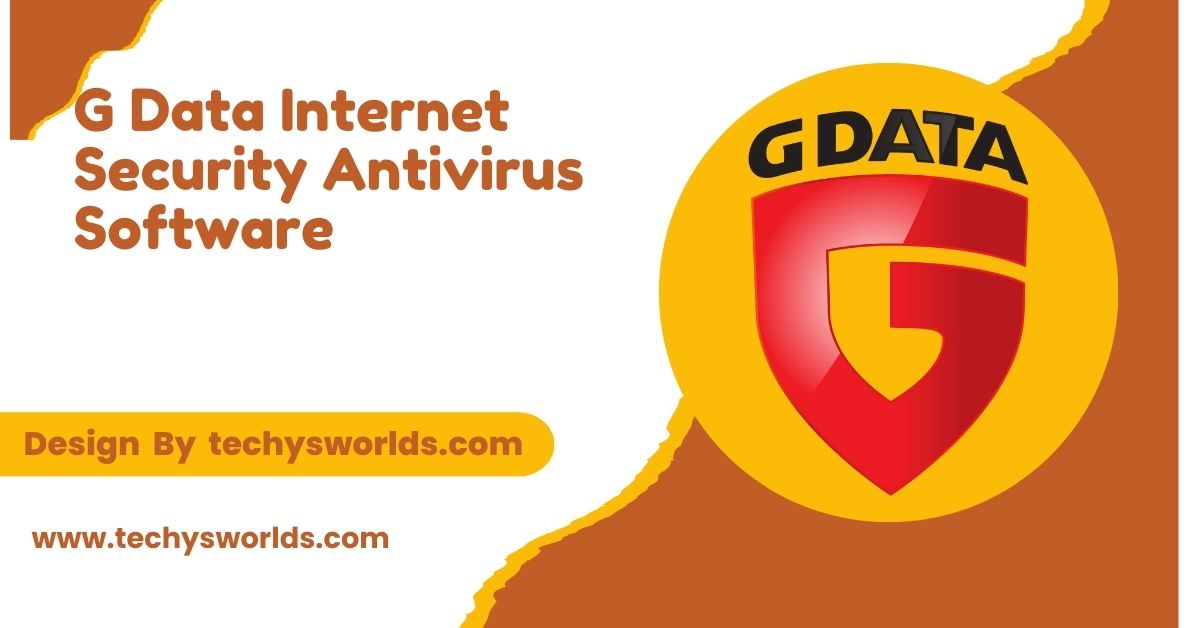Corsair RGB software (iCUE) offers powerful customization, allowing users to control and synchronize lighting effects across Corsair devices for a personalized, immersive experience.
This article will guide you through everything you need to know about Corsair RGB software, including its features, installation process, and how to get the most out of it.
What is Corsair RGB Software:
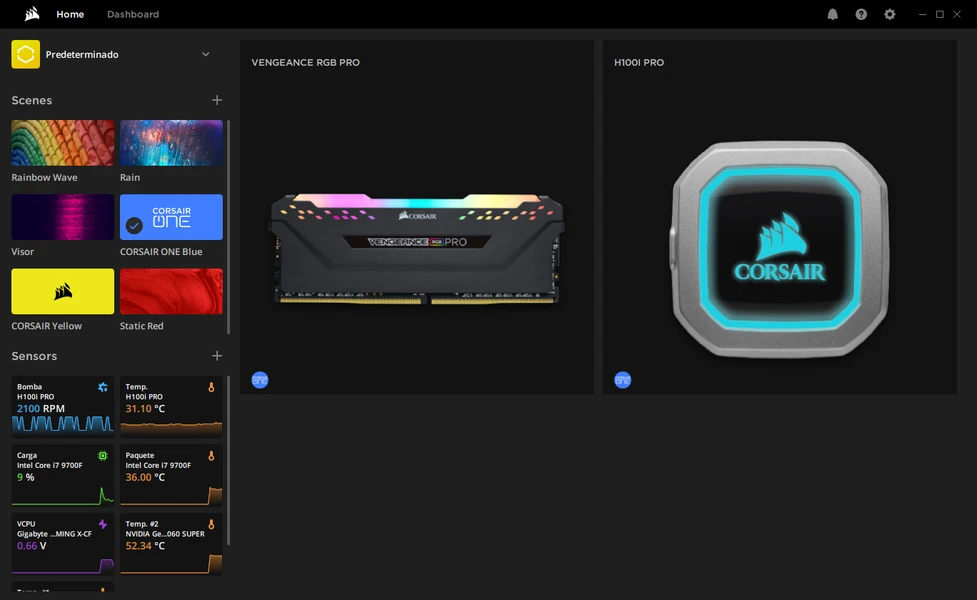
Corsair RGB software, part of the iCUE ecosystem, allows users to customize the lighting effects of Corsair peripherals and devices, such as keyboards, mice, RAM modules, and fans. It enables seamless synchronization across multiple devices and offers a variety of customization options. Users can create complex lighting setups or stick with basic, predefined effects.
Key Features of Corsair RGB Software:
Corsair’s iCUE software offers a range of impressive features for RGB control and beyond. These features make it easy to personalize your setup to suit your style or gaming needs.
Also Read: Tax Preparation Software Can Help Prepare And File Your Taxes By _________. – A Complete Breakdown!
- Advanced RGB Control: Full control over lighting with millions of colors and adjustable brightness.
- Pre-configured Lighting Effects: Ready-to-use effects like Rainbow, Color Wave, and Static.
- Custom Lighting Profiles: Create and switch between custom profiles for different activities.
- Hardware Synchronization: Sync lighting across all Corsair devices for a unified look.
- Game Integration: Lighting reacts dynamically to in-game events for enhanced immersion.
Installing Corsair RGB Software:
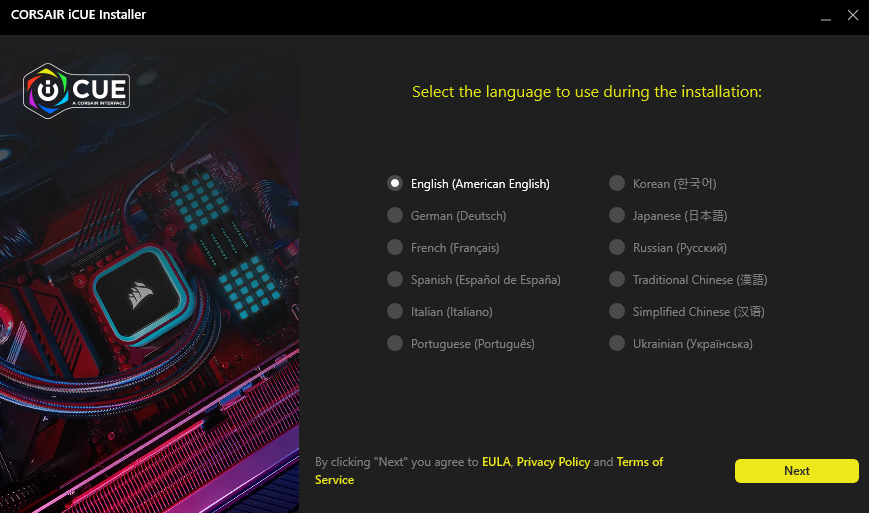
Before diving into customization, you must install the Corsair iCUE software. The process is quick and simple.
Step-by-Step Installation Process:
- Download the latest version of iCUE from Corsair’s official website.
- Run the installer and follow the on-screen instructions.
- Open iCUE after installation, and connect your Corsair devices.
- Create an optional Corsair account for cloud synchronization.
- Ensure firmware is up to date for all devices.
Customizing Corsair RGB Effects:
The true power of Corsair RGB software lies in its customization options. iCUE allows users to modify lighting effects in great detail, providing endless possibilities. Whether you’re crafting a subtle effect or an extravagant light show, iCUE gives you the flexibility to achieve the exact look you want for your setup.
Also Read: Diff Checker Software – The Complete Resource!
Customizing Individual Devices:
Select any device from the dashboard to modify its lighting. You can change colors, adjust brightness, and select lighting effects for each device individually. The software gives you complete flexibility in how you customize each piece of hardware. This level of customization allows each device to have a unique personality within your system.
Syncing Devices:
Syncing lighting across all Corsair devices ensures a seamless visual experience. Whether you have a keyboard, mouse, or fans, syncing allows the lighting effects to flow across all components for a cohesive look. This synchronization enhances the overall aesthetic, creating a unified lighting theme across your entire setup.
Creating Profiles:
Creating multiple profiles for different activities or games allows you to quickly switch between different lighting setups. Whether for work or gaming, you can tailor the lighting to your preferences for each use case. This feature adds a layer of convenience, allowing you to instantly change the lighting to match your mood or activity.
Advanced Settings:
iCUE supports advanced settings, allowing for effects layering, speed adjustments, and specific timing configurations. You can make your lighting transitions slower or faster depending on your personal taste. These advanced options provide even more control over the behavior of your lighting effects, ensuring they fit your exact preferences.
Integration with Games:
Some games support dynamic lighting integration. As you play, lighting effects change to reflect in-game events, such as a low health status or a score achievement, enhancing the immersion of the gaming experience. This integration offers a more interactive and visually engaging way to experience your favorite games.
Troubleshooting Corsair RGB Software:
Although iCUE is easy to use, issues may occasionally arise. Here are some common troubleshooting steps for common issues.
Device Not Detected:
If your devices aren’t detected, check that they are properly connected. Restart iCUE or your PC, and ensure that your devices support iCUE features. Also, make sure that any USB ports or connections are functioning properly to avoid connectivity issues.
Lighting Not Syncing:
To resolve syncing issues, ensure that all connected Corsair devices are compatible with iCUE. Double-check synchronization settings and firmware versions. Sometimes, reinitializing the synchronization or updating device firmware can resolve these issues.
Software Crashes or Freezes:
If iCUE crashes, try reinstalling the software to ensure all components are installed correctly. Ensure your system meets iCUE’s requirements and check for performance issues. Occasionally, updating your operating system or graphic drivers can help improve the stability of iCUE.
FAQ’s
1. What devices are compatible with Corsair RGB software?
Corsair RGB software works with various Corsair devices like keyboards, mice, RAM, and fans that have RGB support.
2. Can I sync non-Corsair RGB devices with iCUE?
No, iCUE only supports Corsair devices for synchronization.
3. How do I update my Corsair devices using iCUE?
Updates can be done within iCUE under the “Device Settings” section. If an update is available, you can follow the prompts to install it.
4. Is Corsair iCUE software free?
Yes, Corsair iCUE is free to download and use with no additional fees.
5. Can I create a lighting profile for a specific game?
Yes, iCUE allows you to create game-specific lighting profiles that trigger when you launch a game or app.
Conclusion
Corsair RGB software, through iCUE, offers powerful customization options for Corsair devices. Users can easily adjust lighting effects, synchronize devices, and create profiles tailored to their activities. With advanced settings and game integration, iCUE enhances both the aesthetic and immersive experience, making it a must-have tool for gamers and PC enthusiasts alike.
Related Posts
Also Read: SEO Software Rapid URL Indexer – A Definitive Guide!
Also Read: Student Software – Revolutionizing Education and Learning Efficiency!
Also Read: Labview Software – Data Acquisition and System Control!