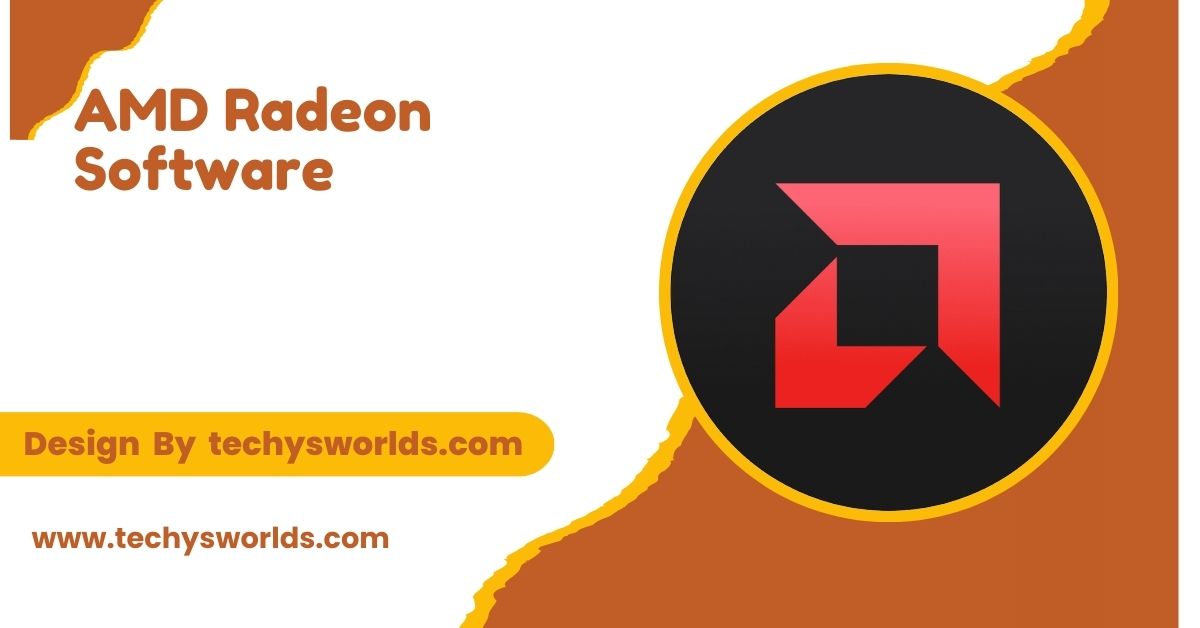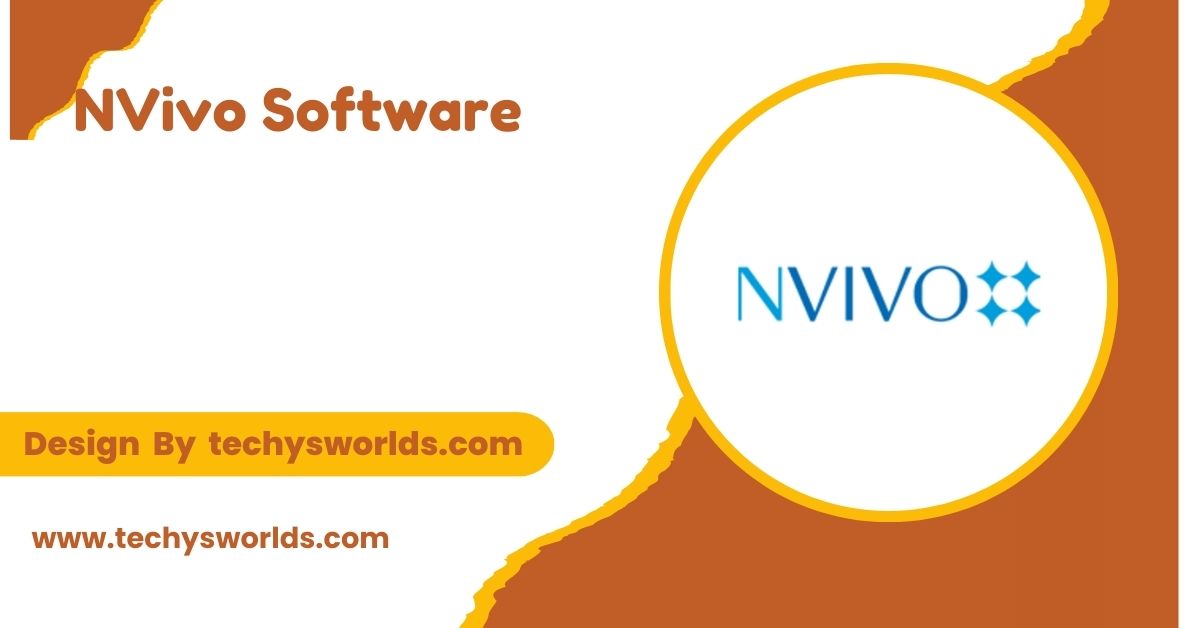AMD Radeon Software optimizes AMD graphics with features like Radeon Boost and FreeSync for better gaming performance. It’s free and includes tools for streaming, monitoring, and enhancing visuals.
This guide will take you through everything you need to know about AMD Radeon Software, including its features, installation, setup, and optimization tips.
What is AMD Radeon Software?
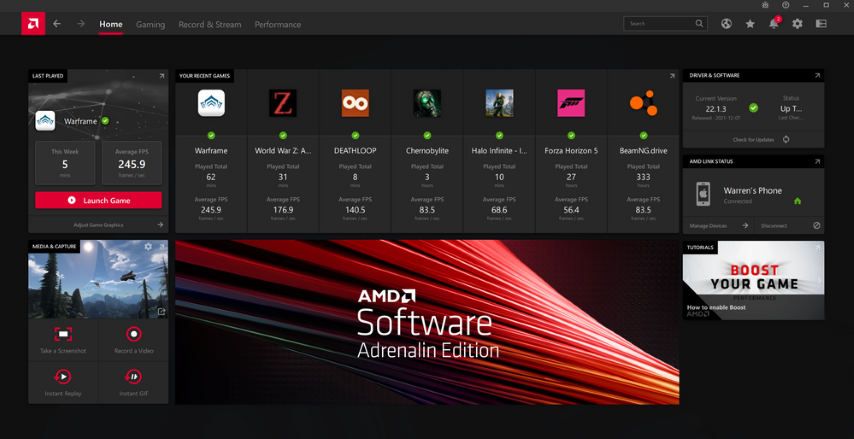
AMD Radeon Software is the official driver and software package for AMD Radeon graphics cards, offering a range of tools for performance optimization, system monitoring, and advanced gaming features. The software is designed to work with both AMD GPUs (graphics processing units) and APU (Accelerated Processing Unit) chips, providing you with complete control over your system’s graphical performance.
In addition to basic driver updates, Radeon Software provides options for managing system settings, adjusting display configurations, and improving overall performance. Whether you’re gaming, streaming, or using graphic-intensive applications, AMD Radeon Software ensures that you can unlock the full potential of your hardware.
Key Features of AMD Radeon Software:
Also Read: Can You Allow Download Of Software On Plex – A Complete Breakdown!
AMD Radeon Software is packed with numerous features that enhance the performance and quality of your gaming and multimedia experience. Here are some of the standout features:
- Radeon Graphics Driver: The core driver for your AMD graphics card, ensuring compatibility and optimization for your system.
- Radeon Settings and Performance Monitoring: Access and configure your graphics and performance settings, track frame rates, GPU usage, and other important system statistics.
- Radeon Boost: Dynamically adjusts game resolution based on frame rate, boosting performance without sacrificing visual quality during fast motion scenes.
- Radeon Image Sharpening (RIS): Improves image clarity and sharpness for a more defined look, especially on lower-end GPUs.
- Radeon Anti-Lag: Reduces input lag by synchronizing GPU and CPU workloads, ensuring minimal delay and faster response times.
- Radeon FreeSync: Adaptive sync technology that eliminates screen tearing and stuttering by syncing the monitor’s refresh rate with the GPU’s frame rate.
- Radeon Software Streaming: Allows you to stream your PC games to other devices like laptops, tablets, or smartphones for seamless gaming experiences on the go.
- Radeon Chill: Power-saving feature that adjusts frame rates based on in-game activity to reduce power consumption without sacrificing performance.
- Radeon Software Record and Stream: Capture and stream gameplay directly from the software to platforms like Twitch or YouTube, with minimal setup.
- Radeon VR (Virtual Reality): Optimizes your virtual reality experience with improved frame rates, reduced latency, and enhanced visual clarity.
How to Download and Install AMD Radeon Software:
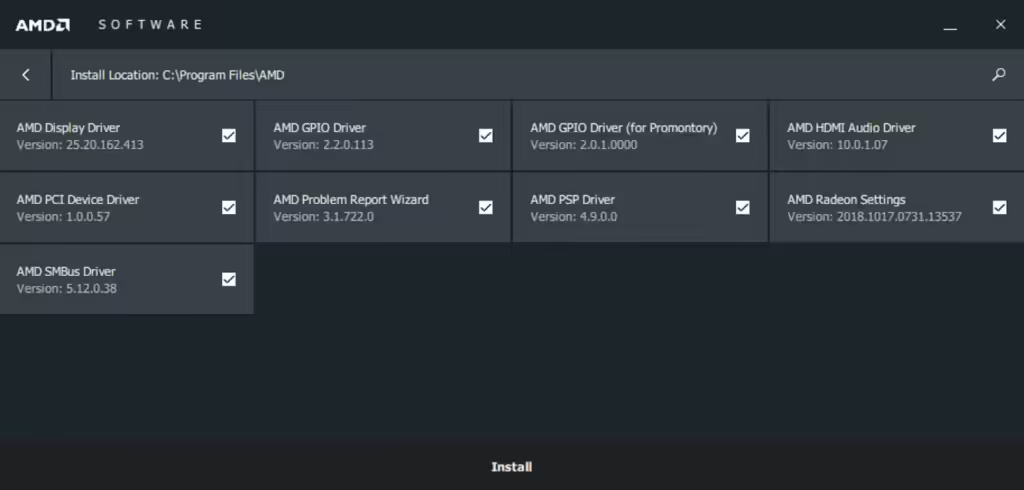
Installing AMD Radeon Software is straightforward. Here’s how you can download and set it up on your system:
Visit the Official AMD Website:
To download AMD Radeon Software, visit the official AMD website at www.amd.com and go to the Drivers and Support section. Select your AMD product, whether it’s a graphics card or APU, to ensure you download the correct version of the driver.
Select Your Hardware:
On the Drivers page, choose the appropriate hardware product and series. AMD’s website will recommend the latest driver for your hardware.
Download the Driver Package:
Once your hardware is selected, click the Download button to get the driver package. It will be an executable file that can be run from your browser or downloads folder.
Run the Installer:
After downloading, run the installer and follow the on-screen instructions. You may need to restart your system to complete the installation.
Launch Radeon Software:
Once installed, you can access Radeon Software from your Start menu or by right-clicking on your desktop and selecting AMD Radeon Software from the context menu. This will launch the control panel where you can begin configuring your system’s settings.
Configuring AMD Radeon Software for Optimal Performance:
Once AMD Radeon Software is installed, follow these steps to configure it for optimal performance:
Also Read: Bluebeam Software INC – An In-Depth Overview!
Adjusting Display Settings:
Radeon Software allows you to fine-tune display settings such as resolution, refresh rate, and color configurations. Ensure your monitor is set to its native resolution for the best visual quality, and adjust the refresh rate in the software if you’re using a high-refresh-rate display.
Tuning Performance with Radeon Settings:
Use Radeon Settings to customize graphics settings for individual games or applications. You can adjust settings like anti-aliasing, texture filtering, and other graphical enhancements based on your hardware capabilities. This enables you to tailor performance depending on your usage scenario, such as gaming or content creation.
Enabling Radeon Boost:
For gamers, enabling Radeon Boost will dynamically adjust the resolution to increase frame rates during fast-motion sequences. This helps maintain smoother gameplay without overloading the GPU, offering a competitive advantage during high-action moments.
Monitoring Performance:
Radeon Performance Monitoring helps you keep track of important system statistics like frame rates, GPU temperature, and memory usage. Monitoring these metrics ensures that your system remains optimized and avoids overheating or performance throttling.
Troubleshooting AMD Radeon Software:
If you encounter issues with AMD Radeon Software, here are some troubleshooting tips:
Driver Installation Issues:
If you experience issues during installation, use the AMD Cleanup Utility to remove previous versions of the driver before reinstalling. This resolves conflicts caused by outdated drivers.
Screen Flickering or Artifacts:
If you notice flickering or visual artifacts, try adjusting the refresh rate in Radeon Software. You may also disable features like Radeon Chill or Anti-Lag, which can sometimes cause issues depending on your hardware.
Performance Problems:
If performance isn’t as expected, check for background processes consuming system resources. Ensure your power settings are set to “High Performance” to prevent GPU throttling during intensive tasks.
FAQ’s
1. What is AMD Radeon Software used for?
AMD Radeon Software is used to manage and optimize the performance of AMD graphics cards and APUs. It includes features for gaming, streaming, performance monitoring, and display customization.
2. Is AMD Radeon Software free to use?
Yes, AMD Radeon Software is free to download and use. It is the official driver and software package for AMD graphics hardware.
3. How do I update AMD Radeon Software?
To update AMD Radeon Software, go to the Radeon Settings app, click on the Updates tab, and follow the prompts to install the latest driver version.
4. Can I stream with AMD Radeon Software?
Yes, Radeon Software includes a Record and Stream feature, allowing you to capture and broadcast your gameplay directly from the software.
5. What is Radeon FreeSync?
Radeon FreeSync is an adaptive sync technology that reduces screen tearing and stuttering during gaming by syncing the refresh rate of the monitor with the GPU’s frame rate.
Conclusion
AMD Radeon Software is essential for optimizing gaming and performance with AMD graphics hardware. Its features like Radeon Boost, Radeon FreeSync, and Radeon Anti-Lag enhance gaming experience, while monitoring tools help manage system performance. Whether gaming or streaming, Radeon Software ensures you get the best out of your hardware.
Related Posts
Also Read: Types Of Testing In Software Testing – A Comprehensive Guide!
Also Read: What Are Software Requirements Specifications – Everything You Need to Know!
Also Read: What Is Software Design Specification – A Complete Guide!