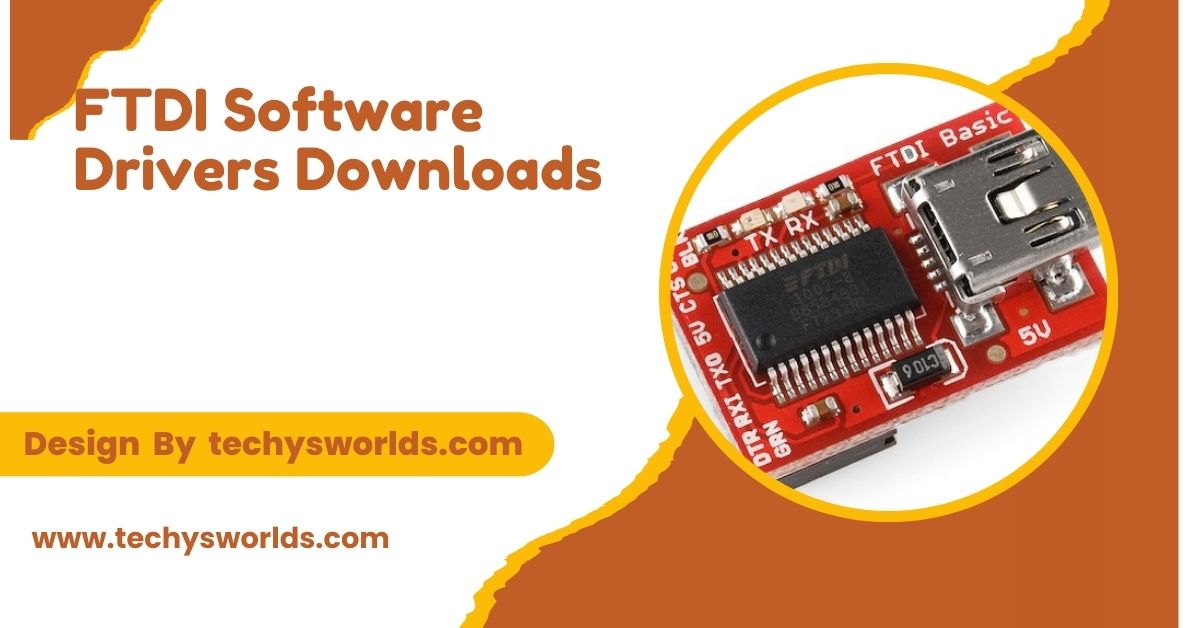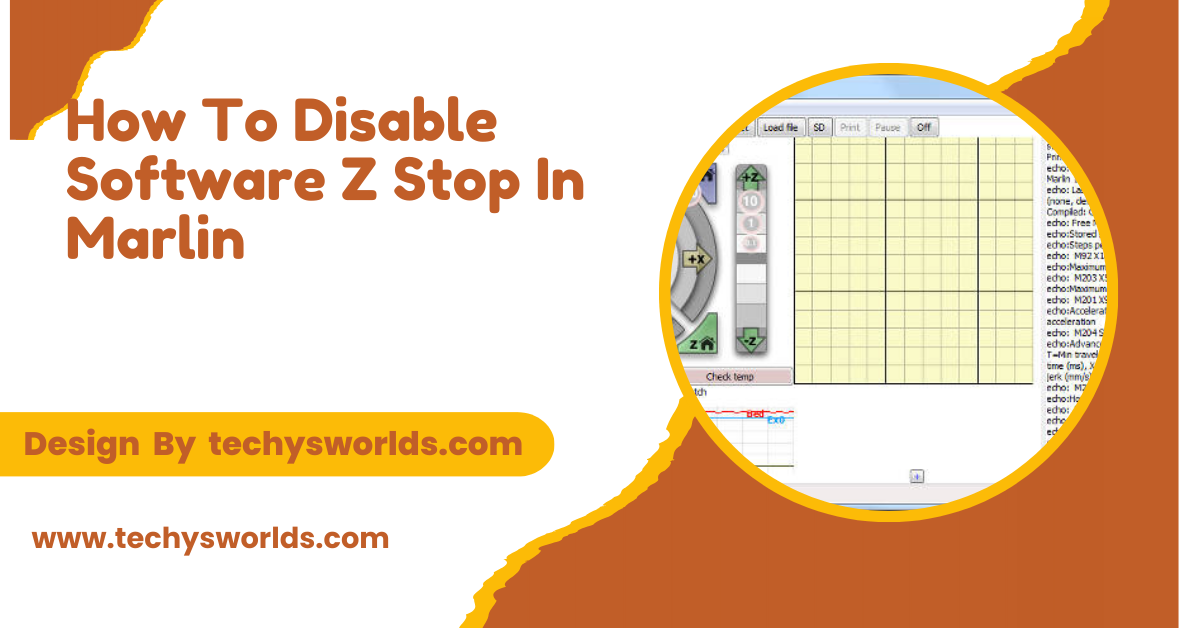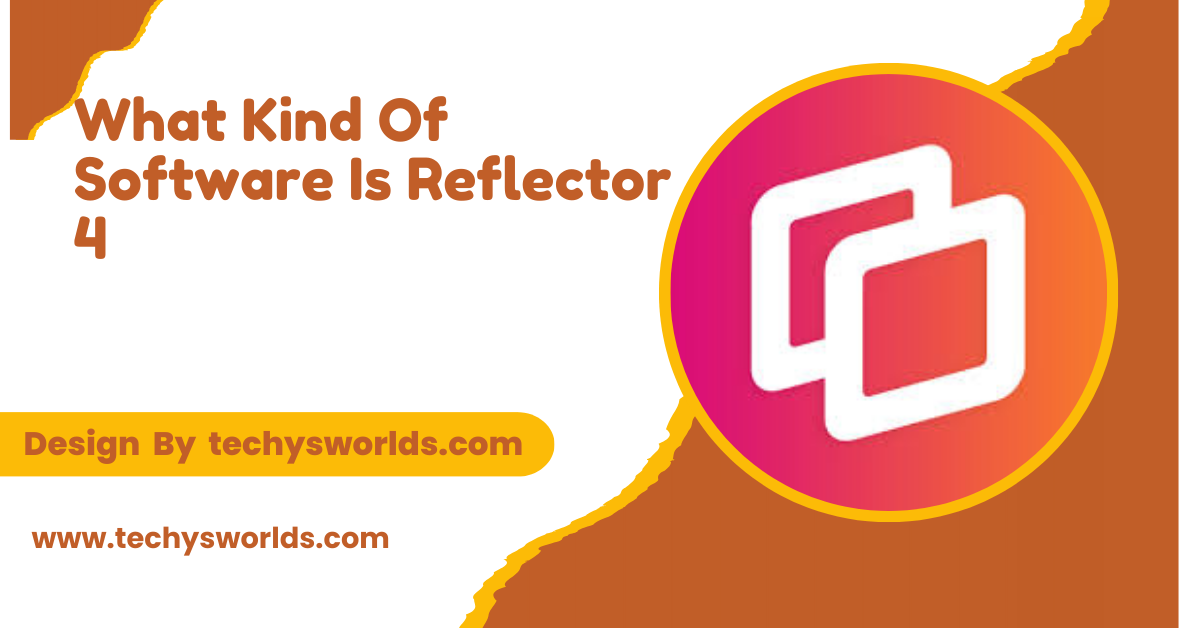FTDI drivers allow your computer to communicate with FTDI devices. Download the latest version from the official FTDI website for best performance.
In this article, we’ll show you how to easily download, install, and troubleshoot FTDI drivers for flawless device performance.
Introduction:

FTDI (Future Technology Devices International) provides USB-to-serial converters, development boards, and other USB connectivity solutions. To use these devices with your computer, you need to install the correct FTDI drivers. This guide explains what FTDI drivers are, why they’re necessary, and how to download, install, and troubleshoot them.
FTDI Driver:
Also Read: What Software Does Joe Rogan Use For Subtitles – A Deep Dive into Subtitling Technology!
The FTDI driver is essential software that allows communication between an FTDI USB device and a computer. FTDI, or Future Technology Devices International, produces USB-to-serial converters used in various electronics. The driver enables devices like Arduino boards, GPS receivers, and barcode scanners to interface with computers. It ensures proper data transmission, facilitating functions such as data logging, device programming, and device control. Without the correct FTDI driver, these devices may not function properly or may not be recognized by the operating system.
FTDI Device:
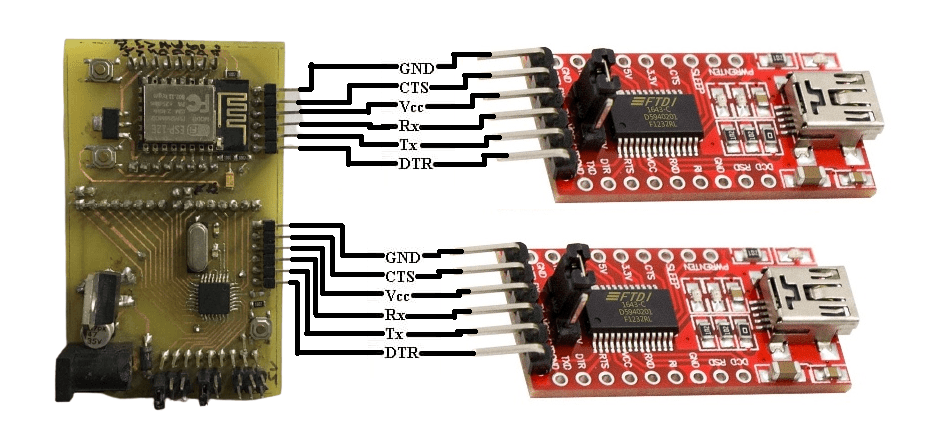
An FTDI device is a USB-to-serial interface used to connect microcontrollers and other serial devices to a computer. It allows communication between the USB port and various electronic hardware, such as development boards. FTDI devices are commonly used in projects like Arduino for programming and data transfer. They convert USB signals into serial data, ensuring reliable connectivity. The FTDI driver is essential for the device to function properly with the computer’s operating system.
What Are FTDI Drivers?
FTDI drivers are software components that enable your computer’s operating system to detect and communicate with FTDI USB devices. These drivers allow data to be transferred between the device and the operating system. FTDI drivers are essential for ensuring that devices like USB-to-serial converters and development boards function properly with your computer.
Also Read: Types Of Testing In Software Testing – A Comprehensive Guide!
Why Are FTDI Drivers Important?
FTDI drivers are crucial for several reasons. They ensure the operating system recognizes the device, enable smooth data communication between the device and your computer, and optimize the device’s performance. Without the right driver, the FTDI hardware might not be detected, or it could fail to perform as expected.
Different Types of FTDI Drivers:

FTDI provides several types of drivers, each designed for specific purposes and devices. The most common driver types are:
VCP (Virtual COM Port) Drivers:
VCP drivers allow FTDI devices to emulate a traditional serial port. These drivers make devices compatible with software that uses COM ports for communication.
D2XX Drivers:
D2XX drivers bypass the Virtual COM Port model, offering more direct communication with FTDI hardware. They are typically used in applications that require low-level access to USB hardware.
WinUSB Drivers:
WinUSB drivers are used when FTDI devices need to communicate using standard USB protocols instead of serial communication. These are often used for devices that do not require serial communication.
macOS and Linux Drivers:
FTDI also provides drivers for macOS and Linux users. These drivers ensure compatibility across multiple platforms, which is important for developers working in cross-platform environments.
How to Download FTDI Drivers:
Also Read: What Are Software Requirements Specifications – Everything You Need to Know!
To download FTDI drivers, always visit the official FTDI website to ensure you are getting the most up-to-date and compatible version for your device.
Go to the FTDI website and select your operating system (Windows, macOS, or Linux). After choosing the correct OS, find the appropriate driver version based on your FTDI device model. Download the driver and follow the installation instructions provided.
How to Install FTDI Drivers:
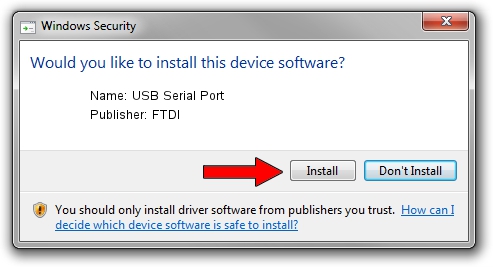
Windows Installation:
After downloading the installer for Windows, double-click the file to run it. Follow the on-screen instructions, and when the installation is complete, restart your computer. Once your computer has rebooted, check the Device Manager to ensure that the FTDI device is listed under “Ports (COM & LPT).”
macOS Installation:
For macOS, open the downloaded DMG file and follow the instructions provided in the installation window. If macOS blocks the driver installation, go to “Security & Privacy” settings and allow the installation from FTDI. After installation, restart your Mac to activate the driver.
Linux Installation:
On Linux, FTDI drivers can typically be installed via the package manager. For example, on Ubuntu, use the following command to install the necessary drivers:
Bash
Copy code
sudo apt-get install libftdi1
Alternatively, you can compile the driver from source if needed. After installation, check if the FTDI device is recognized by running lsusb or dmesg commands.
Verifying FTDI Device Recognition:
Also Read: What Is Software Design Specification – A Complete Guide!
After installation, you should verify that your system recognizes the connected FTDI device.
For Windows, open Device Manager, and check the “Ports (COM & LPT)” section for your FTDI device.
For macOS, use the Terminal and run ls /dev/tty.* to check if the FTDI device appears as a serial device.
For Linux, use the dmesg command to ensure the device is detected.
Troubleshooting FTDI Driver Issues:
If you encounter issues, here are some troubleshooting tips:
Device Not Recognized:
Reinstall the driver or try using a different USB port. Ensure that the device is correctly plugged into your computer.
COM Port Conflicts (Windows):
If you face COM port conflicts, open Device Manager and manually change the COM port number assigned to your FTDI device.
Driver Signature Issues (Windows):
If Windows blocks the driver due to a signature issue, disable driver signature enforcement temporarily to allow the installation.
FTDI Device Not Showing on Linux:
If the FTDI device doesn’t show up on Linux, check the dmesg logs for errors and ensure USB permissions are set correctly.
How to Update FTDI Drivers:

To keep your FTDI device working optimally, it’s important to update the drivers periodically. To update your FTDI drivers, visit the FTDI website and download the latest version compatible with your operating system. After downloading, run the installer to update the driver.
Common FTDI Device Uses:
FTDI devices are used in a wide range of applications. Here are a few examples:
Embedded Systems Development:
FTDI USB-to-serial converters are commonly used in embedded systems for communication between a computer and microcontroller or microprocessor.
Robotics:
In robotics, FTDI devices are used to interface between robotic controllers and computers, enabling data communication for controlling sensors and actuators.
Industrial Control:
FTDI drivers are used in industrial applications such as machine monitoring, PLC programming, and data acquisition systems.
DIY Electronics:
Hobbyists and makers use FTDI USB-to-serial adapters in DIY electronics projects, such as Arduino programming and interfacing with various sensors and actuators.
FAQ’s
1. How do I know which FTDI driver to download?
You can determine which driver to download by checking your operating system and FTDI device model. The FTDI website provides the correct drivers for each OS and device.
2. Can I use FTDI drivers with Windows 10 and 11?
Yes, FTDI drivers are compatible with both Windows 10 and 11. Make sure to download the latest version for compatibility with your operating system.
3. What should I do if my FTDI device isn’t recognized?
If your FTDI device isn’t recognized, try reinstalling the driver, using a different USB port, or checking the device manager (Windows) or equivalent on macOS/Linux to see if the device is detected.
4. How can I update my FTDI drivers?
To update your FTDI drivers, visit the FTDI website, download the latest version for your operating system, and follow the installation instructions.
5. Is it safe to download FTDI drivers from third-party websites?
It’s safest to download FTDI drivers directly from the official FTDI website to avoid compatibility issues and potential security risks.
Conclusion
FTDI drivers are essential for ensuring smooth communication between FTDI devices and your computer. By downloading the correct drivers and keeping them up to date, you can avoid common issues and ensure optimal performance of your devices. Whether you’re working on embedded systems, robotics, or DIY electronics, having the right FTDI driver is crucial for reliable operation.
Related Posts
Also Read: Do I Need A Virus Software In Chromebook – An In-Depth Overview!
Also Read: Linux How To Find Where A Software Is Installed – A Comprehensive Guide!
Also Read: What Is Fast Software Test Cases – A Step-By-Step Guide!