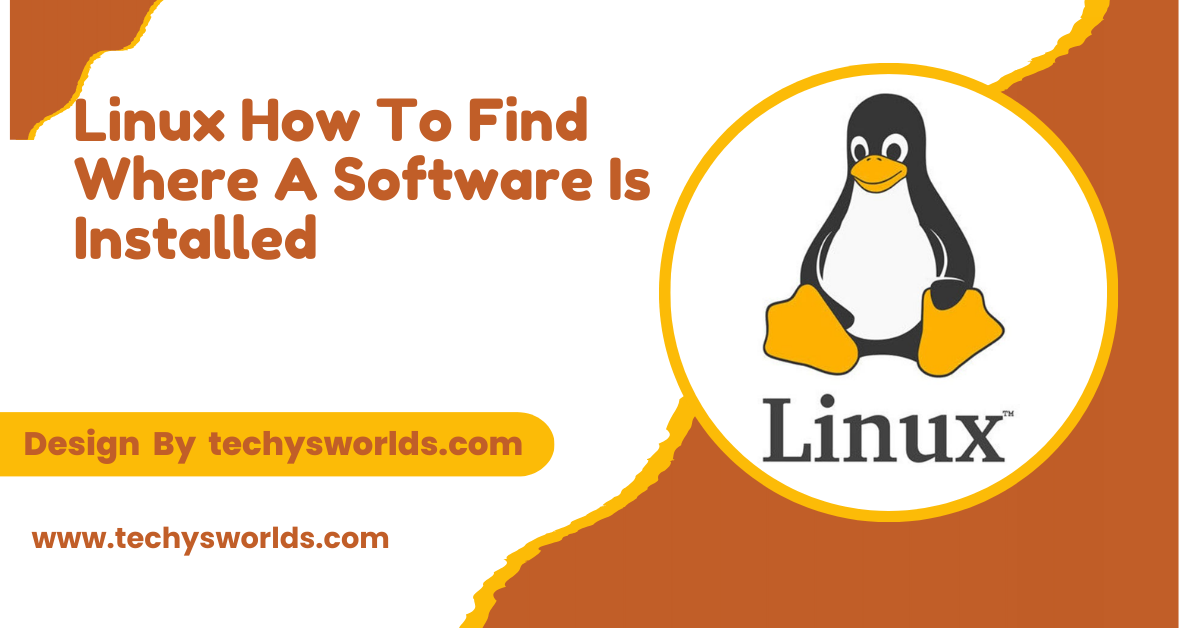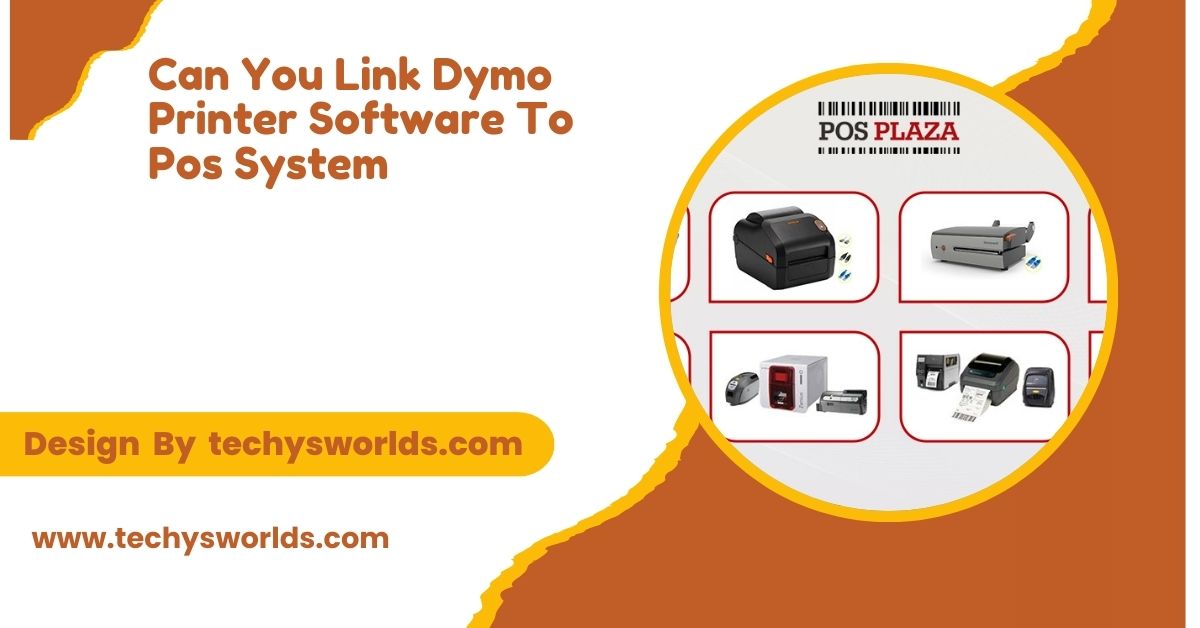To locate installed software on Linux, use commands like which, whereis, dpkg -L, or rpm -ql, depending on your distribution, or snap list and flatpak list for Snap and Flatpak packages.
This article explains simple ways to locate software on your system, whether it’s installed using a package manager, manually, or through Snap or Flatpak.
Common Installation Methods:

Package Manager Installation:
Package managers like apt, yum, or pacman are used to install software from repositories. They place files in standard directories like /usr/bin for executables and /usr/lib for libraries. These tools make it easy to manage, update, or remove software. The installation locations are standardized, simplifying system management. They also track software dependencies for smooth updates.
Manual Installation:
Manual installation involves downloading software directly, often as source code or binaries. Users compile the software or place binaries in custom locations, such as /usr/local/bin. This method offers flexibility but may lead to inconsistencies. It requires more attention to avoid conflicts with package manager installations. Manual installs also need manual updates and removals.
Snap and Flatpak:
Snap and Flatpak are packaging formats that isolate applications from the rest of the system. Snap packages are stored in /snap, while Flatpak uses /var/lib/flatpak. These systems bundle dependencies with the application, reducing conflicts. They simplify software installation across distributions but use more disk space. Snap and Flatpak help maintain application stability despite system changes.
Using the which Command:
The which command shows where an executable is located in your system’s PATH.
Also Read: Is Cisco FTD Software – An In-Depth Exploration!
Example Usage:
bash
Copy code
which python3
This will show the path of the Python executable, such as /usr/bin/python3.
Limitations:
- Only works for executables in the PATH.
- Doesn’t show libraries or configuration files.
Using the whereis Command:
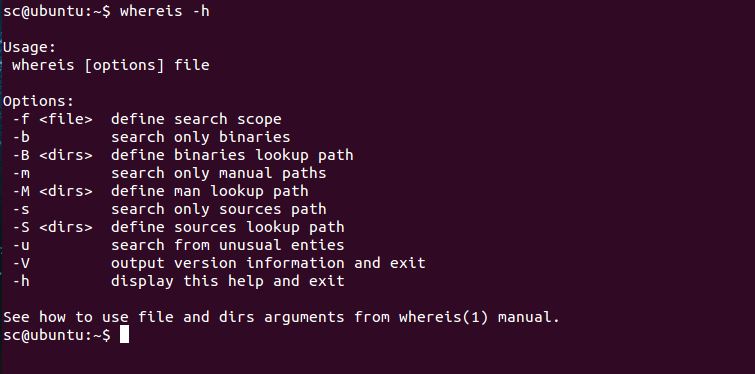
The whereis command searches for binaries, manuals, and other files related to a program.
Example Usage:
bash
Copy code
whereis firefox
This will list the locations of the Firefox executable, libraries, and man pages.
Why Use It?
- Finds more than just executables.
- Useful for locating all files related to a program.
Using the dpkg Command (Debian-based Systems):
Also Read: Why Won’t My IPhone Software Update – Troubleshooting Common Issues!
On Debian-based systems like Ubuntu, dpkg lists all files installed by a specific package.
Example Usage:
bash
Copy code
dpkg -L vim
This will list all files installed by the vim package, including binaries and libraries.
Why Use It?
- Shows a complete list of files installed by a package.
- Works on Debian-based systems.
Using the rpm Command (Red Hat-based Systems):
For Red Hat-based systems, such as Fedora or CentOS, the rpm command lists the files installed by a specific package.
Example Usage:
bash
Copy code
rpm -ql nginx
This will list all files installed by the Nginx package.
Why Use It?
- Useful for inspecting files installed by Red Hat-based package managers.
- Helps manage software through yum or dnf.
Using the locate Command:
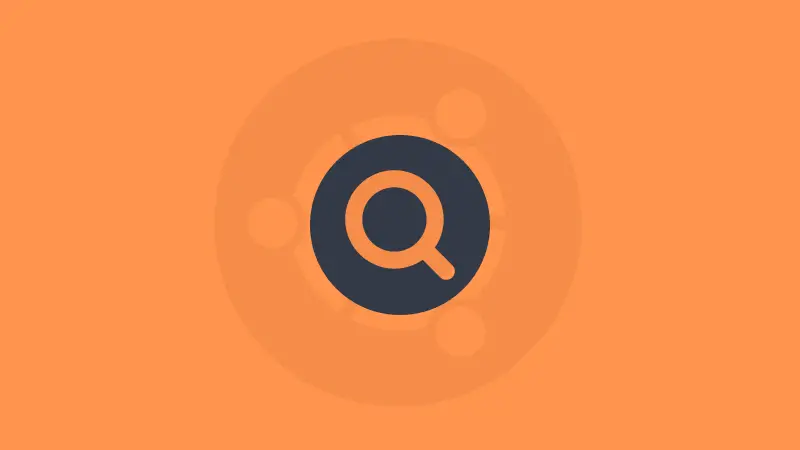
The locate command is faster than find because it searches a pre-built database of file paths.
Example Usage:
bash
Copy code
locate libreoffice
This will return all paths where LibreOffice is installed.
Why Use It?
- Fast, but may not show newly installed software until the database is updated.
Using the find Command:
Also Read: Entry Level Software Developer Jobs Github List – Essential GitHub Repositories!
The find command searches the entire filesystem in real-time.
Example Usage:
bash
Copy code
find / -name java
This will search the whole system for any file or directory named java.
Why Use It?
- Accurate and up-to-date.
- Useful when other tools don’t find the software.
Snap and Flatpak Packages:
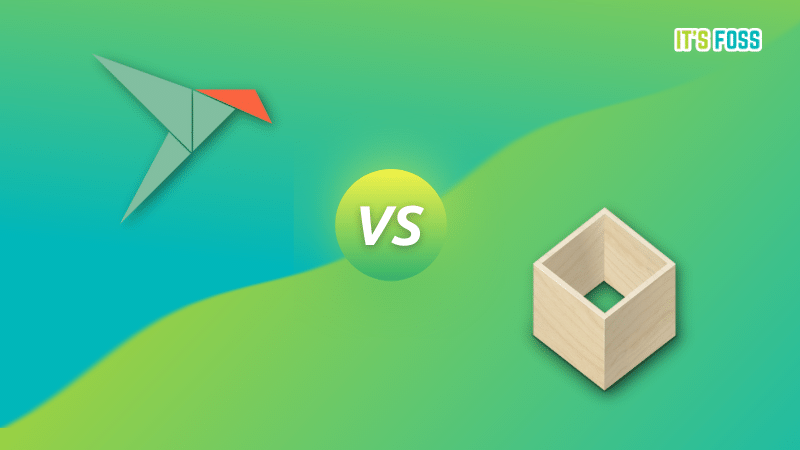
Snap and Flatpak install apps in isolated environments, separate from traditional package locations.
Snap Packages:
Snap apps are stored in /snap. Use the snap list command to see installed Snap apps.
Flatpak Packages:
Flatpak apps are installed in /var/lib/flatpak. Use flatpak list to view installed Flatpak apps.
Why Use Snap and Flatpak Commands?
- They manage isolated environments for apps.
- Use these commands to find where these apps are stored.
Manual File System Inspection:
If you want to manually search for software, you can look in common directories like /usr/bin, /usr/lib, and /etc.
Common Installation Directories:
- Binaries: /usr/bin, /usr/local/bin
- Libraries: /usr/lib, /lib
- Configuration files: /etc
You can also use a graphical file manager to browse these directories.
Why Use Manual Inspection?
- Helpful if you’re familiar with standard installation locations.
- Allows you to inspect a program’s file structure.
FAQ’s
1. How do I find software without knowing the package name?
Use locate or find to search for files related to the software.
2. Does which show libraries or config files?
No, which only shows executable files, not libraries or config files.
3. How do I know if software was installed with Snap or Flatpak?
Use snap list or flatpak list to check if the software was installed using these formats.
4. Why can’t I find my software?
If which or whereis doesn’t help, try using dpkg -L (Debian) or rpm -ql (Red Hat) to list all installed files for a package.
5. How do I find libraries or config files?
Use dpkg -L or rpm -ql to list all files installed by a package, including libraries and configuration files.
Conclusion
Finding where software is installed on Linux can be done using simple commands like which, whereis, dpkg, and rpm. These tools allow you to locate executables, libraries, and configuration files quickly. Understanding how to use them effectively helps you manage your Linux system more efficiently and troubleshoot software-related issues with ease.
Related Posts
Also Read: AI Platform Popular Software Brands List – A Comprehensive Overview!
Also Read: Software Engineer Jobs – Opportunities and Insights!
Also Read: Accounting Software – Features, Benefits, and Options!