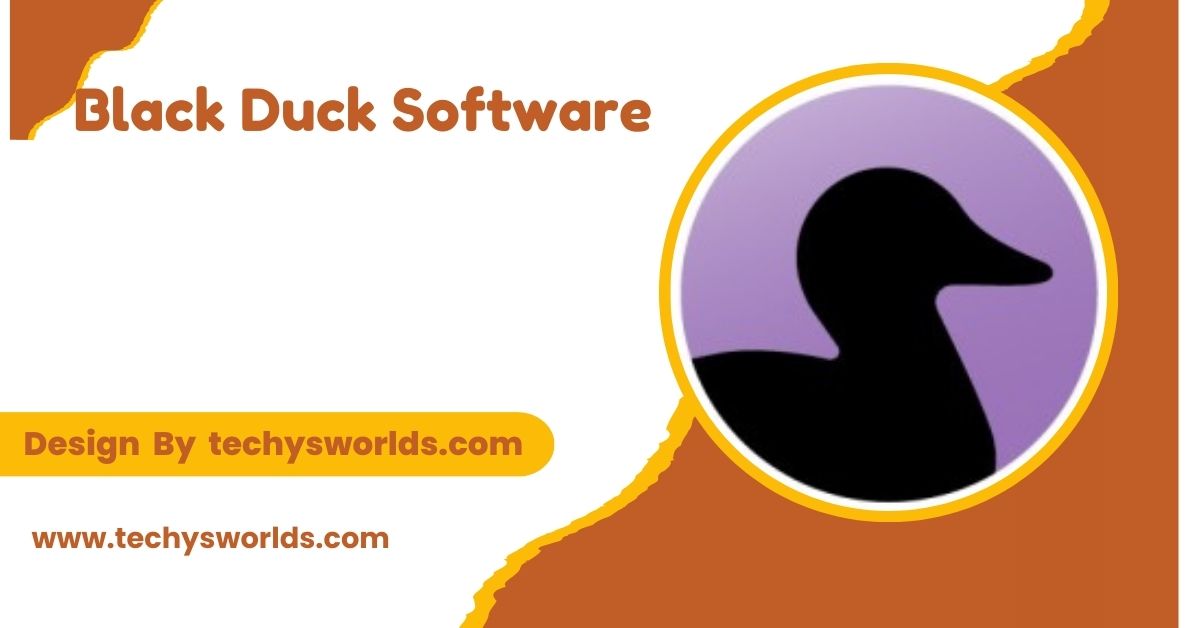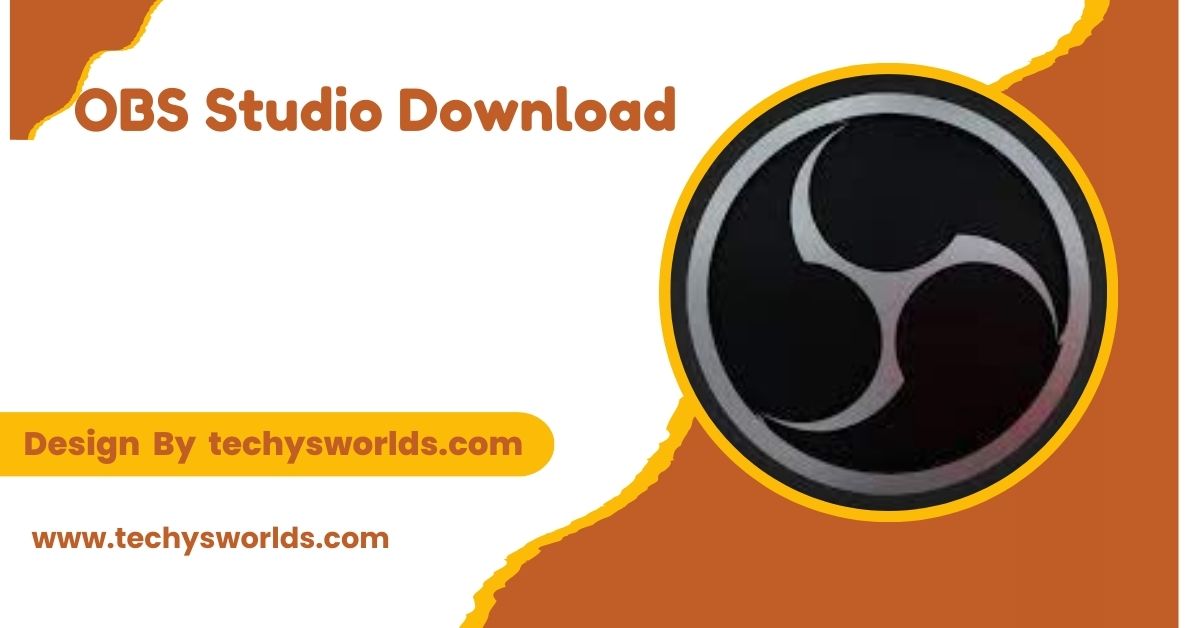HyperX software enhances the performance and customization of HyperX peripherals, offering features like RGB lighting, key mapping, and immersive audio settings for a tailored user experience.
This guide dives into HyperX software, its features, usage, and benefits.
Software and Its Purpose:
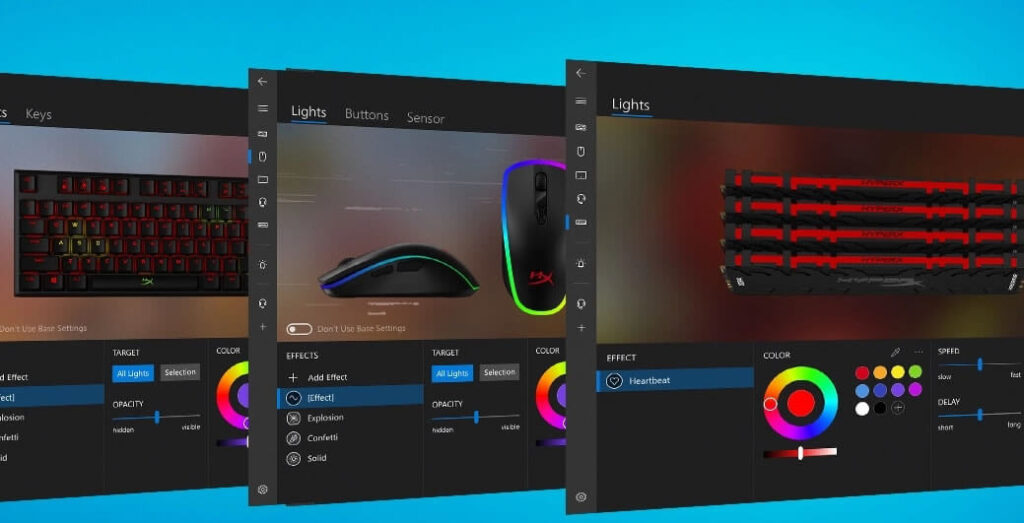
HyperX software allows the user to personalize, control, and optimize his or her HyperX devices. This suite of software can fine-tune settings for lighting effects, key mapping, and sound profiles. It enhances the overall user experience. Whether a gamer or a general user, HyperX software provides options to make your setup personalized according to your needs.
HyperX software has integrations with many HyperX peripherals, such as gaming headsets like the HyperX Cloud, keyboards like HyperX Alloy, mice such as HyperX Pulsefire, and more. These give access to maximum performance and comfort together with the hardware itself towards better gaming experiences.
Distinct HyperX Software Options:
HyperX offers several software solutions in accordance with the peripheral you are using. The two most common platforms involve HyperX Ngenuity, which is for different sorts of devices, and also HyperX Audio Software, tailored to different devices and offering individual features.
Also Read: 4k Video Downloader Software – A Comprehensive Guide!
HyperX Ngenuity Software:
HyperX Ngenuity is the popular software for customizing and controlling HyperX peripherals: keyboards, mice, as well as headsets. There is an opportunity to change profiles, lighting, as well as program macros for a heightened experience.
Features of HyperX Ngenuity Software:
- Lighting Customization: This software allows advanced RGB lighting options, allowing a user to choose millions of colors and dynamic effects. It also supports synchronization with other devices for a uniform look.
- Key Mapping and Macros: Ngenuity allows users to remap keys, set up complex commands, and set up macros, all of which are essential for fast-paced gaming environments.
- Performance Tuning: Users can change DPI settings, polling rates, and other mouse settings to ensure they get the best precision when playing games.
- Profiles and User Profiles: Multiple user profiles can be created for various activities, including gaming, productivity, or casual use. These profiles can be switched easily when needed.
Supported Devices:
HyperX Ngenuity supports other HyperX products, the HyperX Alloy FPS and Alloy Origins Keyboards, and HyperX Pulsefire mice and HyperX Cloud II and Cloud Alpha Headsets.
HyperX Audio Software:
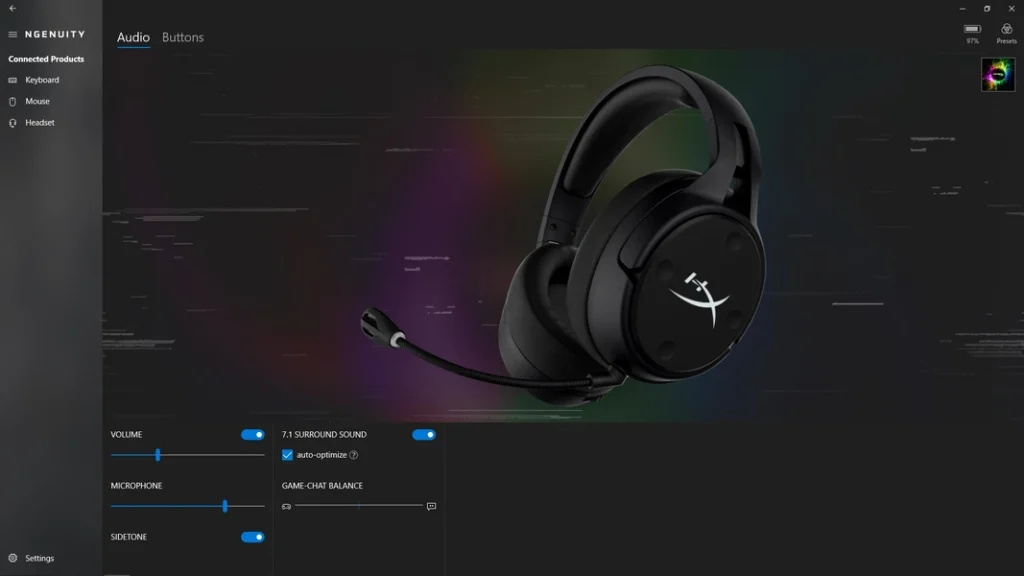
It is a software designed only for HyperX headsets users to enhance their sound experience. It offers capabilities such as virtual surround sounds, microphone controls, and customized settings of EQ.
Features HyperX Audio Software:
- Virtual 7.1 Surround Sound: This provides an immersive audio experience, particularly useful in gaming where spatial awareness is the key to success.
- Microphone Adjustment: The software enables users to fine-tune microphone settings such as noise cancellation and microphone gain for clearer voice communication.
- Customizable Equalizer (EQ): Users can adjust the bass, treble, and midrange frequencies to match personal audio preferences whether for gaming, music, or movies.
- Sound Profiles: Like Ngenuity’s user profiles, users can set up various sound settings for specific purposes and switch profiles whenever needed.
Supported Devices:
HyperX Audio Software is designed for HyperX Cloud II and Cloud Alpha headsets and equips them with richer audio features.
How to Use HyperX Software to Maximize Experience:
To fully enjoy HyperX software, follow these steps:
Step-by-Step Instructions to Use HyperX Ngenuity:
- Install HyperX Ngenuity: Download and install the software from the official HyperX website.
- Connect Your HyperX Device: Ensure your HyperX peripheral is connected to your computer.
- Customize RGB Lighting: Customize lighting effects for your devices. Choose from predefined patterns or create your own.
- Program Macros: Set up macros that will simplify gameplay or productivity tasks by assigning complex sequences to keys.
- Adjust Performance: Change DPI and polling rate settings for mice to increase responsiveness.
- Save User Profiles: Save your settings as different profiles for quick access during activities.
HyperX Audio Software Tutorial Step-by-Step:
- Installation of HyperX Audio Software: Download and install it on your computer.
- Connecting Your Headset: Insert your HyperX headset, then run the software.
- Enable Virtual Surround Sound: Activate 7.1 surround sound for an immersive feel.
- Adjust Microphone Settings: Change microphone gain and set noise cancellation to enhance the voice quality.
- Set Up EQ Preferences: Personalize the audio profile with the help of EQ to change bass, treble, and midrange.
- Create Sound Profiles: Save various audio profiles related to gaming, music, or movies to switch from one to another easily.
FAQ’s
1. Which devices are compatible with HyperX Ngenuity software?
HyperX Ngenuity supports devices such as the HyperX Alloy FPS and Alloy Origins keyboards, HyperX Pulsefire mice, and HyperX Cloud II and Cloud Alpha headsets.
2. Can I customize the lighting effects on my HyperX peripherals?
Yes, HyperX Ngenuity lets you personalize RGB lighting effects for your peripherals, providing a number of preset patterns and allowing you to create your own dynamic effects.
3. How do I create and manage multiple user profiles in HyperX software?
You can create and manage multiple user profiles by going to the profile section in the software, where you save your customized settings to easily switch between gaming, work, and other activities.
4. What audio features does HyperX Audio Software offer?
HyperX Audio Software provides facilities like virtual 7.1 surround sound, customizable settings for microphones, and even an equalizer to custom-tune bass, treble, and midrange to make the audio more customized according to one’s preferences.
5. How does HyperX Audio Software’s virtual 7.1 surround sound work?
The virtual 7.1 surround sound emulates a multi-speaker environment with stereo headphones so that it can be perceived in a way that is apt for gaming and movie nights when audio is directional.
Conclusion
HyperX software significantly enhances the user experience, offering features like RGB customization, key mapping, and immersive audio settings. Whether you’re gaming, working, or enjoying media, HyperX software helps optimize performance and comfort. Mastering its functionalities ensures you get the most out of your HyperX peripherals, creating a tailored and efficient setup.
Related Posts
Also Read: Apple Beta Software Program – A Thorough Exploration!
Also Read: Epson Scansmart Software – A Full-Fledged Guide!
Also Read: Black Duck Software – An In-Depth Overview!